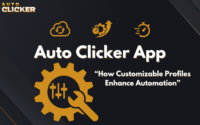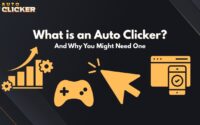5 Jobs That Save Time With Auto Clicking
What’s auto clicking? In simple terms, it’s a way to let software handle repetitive mouse clicks for you.
With tools like an autoclicker, you can set custom timing, intervals, and patterns to click exactly where and when you want, so no manual effort needed.
It started in gaming, where players used auto clickers to speed up tasks like farming resources. Now, it’s moved beyond games to become a productivity tool for professionals.
This article dives into how Auto Clicker on Steam isn’t just for fun anymore. It’s changing how work gets done in several jobs by cutting out boring, time-consuming clicks.
Whether you’re a power user, a freelancer juggling tools, or just tired of clicking the same buttons over and over, auto clicking might be your next secret weapon.
Data Entry Clerks & Office Workers: Automate the Mundane
For data entry clerks and office workers, repetitive tasks are the name of the game. Filling online forms, updating CRM fields, or scanning spreadsheets requires hundreds, even thousands, of clicks every day.
It’s not just tedious, it takes a physical toll. Constant clicking can lead to wrist pain, fatigue, or even repetitive strain injury (RSI).
That’s where Auto Clicker on Steam steps in to save the day. This auto clicker can handle routine clicks in spreadsheets or content management systems (CMS).
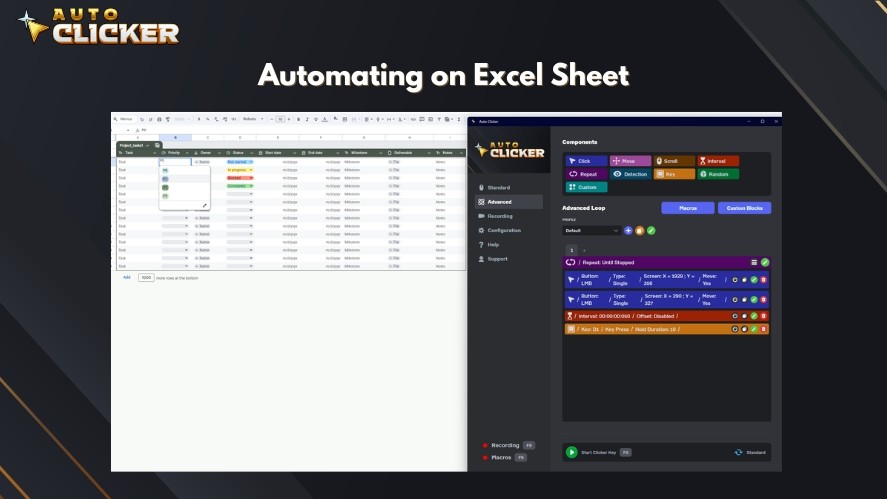
You can set custom click intervals for web-based platforms, letting it run while you focus elsewhere. Plus, it reduces human error by keeping inputs consistent, so no more typos from a tired hand.
Imagine a legacy tool with no API, where you have to input client IDs one by one. With automated mouse clicks from Auto Clicker, you can copy an ID, click the field, paste, and submit.
For extra power, pair it with keyboard shortcuts or hotkeys using an auto clicker and keyboard setup. It’s a simple way to turn a repetitive task job into something faster and less draining.
QA Teams & Software Testers: Simulate Human Interactions with Ease
For QA teams and software testers, repetitive tasks are a big part of the job. Testing user interfaces (UI) or performance often means clicking the same buttons hundreds of times.
Testers need to check flows, stress systems, or find errors, and that can take a lot of manual clicks. This is where auto clicking becomes a time-saver.
Auto Clicker on Steam makes it simple. This free autoclicker doesn’t need a script for auto clicking. You just set it up and go.
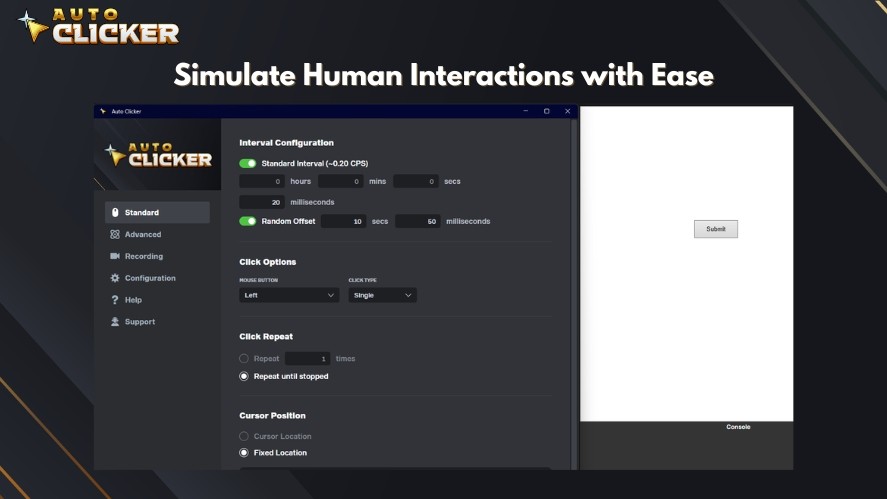
It supports customizable timing and intervals, so you can loop clicks exactly how you need them. It’s perfect for early testing stages when you don’t want to use big automation tools like Selenium or Postman.
Those heavy frameworks are great for complex jobs, but Auto Clicker is faster for basic tasks and works well for low-code teams or junior testers.
Here’s an example: A tester needs to click a “Submit” button every 3 seconds for a 5-minute test loop.
With Auto Clicker, it’s done without writing a single line of code. You just set the interval and let the automate mouse clicks run.
Administrative Assistants: Auto Clicking Automates Workflow Admin
Administrative assistants deal with plenty of repetitive task jobs. Think about organizing folders, scheduling recurring meetings, or managing emails.
They click after click, day after day. These workflows eat up time, but auto clicking can lighten the load.
Auto Clicker on Steam helps in smart ways. It can handle automated mouse clicks for navigating folders in shared drives or repeating browser tasks like filtering an email inbox or approving forms.
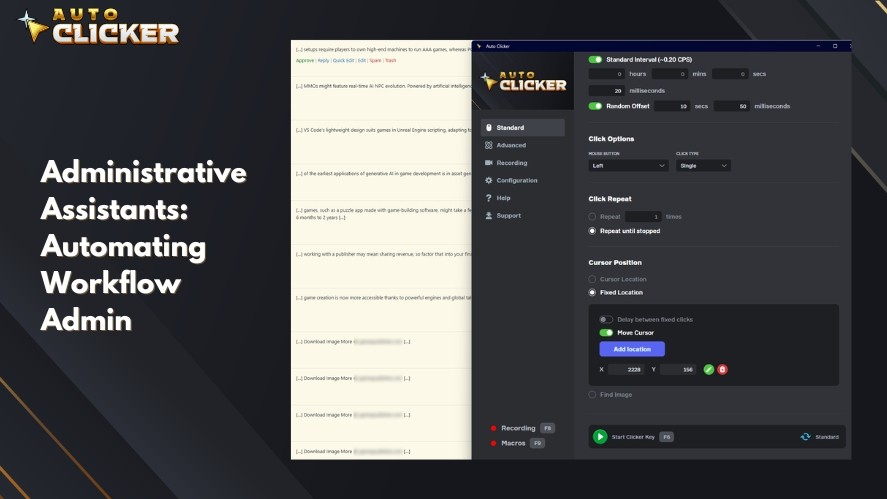
You can even set it to run daily macros with one hotkey, turning a long process into a single step.
For example, if you click through 25 dropdowns every Monday to submit a report, the best auto clicker can do it for you.
Here’s a tip: Use Auto Clicker with screen positioning for standard layouts, like clicking the left corner every 10 seconds to open a menu.
Pair it with tools like Windows Task Scheduler or macOS Automator to start sequences at set times. With this setup, you’re free from the grind of clicking through the same steps over and over.
Gamers-Turned-Productivity-Hackers: Level Up Work Like a Game
Gamers already know the power of automation, like macros, keybinds, and grinding optimization in MMOs or idle games. Now, they’re bringing those skills to work with tools like Auto Clicker on Steam.
This free autoclicker lets them apply gaming tricks to repetitive tasks, turning productivity into a game. Apps like Habitica, Notion with gamification, or XP-based goal trackers make work feel like leveling up.
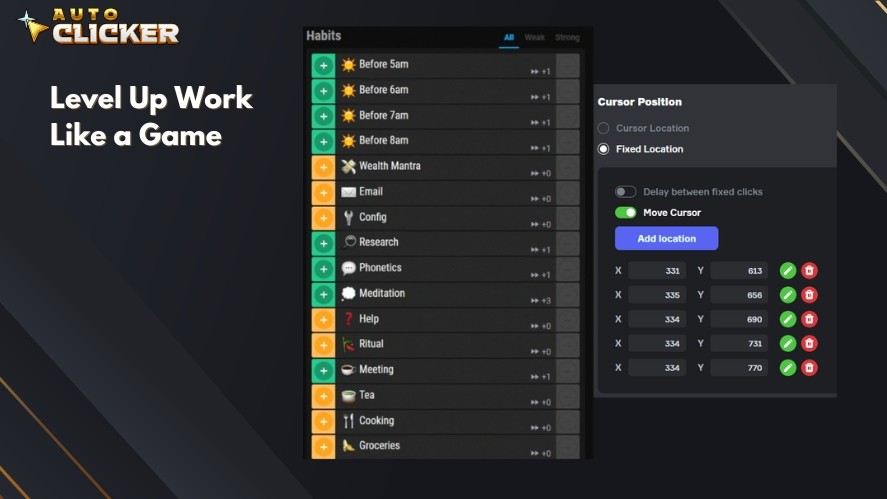
With Auto Clicker, gamers can automate clicks in reward systems, like focus timer apps, or set browser games and productivity tools to run on their own.
For example, in a gamified task tracker like Habitica, automated mouse clicks can claim rewards without manual effort. It’s a set-and-forget move that saves time.
This isn’t just for games, either. Gamers who automate in MMOs or mouse clicker games can easily switch to work tools like Notion, Trello, or online CRMs.
The same auto clicking logic works just as well for managing projects or tracking progress. It’s a natural step from gaming to hacking productivity.
Freelancers: Time Management Meets Smart Automation
Freelancers juggle a lot, as tools like Toggl, Upwork, Fiverr, and ClickUp keep them busy with clicks.
Between managing deadlines and clients, repetitive task jobs like admin work can eat up hours. That’s where Auto Clicker on Steam comes in, helping them save time with smart automation.
This auto clicker can handle dashboard refreshes, proposal submissions, or other click-heavy actions across platforms.
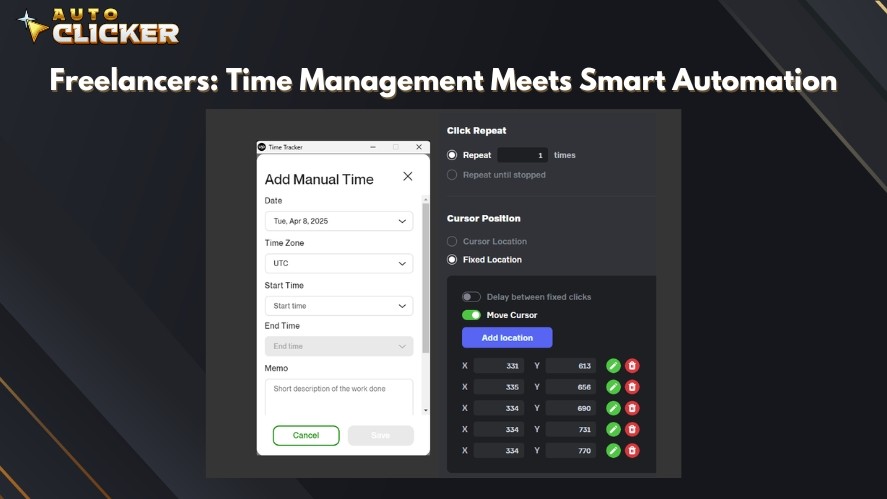
For virtual assistants, marketers, or copywriters, it cuts down on admin tasks. It can even mimic client platform interactions for time-tracking or quick updates, keeping everything smooth.
Picture this: A freelancer works on content while Auto Clicker tracks five platforms. It handles repeated page refreshes or form fills with automated mouse clicks, no babysitting required.
Pair it with browser extensions like Text Blaze or Clipboard Managers for a full automation stack.
These tools speed up text input or copy-paste tasks, working alongside Auto Clicker to make workflows even faster. For freelancers, this autoclicker turns time management into a breeze.
Wrapping Up: Auto Clicking for Any Profession
Auto clicking isn’t just for one job, it’s a tool that works across professions.
From data entry clerks to freelancers, Auto Clicker on Steam saves time on repetitive tasks. This free autoclicker is easy for beginners to use, fully customizable, and fits right into both work and gaming setups.
Ready to give it a shot? You can try Auto Clicker for free and see how it works for you. Check out Steam community guides for more ideas on different use cases.
Have a clever way you’ve used it for work? Share it with others! This best auto clicker is all about making life easier, no matter your role.
Whether you’re typing in spreadsheets, testing apps, or clicking through client dashboards—if it’s repetitive, Auto Clicker can handle it. Start automating today and take back your time.