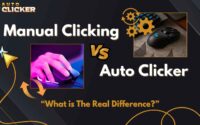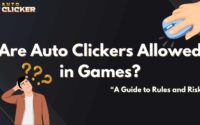Best Auto Clicker for Windows in 2026 (Updated & Ranked)
Auto clickers are computer software that are used to automate mouse-clicking or scrolling actions.
They are extremely useful in many cases since they help reduce repetitive tasks and increase productivity in both gaming and work.
This article will help you find the best auto clicker for Windows in 2026 by outlining key features and providing a comparison of popular autoclickers.
What to Look for in the Best Auto Clicker for Windows
When using an auto clicker, choosing one with the right features may enhance efficiency, improve accuracy, and ensure a smoother experience for your tasks.
There are five criteria to consider when picking the best auto clicker for PC/Windows:
- Ease of Use – Simple UI, easy setup.
- Customization – Adjustable click intervals, hotkeys, click types, and more.
- Performance – Lightweight and fast response time.
- Compatibility – Works with Windows 10, 11, and popular applications and games.
- Safety & Security – Free of malware, trusted by users.
To learn more about each criterion and see how they impact performance and usability, check out this “Auto Clicker Feature: What to Look for in a Great App?” article.
5 Best Auto Clicker Apps for Windows in 2026
Here are the top 5 auto clicker apps for Windows in 2026, along with their features and capabilities.
1. Auto Clicker on Steam (Recommended Option)
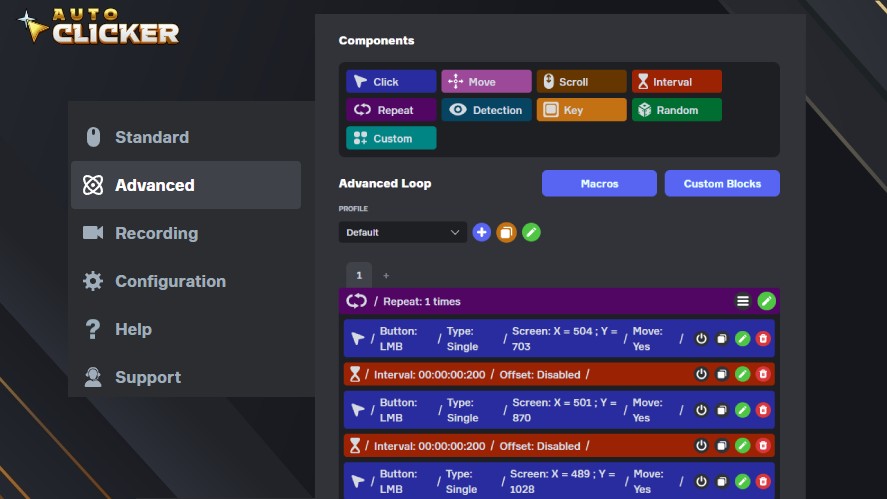
Auto Clicker on Steam is a versatile tool that allows you to automate most Steam games, standalone PC titles, Windows apps, and even web games.
Some notable features of Auto Clicker on Steam are:
- Standard Mode: Configure click type, click locations, click intervals, and click on image detection.
- Advanced Mode: Deeper customization for complex mouse click automation sequences.
- Recordings: Record the keys pressed, clicks, delay, and replay them.
- Marcos: Assign hotkeys to new sequences.
In addition, the tool stands out for its Steam integration, reliability, and customizability.
Being available on Steam ensures a seamless download and update process. Additionally, Steam integration makes the tool more secure than other third-party software.
Its customizability allows users to configure the tool to suit their needs, whether for gaming, pure automation, or to increase workflow efficiency.
2. OP Auto Clicker
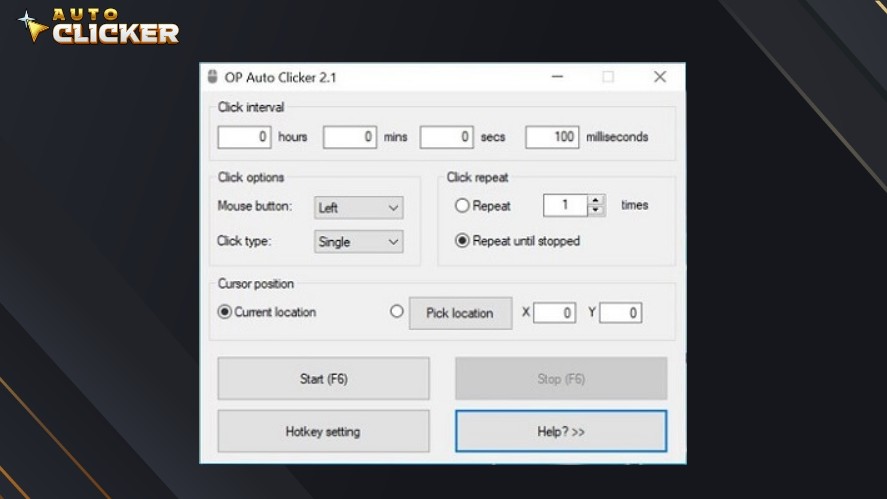
OP Auto Clicker stands out for its simplicity since there is no installation required. All you need to do is download the tool and run it to start the automation process.
This free autoclicker has settings like click interval, click options (mouse button and click type), click repeat, and cursor position, allowing you to automate most basic gaming actions.
Another notable feature of OP Auto Clicker is its compatibility. It supports Windows, Android, Mac OS, and can even work as a Chrome extension for automation on certain web pages.
3. GS Auto Clicker
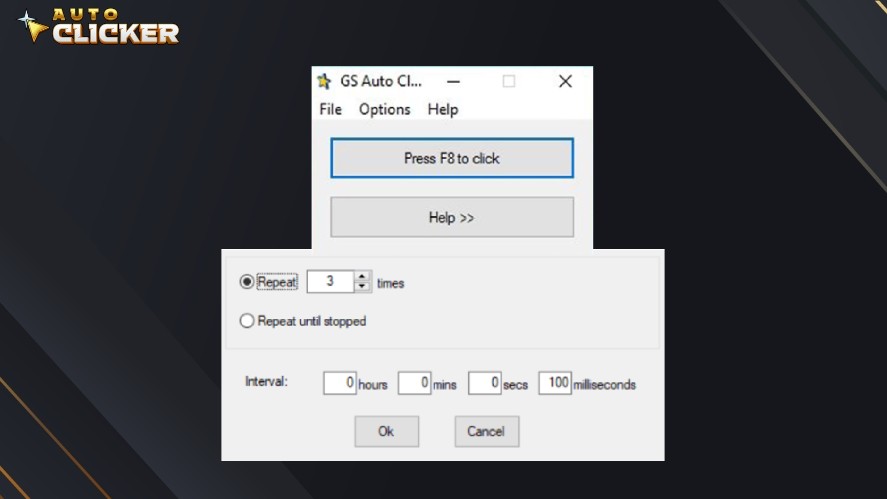
GS Auto Clicker is best for beginners, as it requires no installation and has a user-friendly interface.
The best part about GS Clicker is how simple it is. It doesn’t show all the settings at first but instead just shows the hotkey to start the clicking automation, allowing you to experience the feature right away.
That said, it has enough features to help you automate basic daily tasks like repeat automated click, adding delay between clicks, and even recording multiple click locations.
Overall, if you want fast and simple auto clicker software, give GS Auto Clicker a try.
4. Free Mouse Clicker
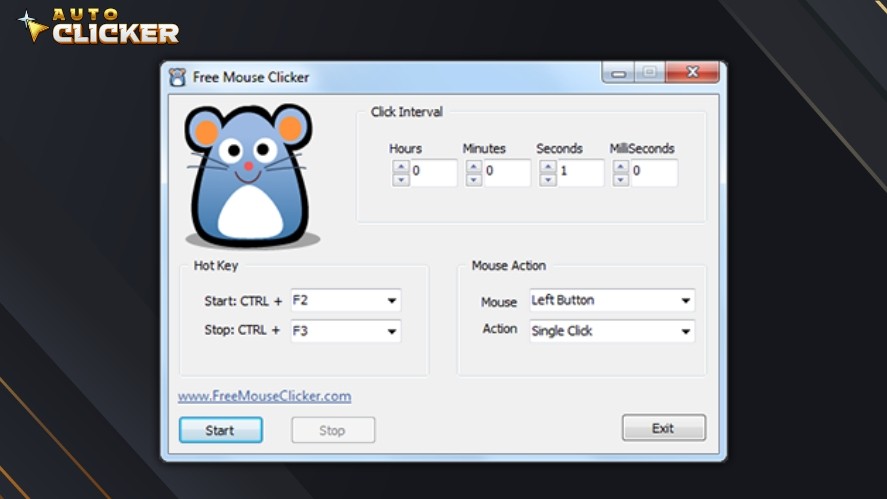
Free Mouse Clicker is a lightweight auto clicker designed for users who want a quick and simple solution.
The tool focuses on core functionality, allowing users to set click intervals and start or stop clicking with simple controls.
While Free Mouse Clicker doesn’t offer recordings, macros, or deep customization like some desktop auto clickers, it’s a solid option for users who want a free, no-frills solution for occasional use.
5. Speed Auto Clicker
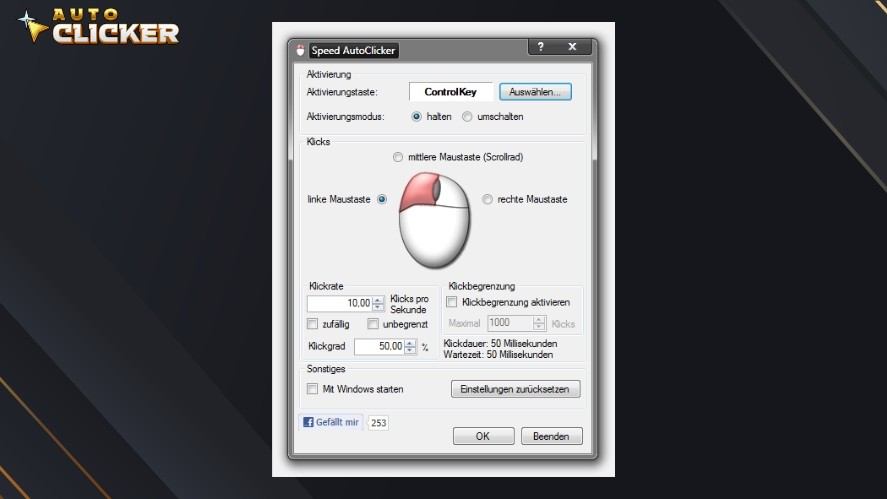
Speed Auto Clicker is a lightweight and modern auto clicker designed for Windows users who need fast, reliable click automation without unnecessary complexity.
The tool allows users to configure click intervals down to extremely small delays, making it suitable for games, stress testing, and repetitive desktop tasks.
It also supports global hotkeys to start or stop clicking at any time.
Why Auto Clicker on Steam is the Best Choice
When it comes to auto clickers, safety and efficiency count.
No matter how many features an automated clicker has, if it can contain malware or viruses, then it’s simply not worth the risk.
The Auto Clicker on Steam eliminates this concern by being verified and trusted on the Steam platform.
Moreover, it’s published by Playsaurus – a small independent game studio known for developing popular idle games like Mr. Mine and Clicker Heroes.
Secondly, besides its safety, Auto Clicker on Steam offers all the essential features you’d expect from any auto clicker PC, such as customizable click speed, locations, and hotkeys.
But it doesn’t stop there—it goes beyond with advanced options like recordings, image detection, custom blocks, scrolling actions, and macros, ensuring seamless automation for any scenario.
The tool is also optimized for gaming and productivity, running smoothly in the background without interruptions.
Last but not least, Auto Clicker on Steam receives regular updates, ensuring improved performance and new features over time.
Thanks to Steam’s seamless update system, keeping the best auto clicker software up to date is effortless.
You just need to hit the update button, with no need to uninstall or manually re-download like with other automatic clickers.
Plus, with active community support, feedback-driven improvements make the tool even better.
How to Download and Use Auto Clicker on Steam
To download Auto Clicker on Steam, click the button below to go to the tool’s store page.
Next, click the “Add to cart” button on the Steam page and purchase the tool like how you’d normally purchase other Steam games or apps.
After that, install and launch Auto Click through Steam.
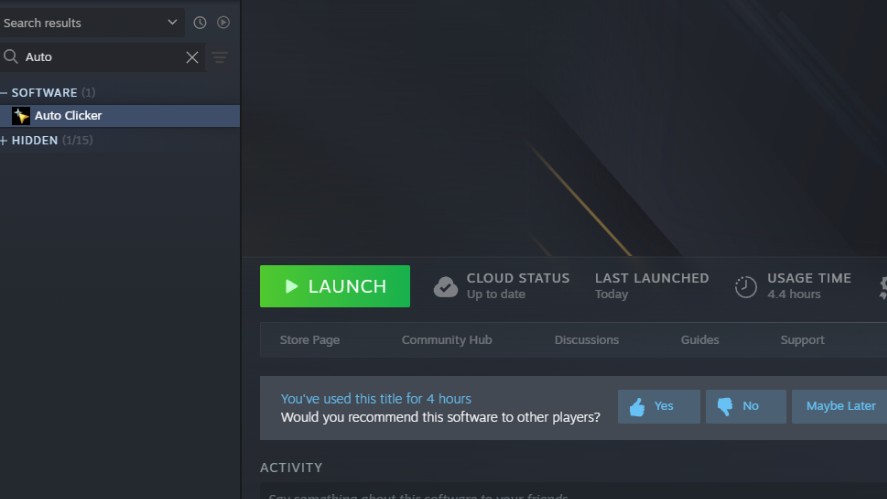
Once the app is opened, pay attention to the Standard tab first. In this tab, you can configure all of the basic settings like the click interval, click options (mouse type), click repeat, and cursor location.
To run the Auto Clicker, simply press the F6 key or click the green play button at the bottom of the tab. Remember to check the mode to the right as well to ensure it displays “Standard”, as you’d want it to automate the configured setting in the Standard tab.
For more complex sequences and actions, remember to check out the Advanced and Recording tabs.
As you mess around with the tool, you will find it incredibly versatile, with plenty of ways to fine-tune it for different tasks.
For gaming, using the Standard mode with adjustable click intervals can help optimize in-game actions without triggering detection systems.
If you’re working on data entry, setting a precise delay ensures accuracy when automating repetitive clicks, preventing errors caused by overly fast inputs.
For more complex tasks like software testing or workflow automation, the Recording tab allows you to capture and replay intricate click sequences, saving time on repetitive actions.
By tweaking these settings, you can customize the Auto Clicker to suit your needs and maximize efficiency across various tasks.
Conclusion
When it comes to automating clicks efficiently, several auto clicker options are available, each with its strengths. Some focus on simplicity, while others offer advanced customization for specific tasks.
However, Auto Clicker on Steam stands out as the best overall choice due to its balance of user-friendly design, powerful features, and seamless performance.
With multiple modes, recording capabilities, and flexible settings, it caters to both casual users and professionals looking to streamline their workflows.
If you’re looking for a reliable and versatile auto clicker, give Auto Clicker on Steam a try. Whether you need it for gaming, productivity, or testing, it offers the tools to optimize your automation needs.
Try it out, explore its features, and let us know how it works for you!