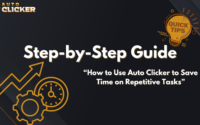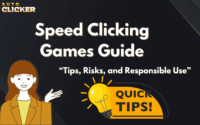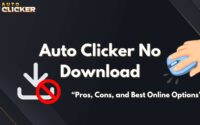Is Your Auto Clicker Safe? Tips to Avoid Malware and Bans
Auto clicker safe usage is a concern for thousands of users looking to automate repetitive mouse actions in games, productivity software, or testing environments. But how do you know if the tool you’re downloading is actually secure, or if it’s putting your device, account, or personal data at risk?
Auto clickers are widely available online, yet not all are created equal. Some contain malicious code, while others might violate terms of service (TOS) on platforms like Steam, leading to account suspensions or bans.
In this guide, we’ll help you evaluate whether your auto clicker is safe to use, understand the risks of unsafe downloads, and show why trusted platforms like Steam offer free and safe auto clickers you can rely on.
What Is an Auto Clicker and Why Safety Matters
An auto clicker is a software application that automates mouse clicks at user-defined intervals and locations. These tools are useful in many scenarios:
- Gaming (e.g., idle games, farming in MMOs)
- Testing interfaces or repetitive UI interactions
- Repetitive tasks in productivity apps
While automated mouse click tools offer convenience, their safety is often questionable. Many people search online for:
- is op auto clicker safe
- is gs auto clicker safe
- is SourceForge auto clicker safe
- auto clicker download safe
…because the risk of malware, spyware, or terms of service violations is real.
What Makes an Auto Clicker Unsafe?
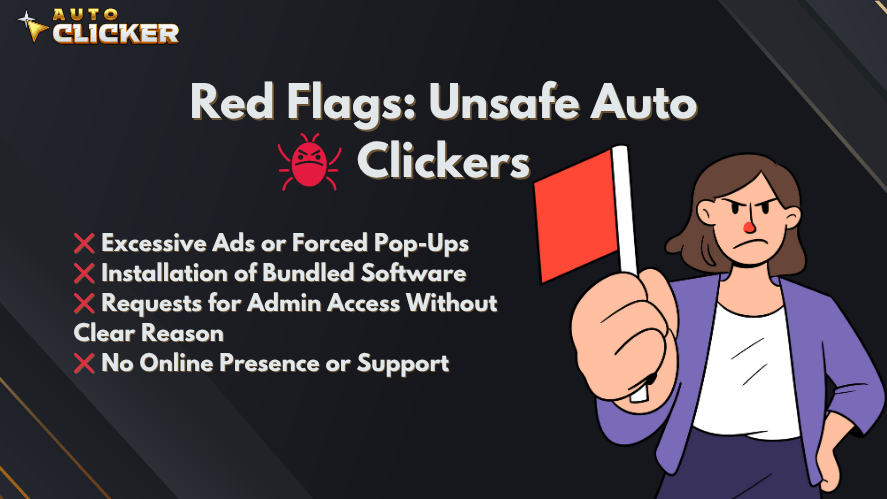
When evaluating whether an auto clicker is safe, you need to understand the red flags that make them dangerous. These aren’t always obvious, but they can lead to serious consequences like account bans or data breaches.
1. Malware and Spyware Risks
Many auto clickers found on random websites are bundled with malicious code. Malware can:
- Steal personal data
- Run background processes without consent
- Monitor user activity
If your auto click download isn’t from a verified source, you’re rolling the dice. According to Trendmicro.com, bundled malware in free software is a growing trend.
2. Hidden Background Processes
Malicious auto clickers often run invisible tasks. These can include:
- Crypto mining in the background
- Unauthorized data transmission
- System performance degradation
Always monitor your system’s task manager after installation.
3. Suspicious Permissions and Installation Behaviors
Be cautious of auto clickers that:
- Request administrator access without a clear reason
- Modify system files or registry entries
- Attempt to connect to unknown domains after launch
These behaviors are common among unsafe tools and can compromise system integrity.
4. Tools that Violate Platform TOS
Some auto clickers may breach terms of service (TOS) for platforms like:
Using automation tools in competitive multiplayer games can result in permanent bans. Most platforms prohibit automation that gives players unfair advantages.
How to Check if an Auto Clicker Is Safe
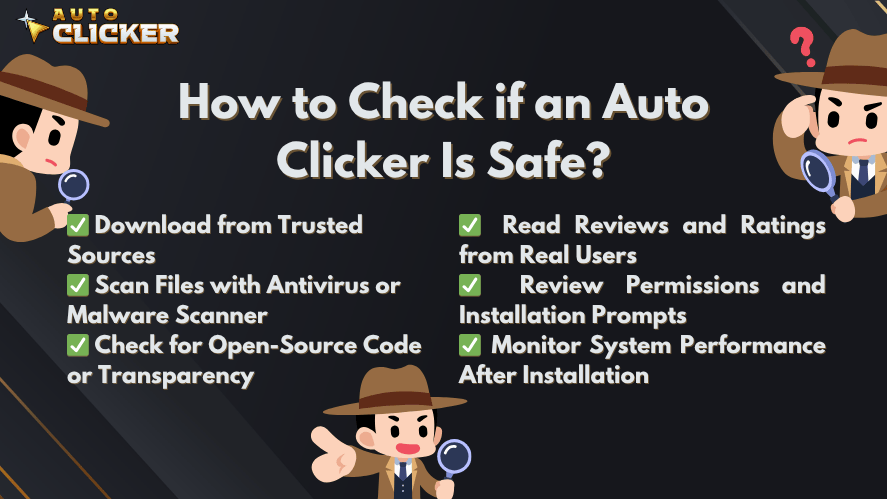
Before downloading or using any automation tool, follow these steps to ensure it’s a safe auto clicker.
✅ Download from Trusted Sources
Never get your tool from random forums or third-party hosting services. Use well-known platforms like:
- Steam
- GitHub (for open-source projects)
- Microsoft Store
- SourceForge (with caution; vet the project carefully)
Still wondering is SourceForge auto clicker safe? Only if the developer is known, the project is regularly updated, and reviews are positive.
✅ Scan Files with Antivirus or Malware Scanner
Use reputable antivirus software like:
Right-click on the downloaded .exe file and scan it before running.
✅ Check for Open-Source Code or Transparency
Open-source clickers offer transparency. If you’re asking:
- is op auto clicker safe
- is gs auto clicker safe
Look up the source code on GitHub. For example, OP Auto Clicker is open-source, which adds a layer of trust. Look for:
- Active contributions
- No obfuscated code
- Clear documentation
✅ Read Reviews and Ratings from Real Users
Before you download auto clicker, check platforms like:
Look for common complaints about malware, ads, or sudden system slowdowns.
✅ Review Permissions and Installation Prompts
Avoid clickers that ask for:
- Administrator access unnecessarily
- Registry changes
- Access to internet or microphone
If the prompts seem unrelated to auto clicking, abort the installation.
✅ Monitor System Performance After Installation
Use tools like:
- Task Manager (Ctrl + Shift + Esc)
- Process Explorer by Microsoft
Look for unknown or resource-heavy processes tied to your new auto clicker. If performance dips or CPU usage spikes, uninstall immediately.
Is Auto Clicker on Steam Safe?
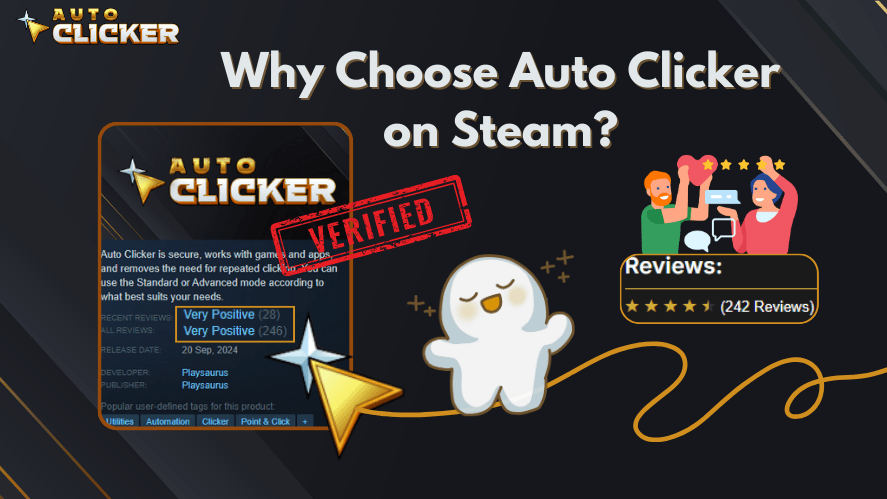
The Auto Clicker available on Steam is widely recognized as one of the safest and most transparent automation tools available.
Here’s why:
✅ Verified Publisher and Steam Listing
This version is published on Steam’s official platform and goes through Valve’s verification process. Unlike random .exe files online, Steam’s auto clicker is:
- Verified
- Regularly updated
- Community-backed
✅ Transparent Features with No Hidden Activity
There are no hidden installations, ads, or unexpected behaviors. What you see is what you get:
- Set click intervals
- Choose mouse buttons
- Assign hotkeys
No suspicious permissions or third-party software are involved.
✅ Positive User Reviews and Community Feedback
Thousands of users have reviewed it on Steam Community Forums and Reddit, praising it for:
- Simplicity
- Reliability
- No bloatware
Search “best auto clicker for windows” and you’ll see Steam’s version on most recommended lists.
✅ Actively Maintained and Updated
The Steam version receives regular updates, security patches, and feature improvements — unlike outdated tools like GS Auto Clicker that haven’t been updated in years.
Common Red Flags to Avoid
Here are clear warning signs your auto clicker may not be safe:
❌ Excessive Ads or Forced Pop-Ups
Ad-supported auto clickers often redirect you to malicious websites or run background adware. Avoid tools that:
- Show ads on launch
- Redirect browser sessions
- Create pop-ups randomly
❌ Installation of Bundled Software
If an installer also installs:
- Toolbars
- VPNs
- Browser extensions
…uninstall it immediately. This is a classic malware tactic.
❌ Requests for Admin Access Without Clear Reason
Most auto clickers don’t need admin rights. If one asks for elevated access, be skeptical.
❌ No Online Presence or Support
Can’t find a website, GitHub repo, or support email? That’s a red flag. Stick to tools that have:
- A homepage
- Social media presence
- Open-source repositories
- Support documentation
Tips for Staying Safe When Using Automation Tools
✅ Use Tools from Recognized Platforms (like Steam)
Always prioritize platforms like:
They vet software before publishing.
✅ Keep Antivirus Software Active
Real-time protection can detect:
- Trojan horses
- Keyloggers
- Suspicious runtime behavior
Use Windows Defender or Malwarebytes.
✅ Avoid Using Auto Clickers in Competitive Online Games
Clickers that simulate rapid-fire clicks or auto farming can result in:
- Game bans
- Shadowbans
- Loss of account access
Check the game’s terms of use before automating anything.
✅ Stay Informed About Platform Policies (e.g., Steam TOS)
Each platform defines what constitutes unfair automation. See:
Violating these could get you permanently banned.
Conclusion
In a world where free software is everywhere, it’s essential to ask: Is my auto clicker safe?
This guide has shown you:
- What makes an auto clicker unsafe (malware, hidden processes, TOS violations)
- How to vet a tool before using it
- Why the Auto Clicker on Steam stands out as a secure, trusted option
- Best practices to protect yourself from malware and account bans
Whether you’re looking for an auto clicker for Windows, automated mouse click tools, or just want to download a free and safe auto clicker, make sure to do your due diligence.
If you’re in doubt, choose the Auto Clicker on Steam from autoclicker.com. It’s verified, transparent, and backed by a strong user base.