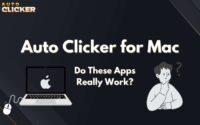Auto Mouse Clicker: Automate Clicks & Key Presses
Are you tired of repeatedly clicking your mouse while gaming, testing software, or completing tedious tasks? An auto mouse clicker can help automate these repetitive actions, saving you time and effort. Whether you’re grinding in a clicker game, running automated tests, or assisting users with accessibility needs, an auto mouse clicker can significantly improve efficiency.
Auto clickers work by mimicking human clicks and keystrokes, thereby eliminating the need for manual input. As a result, they are commonly used for:
- ✅ Gaming – Whether you’re automating clicks for RPGs, idle games, or competitive play, an auto mouse clicker can enhance your experience effortlessly.
- ✅ Productivity – In addition to gaming, this tool is perfect for speeding up tasks like form filling, web browsing, and data entry, making work much more efficient.
- ✅ Accessibility – Most importantly, an auto mouse clicker can be a game-changer for users with mobility challenges. For instance, it allows them to perform computer tasks more easily and comfortably by reducing the need for constant manual input. As a result, users experience less strain and greater efficiency in their daily activities.
In this guide, we’ll explore what an auto mouse clicker is, how it works, and why it’s beneficial. Additionally, we’ll discuss how to choose the best one for your specific needs.
What is an Auto Mouse Clicker?
An auto mouse clicker is a software tool that automatically performs mouse clicks or key presses based on user-defined settings. Instead of manually clicking the mouse or pressing keys, users can set up automated actions to repeat at specific intervals.
Types of Auto Mouse Clickers:
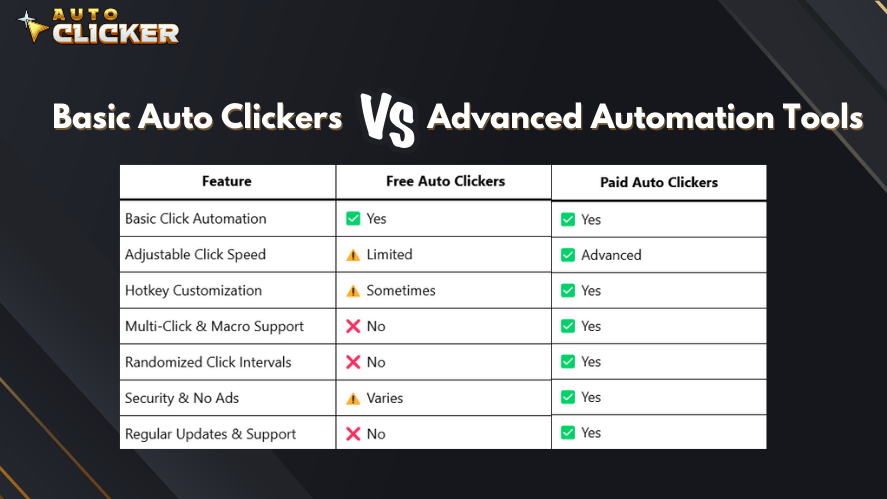
- Basic Auto Clickers: These tools primarily perform simple, repetitive mouse clicks at a set interval. They are ideal for basic automation tasks, but they lack advanced functionality.
- Advanced Automation Tools: In contrast, these tools offer much more than just clicking. They can execute keystrokes, record macros, and even simulate human-like interaction, making them perfect for complex automation needs.
Modern auto clickers, such as Auto Clicker on Steam, offer advanced customization. As a result, users can easily configure click speed, set up hotkeys, and create macros for seamless automation.
How Auto Mouse Clickers Work
Auto mouse clickers function by automating input commands using pre-set parameters. To better understand how they work, let’s break down their core functionality:
Key Features of an Auto Mouse Clicker:
- Adjustable Click Speed – Configure click intervals from milliseconds to seconds.
- Custom Hotkeys – Set up keyboard shortcuts for instant activation and deactivation.
- Multiple Click Types – Automate left, right, and middle mouse button clicks.
- Keystroke Automation – Program key presses alongside mouse clicks for advanced automation.
- Click Patterns & Macros – Record custom sequences of clicks and keystrokes for complex tasks.
Most automatic clicker tools run in the background, allowing users to perform other tasks while automation is active.
Benefits of Using an Auto Mouse Clicker
1. Gaming Optimization 🎮
Auto clickers are popular among gamers, especially for:
- ✅ Idle & Clicker Games – Automate clicking to progress faster in clicker games like Cookie Clicker or Adventure Capitalist.
- ✅ AFK Farming – Set up an auto clicker for android games to collect resources passively.
- ✅ Competitive Play – Some players use auto clickers for fast clicking in FPS and RTS games (note: check the game’s policy to avoid bans).
An android auto clicker is especially useful for mobile gamers who want to automate taps in idle and gacha games.
2. Productivity Enhancement 💼
Beyond gaming, auto clickers streamline repetitive tasks, improving productivity in various fields:
- ✔️ Software Testing – Automate UI testing and repetitive actions in software development.
- ✔️ Data Entry – Speed up repetitive data entry tasks.
- ✔️ Web Browsing – Auto-refresh pages, click through links, or automate form submissions.
A smart auto clicker can be programmed to handle complex automation workflows, reducing manual effort.
3. Accessibility Support 🖱️
For individuals with mobility impairments, auto clickers provide essential accessibility support by:
🖥️ Reducing strain from constant clicking. ♿ Customizing controls for ease of use. 🔧 Allowing alternative input methods like voice commands or adaptive switches.
Using an auto clicker for MacBook can make Mac-based workflows easier for users with physical limitations.
How to Use an Auto Mouse Clicker for Click and Key Press Automation
Setting up an auto mouse clicker is straightforward. Follow these steps to automate clicks and key presses:
1. Download & Install
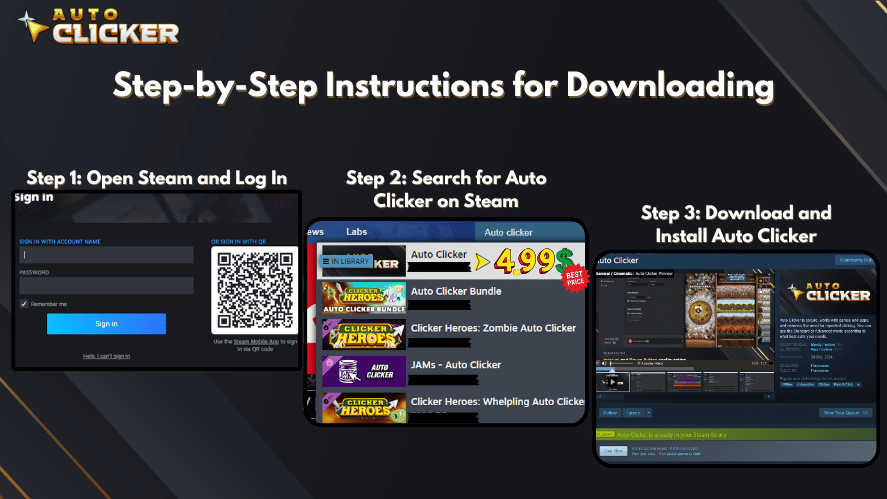
Choose a reliable auto clicker such as Auto Clicker on Steam or a trusted third-party tool.
2. Set Click Actions
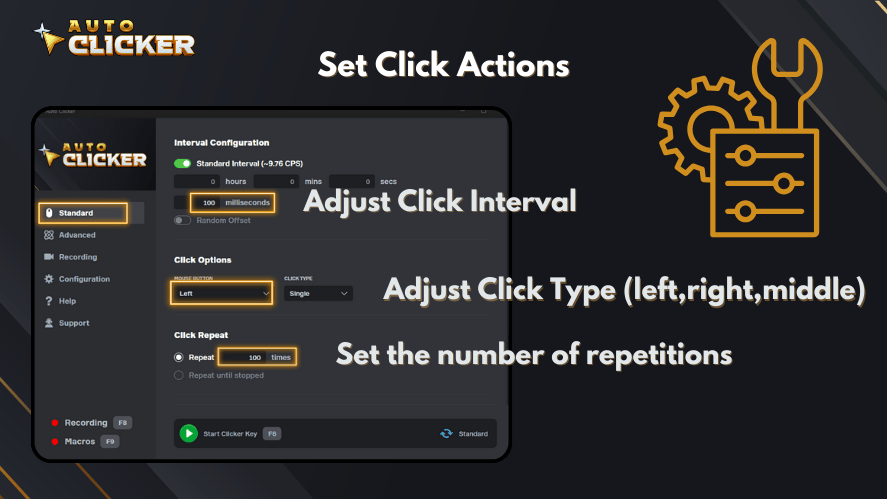
Configure:
- Click type (left, right, middle).
- Click interval (milliseconds, seconds).
- Number of clicks per cycle.
3. Automate Keystrokes
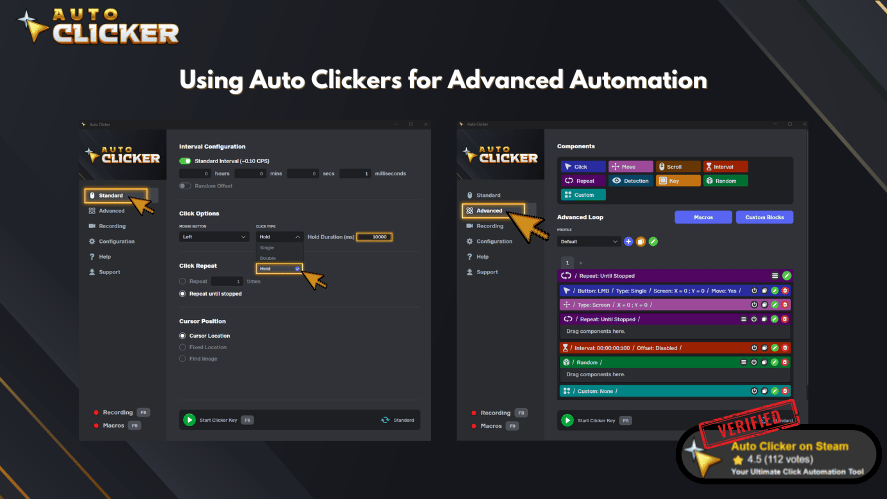
Many auto clickers allow users to automate key presses alongside clicks, useful for gaming macros or scripting workflows.
4. Start & Stop Easily
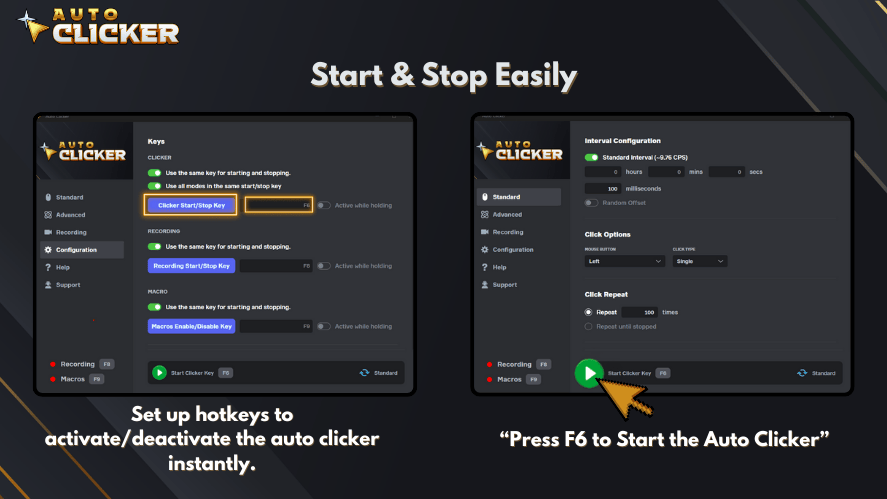
Set up hotkeys to activate/deactivate the auto clicker instantly.
5. Fine-tune Settings
Customize advanced options like:
- Randomized click delays (to mimic human behavior).
- Click patterns (useful for repetitive software tasks).
- Multi-location clicks (click on different areas of the screen).
Choosing the Right Auto Mouse Clicker
When selecting an auto clicker, consider these factors:
1. Ease of Use
- A user-friendly interface makes setup simple.
- A best auto clicker for Windows should have clear settings and hotkey options.
2. Customization Options
- Look for adjustable click speeds, macro recording, and key press automation.
- Advanced auto clickers support scripting for complex tasks.
3. Compatibility
- Ensure it works on your OS (Windows, macOS, Android).
- If you’re using a Mac, an auto clicker for Mac is necessary.
4. Performance & Efficiency
- Low CPU usage is important, especially for gaming.
- A smart auto clicker should function without slowing down your system.
Why Auto Clicker on Steam?
- Reliable and widely used.
- Offers extensive customization.
- Compatible with most applications and games.
If you’re looking for a get free automatic clicker, ensure it’s from a trusted source to avoid malware.
Conclusion
An auto mouse clicker is an invaluable tool for automating repetitive clicks and keystrokes. Whether for gaming, productivity, or accessibility, these tools can save time and reduce physical strain.
To get started, choose a reliable auto clicker like Auto Clicker on Steam, configure your settings, and enjoy effortless automation.
- For gamers – Automate clicking in auto clicker games to boost performance.
- For professionals – Speed up workflows and eliminate repetitive tasks.
- For accessibility – Assist users with mobility challenges.
Try an auto mouse clicker today and experience the convenience of automation!