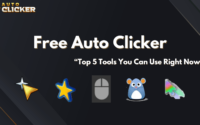Image Detection Guide: How to Master Auto Clicker on Steam
If you’ve been searching for a way to supercharge your automation tasks, you’ve probably come across the term image detection and let me tell you, it’s about to change how you use Auto Clickers forever. Steam’s Auto Clicker, enhanced with powerful image detection features, is becoming a must-have tool for gamers, developers, and productivity warriors alike.
But what makes image detection such a game-changer for automation? In this guide, we’ll walk you through exactly what image detection is, how to set it up, and how to master Auto Clicker’s smartest feature on Steam.
Let’s dive right in!
What is Image Detection in Auto Clicker on Steam?
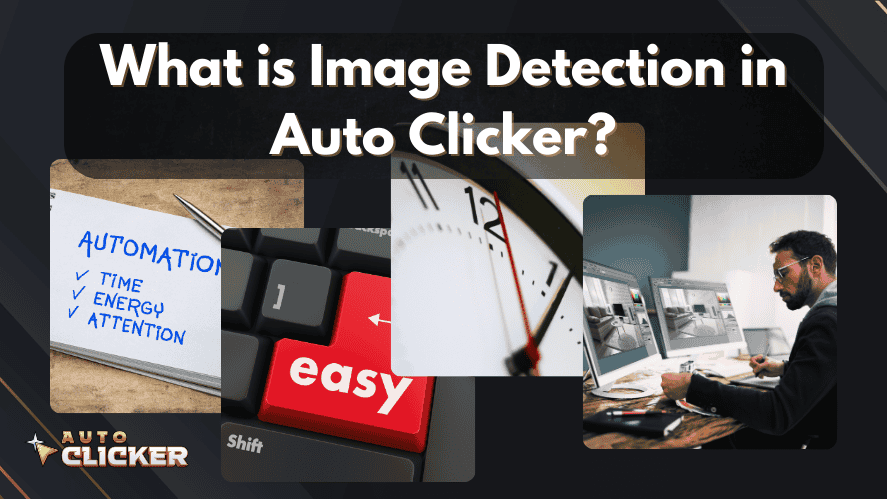
A Simple Definition of Image Detection
At its core, image detection is the ability for software to recognize specific images or patterns on your screen and perform actions automatically when it sees them. Rather than blindly clicking on set coordinates, an image auto clicker watches the screen intelligently, making automation far more flexible and reliable.
Imagine you’re playing a game, and you want your clicker to only attack when a certain enemy appears. Traditional automatic clickers can’t do that but with image detection, it’s easy.
How It Integrates with Auto Clicker
The smart autoclicker feature on Steam incorporates image detection by letting users capture a screenshot or choose a specific visual element. Once you do that, the auto clicker keeps scanning the screen for that target, performing clicks when it’s found.
This integration transforms a regular auto clicker with image detection pc into a powerful, responsive tool much smarter than old-school auto clickers.
Common Scenarios Where It’s Useful
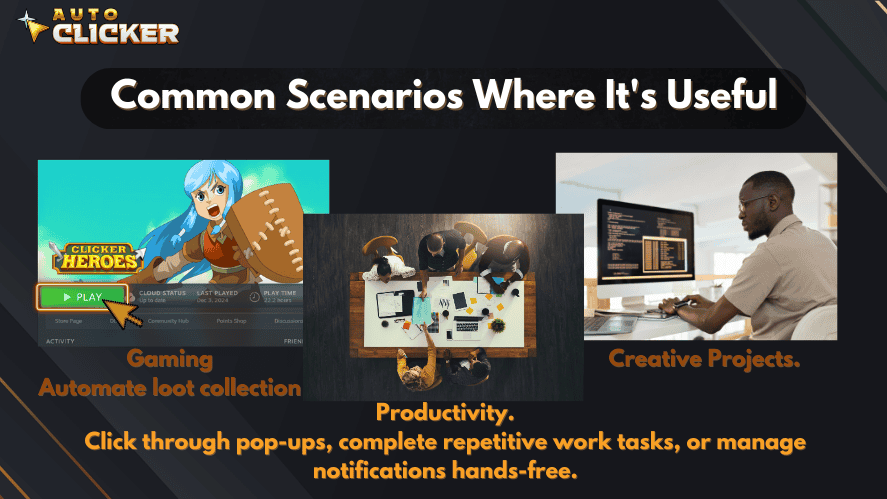
- Gaming: Automate loot collection, enemy targeting, and crafting without random clicking.
- Productivity: Click through pop-ups, complete repetitive work tasks, or manage notifications hands-free.
- Creative Projects: Set automated responses in apps that require visual feedback.
Whether you’re looking for the best auto clicker for pc or just learning how to get auto clicker on pc, understanding image detection is key to unlocking its full potential.
How to Set Up Image Detection in Auto Clicker on Steam
Setting up image detection auto clicker features isn’t as hard as you might think. Here’s a step-by-step guide:
Step-by-Step Setup Guide
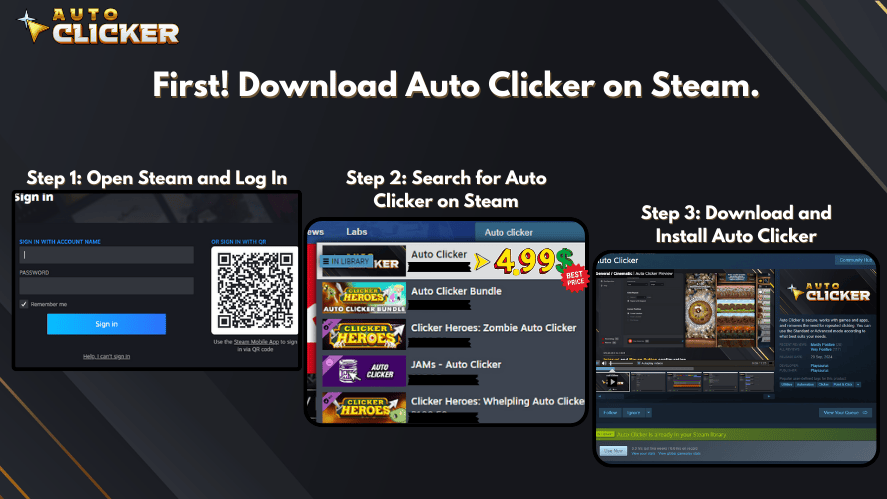
- Download or Update Steam Auto Clicker Ensure you have the latest version that supports image detection. Some older versions might lack this capability.
- Launch the Auto Clicker Open your clicker app from Steam.
- Enable Image Detection Go into Advance settings and Drag on “Image Detection” below.
- Select Your Target Image Upload an image or capture a screenshot of the item you want to detect.
- Set Actions Choose what action the auto mouse click should perform once the image is detected.
- Fine-Tune Settings Adjust sensitivity and matching thresholds for best results.
- Save and Test Save your settings and test to ensure it works smoothly.
Tips for Selecting the Right Images
- Use clear, high-contrast images.
- Avoid images with heavy animations or color shifts.
- Crop tightly around the target area to minimize detection errors.
Best Practices for Improving Accuracy
- Increase matching accuracy settings if needed.
- Use higher-resolution screenshots.
- Regularly update target images if apps or games change UI elements.
With these simple steps, you’ll have a fully functional smart autoclicker that can handle complex tasks with ease.
Top Use Cases for Image Detection
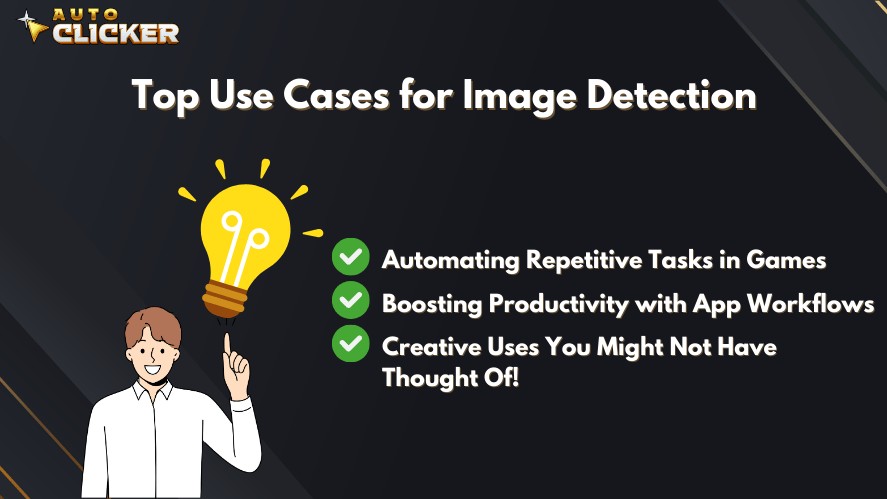
Now that your Steam Auto Clicker is ready, let’s explore some creative ways to use it!
Automating Repetitive Tasks in Games
- Loot Collection: Auto-click treasure chests or drops in MMORPGs.
- Combat Assistance: Auto-attack enemies that appear during idle phases.
- Crafting: Automate repetitive crafting sequences.
Many players searching for the best auto clicker are actually looking for these features and now you know how to set them up easily.
Boosting Productivity with App Workflows
- Auto-Accept Notifications: Click “OK” on popup windows automatically.
- Routine Task Handling: Auto-click approval buttons, alerts, and login prompts.
If you’ve ever dreamed of using an auto click on pc setup for your work applications, image detection makes it possible.
Creative Uses You Might Not Have Thought Of!
- Monitoring Software Updates: Automatically click “Update Now” buttons.
- Streamlining Social Media Tasks: Like or share posts automatically.
- Customer Support Bots: Auto-navigate simple interfaces to gather customer information.
Having a windows automatic clicker that recognizes images is like hiring a mini digital assistant!
Troubleshooting and Tips
Common Issues with Image Detection and How to Fix Them
| Problem | Solution |
|---|---|
| Clicker not detecting the image | Re-capture the target image in higher resolution |
| Too many false positives | Increase matching threshold settings |
| Slow performance | Adjust scan rate to balance performance and accuracy |
Most clicking tool problems come down to blurry images or incorrect sensitivity settings.
Settings That Help Optimize Performance
- Sensitivity: Controls how “strict” the software is about image matching.
- Scan Rate: How often the software checks the screen. Lower for less CPU load; higher for faster reaction.
- Matching Accuracy: Higher accuracy reduces mistakes but may slow down detection.
Tuning these settings will ensure your automated click strategy is flawless!
Why Auto Clicker on Steam’s Image Detection Stands Out
There are tons of auto clickers out there. So what makes Steam’s Smart Auto Clicker special?
| Feature | Steam Auto Clicker | Traditional Auto Clickers |
|---|---|---|
| Image Detection | ✅ | ❌ |
| Customizable Actions | ✅ | ⚠️ (Limited) |
| Steam Integration | ✅ | ❌ |
| High Stability | ✅ | ⚠️ (Varies) |
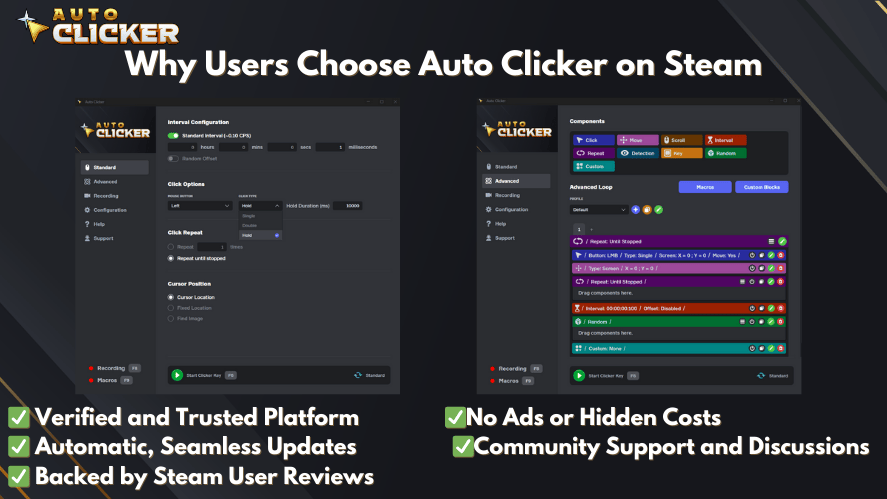
Comparing to Other Tools
Other tools may offer basic functionality, but few match Steam’s combination of intelligence, stability, and user-friendly design.
Here are the other tools without Image Detection:
Whether you’re searching for the best auto clickers or just looking for an upgrade, Steam’s offering is hard to beat.
Conclusion
Image detection technology has truly elevated what an auto clicker can do and mastering it on Steam’s Auto Clicker will open up new worlds of efficiency, gaming dominance, and creative automation.
By combining image auto clicker capabilities with a smart setup, you can automate almost anything on your PC. Whether you’re boosting your gaming grind, handling endless popups at work, or creating clever workflows, Steam’s smart autoclicker will make it happen.
Why not jump in and start exploring it today? After all, finding the best auto clicker for pc isn’t just about speed, it’s about intelligence, flexibility, and making your life easier!
Happy Clicking!