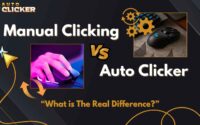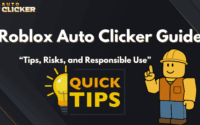Auto Clicker Fix: Common Issues and Solutions
Auto clickers are third-party software that are used to automate mouse actions.
They are essential in both gaming and productivity boosts, allowing users to perform repetitive clicking tasks efficiently without manual input.
However, even the best auto clicker tools, like Auto Clicker on Steam, can sometimes encounter issues.
In this article, we’ll go through some common problems and provide easy solutions for each. If you’re looking for an Auto Clicker fix, this guide will help you address the most common issues.
Why Auto Clicker Issues Happen
Auto clicker issues can vary depending on many scenarios, but understanding these common reasons can make debugging easier.
Firstly, the auto clicker software must be compatible with your operating system (Windows, macOS, Linux, etc.). If it doesn’t support your OS, you won’t even be able to open the software.
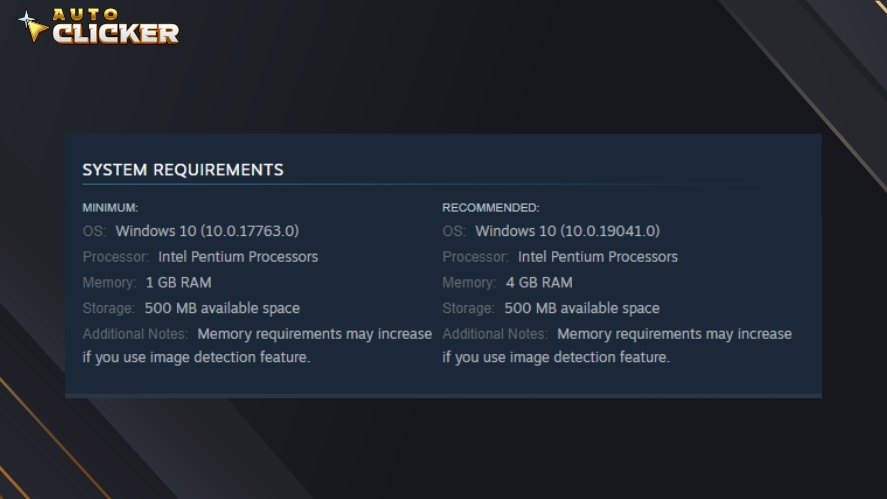
Secondly, if the auto clicker is outdated or poorly developed with numerous bugs, there’s a high chance it will be unusable.
Another common issue is incorrect user settings, which often stem from user errors.
Whether you don’t know how to configure the auto clicker properly, forget to set the hotkey to turn it on, or choose the wrong mouse click location, these are a few reasons why the clicks won’t happen even though you already have the app open.
Lastly, auto clickers may conflict with other software, such as antivirus programs or gaming overlays.
In some cases, security software may flag the auto clicker as a potential threat and block it from running, requiring you to whitelist it manually.
Common Auto Clicker Issues and How to Fix Them
Auto clicker fix should be easy. We’ll walk you through some common auto clicker issues and how to resolve them.
1. The Auto Clicker Won’t Open
An auto clicker is just like any other software, and there are times when it may fail to launch.
This issue happens from various reasons, such as an outdated version of the auto clicker or corrupted installation files.
If the software is too old, it may no longer be compatible with your system, preventing it from opening. Similarly, if the installation files are incomplete or corrupted, the program may fail to start properly.
To fix this, try reinstalling the auto clicker from a reliable source like Steam. A fresh installation ensures that all necessary files are properly installed and eliminates any corruption issues.
Additionally, check for updates or patches on the auto clicker’s Steam page.
Developers often release updates to fix bugs and improve compatibility, so keeping your software up to date can help resolve launch problems.
2. Auto Clicker Isn’t Clicking Properly
If your auto clicker is running but not clicking as expected, the issue may stem from incorrect settings or conflicts with other software.
One common cause is misconfigured settings, such as an incorrect click interval, the wrong mouse button selection, or inaccurate click coordinates.
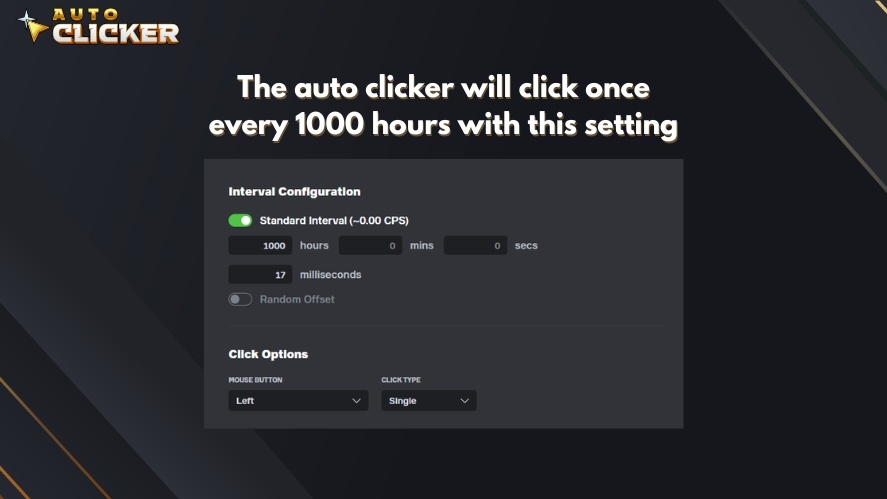
Additionally, if you’re using the auto clicker in a game, anti-cheat systems may be blocking it from functioning properly.
To fix this, double-check your auto clicker’s settings and adjust the click speed, mouse button selection, or target coordinates as needed.
You can also test the app on other programs to see if the issue is game-specific.
If you’re experiencing problems in a game, check forums or community discussions on Steam for compatibility tips and potential workarounds.
3. Auto Clicker Freezes or Crashes
Auto clickers may freeze or crash due to low system resources or conflicts with other software.
Running too many background applications can consume memory and processing power, making the auto clicker unstable.
In addition, if multiple automation tools are running simultaneously, they may interfere with each other, leading to crashes.
To resolve this, close unnecessary background apps to free up system resources. Restarting your computer can also help clear any temporary conflicts.
If the problem persists, verify the integrity of the app through Steam or reinstall it to ensure all files are intact and properly configured.
4. Auto Clicker Detected as Malware
Some antivirus programs may flag auto clickers as potential threats, even when downloaded from a trusted source.
This is usually a false positive, but it can prevent the software from running properly or cause it to be deleted automatically.
If you encounter this issue, add the smart auto clicker to your antivirus exception list to prevent it from being blocked.
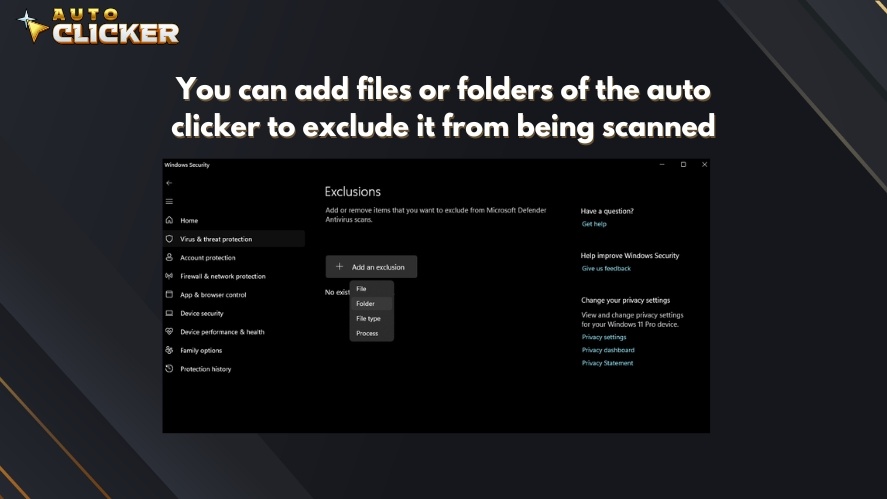
However, always ensure that you download the software from official sources like Steam to avoid genuine security risks.
Using verified sources minimizes the chances of malware infections and ensures you are using a safe auto clicker.
How to Prevent Future Auto Clicker Problems
To ensure your automatic clicker runs smoothly without frequent issues, it’s important to take some preventive measures.
Regularly updating the software on Steam ensures you have the latest features, bug fixes, and compatibility improvements.
Before installing updates, check the system requirements to avoid potential conflicts with your operating system or hardware.
Another option is to try the auto clickers with no download, which doesn’t require you to download and install the software on your computer.
Additionally, backing up your settings and preferences can save time if you ever need to reinstall the software or recover from an issue.
This allows you to restore your preferred configurations quickly without starting from scratch.
Lastly, staying active in Steam forums for auto clicker users can keep you informed about known bugs, troubleshooting tips, and software updates, helping you prevent problems before they arise.
Why Choose Auto Clicker on Steam?
Choosing Auto Clicker on Steam offers several advantages over other third-party options.
One of the biggest benefits is regular updates and bug fixes.
This ensures the software remains stable, secure, and compatible with the latest operating systems and clicker games. With frequent improvements, users experience fewer issues and better performance.
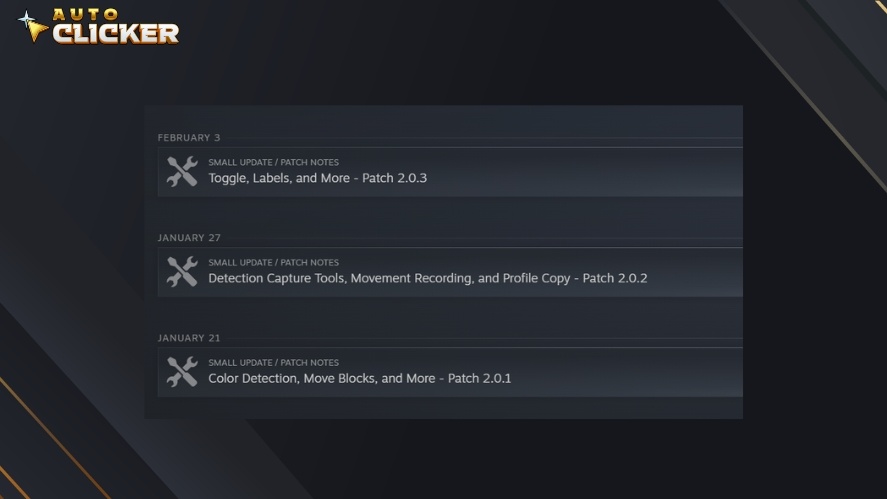
Another key advantage is the dedicated community support available on Steam.
Users can participate in discussions, ask for troubleshooting help, and share tips with others who use the same tool. This makes it easier to find solutions to common problems and stay informed about updates.
Additionally, installing and managing the auto clicker through Steam is more convenient than using standalone third-party tools.
Steam’s built-in update system ensures you’re always running the latest version, and its straightforward installation process reduces the risk of corrupted files or compatibility issues.
Overall, using an auto clicker from Steam provides a hassle-free experience with strong community backing and reliable performance.
Conclusion
Auto clickers can be incredibly useful clicking tools for automating repetitive tasks, but they may occasionally run into issues.
In this guide, we covered common problems such as the auto clicker failing to open, not clicking properly, freezing, or being flagged as malware. We also discussed troubleshooting steps and preventive measures to ensure a smooth experience.
For a reliable and versatile click automation solution, consider using Auto Clicker on Steam. With regular updates, dedicated community support, and an easy installation process, it offers a hassle-free experience compared to other alternatives.