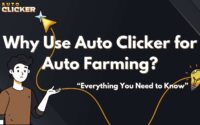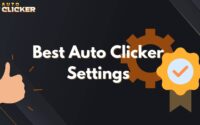Auto Clicker for Mac: Do These Apps Really Work?
Auto clicker for Mac users often turn to productivity, gaming, or repetitive digital tasks but not all tools are built the same. In this review, we break down the best Mac-compatible auto clickers based on speed, reliability, safety, and required permissions.
What We Looked For
Our evaluation criteria focused on performance, ease of use, and system compatibility. We prioritized apps that are safe to install, deliver consistent clicks, and don’t compromise your Mac’s security.
Many users rely on auto clickers for gaming, productivity boosts, or software testing. However, Mac users often encounter challenges due to tighter security protocols and app compatibility limitations. That’s why selecting the right auto clicker for macOS is essential.
In this article, we’ll answer key questions: Do Mac auto clickers really work? How do you install them? And which is the best auto clicker for Mac in 2025? We’ll also explore Auto Clicker on Steam a trusted and safe choice for many Mac users.
What Is an Auto Clicker and How Does It Work?
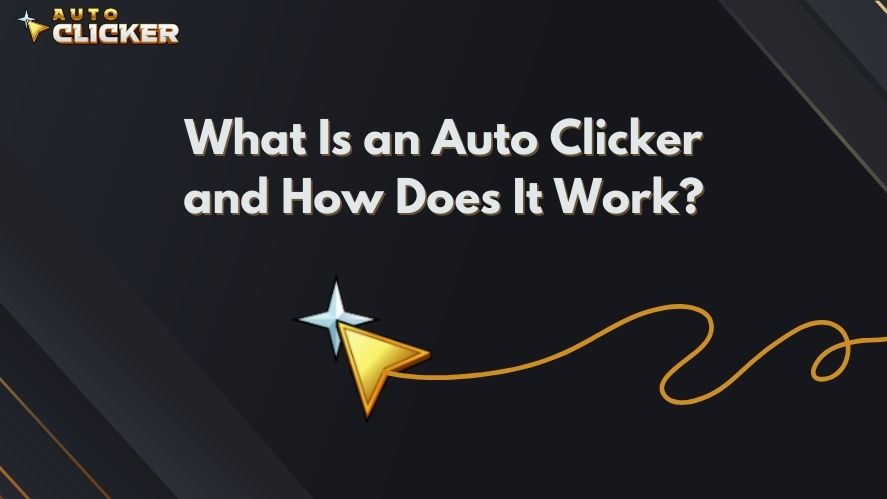
Definition and Purpose of an Auto Clicker
An auto clicker is a program designed to simulate and automate mouse clicking. Instead of clicking manually, you can set the program to do it for you. As a result, you can save time and effort, especially for repetitive tasks.
Common use cases:
- Gaming – Helps with idle games or resource farming.
- Work tasks – Speeds up repetitive clicking, such as filling forms.
- Software testing – Simulates user interactions for developers.
With Mac click automation software, you can execute thousands of clicks effortlessly. In the long run, this can improve efficiency and reduce strain on your hands.
How Auto Clickers Function
Auto clickers work by simulating mouse clicks at set intervals. More importantly, users can adjust settings to:
- Control the speed of clicks (milliseconds, seconds, or minutes).
- Choose click types, such as single-click, double-click, or right-click.
- Assign a hotkey to start or stop the clicks.
- Create custom scripts for advanced automation.
Because of these features, an automated mouse click tool can be a game-changer for many tasks.
Compatibility of Auto Clicker Apps on Mac
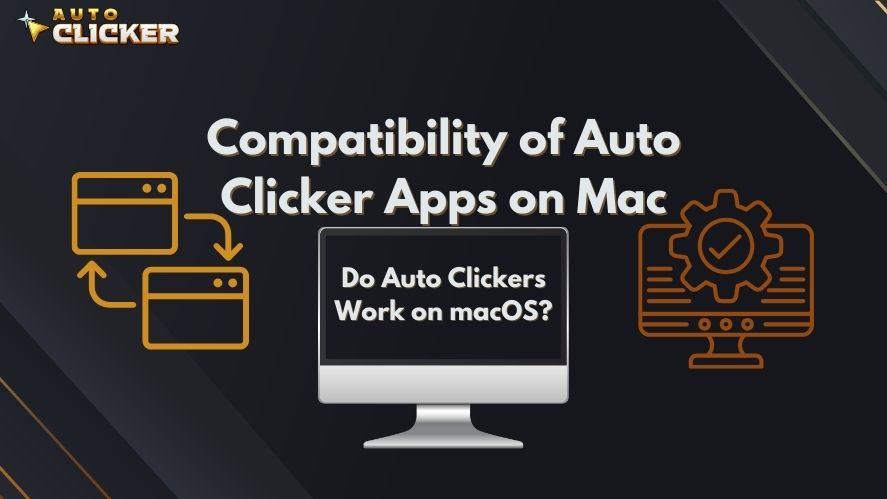
Do Auto Clickers Work on macOS?
Yes! Auto clickers work on macOS, but some users face security restrictions. While macOS provides strong protection, this can sometimes block automation tools.
For an auto clicker to function properly, you must:
- Grant Accessibility permissions under System Preferences.
- Download from trusted sources like Steam to avoid malware.
- Check macOS compatibility, especially for M1 and M2 Macs.
If you’re wondering how to have auto clicker on Mac, following these steps will help. Otherwise, you may encounter errors when trying to use the tool.
System Requirements for Auto Clickers on Mac
Before using an automatic clicker, make sure your Mac meets these requirements:
- macOS Version: Works best with macOS Mojave (10.14) or later.
- Processor: Compatible with Intel and Apple Silicon (M1/M2).
- Permissions: Needs Accessibility access to automate clicks.
If your auto clicker doesn’t work, adjusting these settings can solve the issue. Otherwise, you may need to reinstall the program.
Features to Look for in an Auto Clicker for Mac
Key Features for macOS Users
When choosing an auto clicker for Mac, you should look for:
Adjustable speed – Set click intervals to match your needs.
Multi-click modes – Choose between single, double, or right-click automation.
Hotkey activation – Start or stop clicking with a simple keyboard shortcut.
Lightweight design – Runs smoothly without using too much memory.
Security – Always download from reputable sources like Steam.
By selecting an auto clicker with these features, you can ensure a seamless and safe experience.
Why Auto Clicker on Steam Stands Out
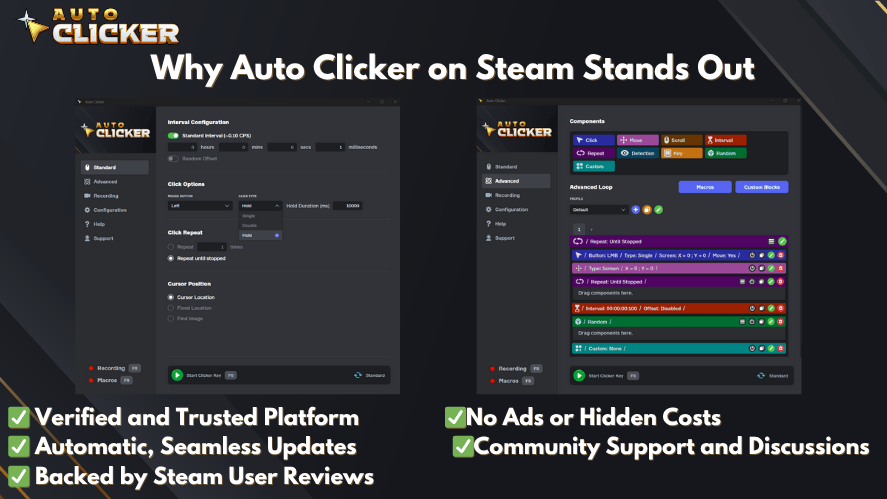
Among various options, Auto Clicker on Steam is one of the best choices for Mac users. Unlike some unreliable tools, it offers:
Quick installation via Steam’s secure platform.
Regular updates to stay compatible with macOS.
User-friendly interface for easy setup.
If you’re searching for how to get auto clicker safely, this option is highly recommended.
How to Install and Use an Auto Clicker on Mac
Step-by-Step Installation Guide
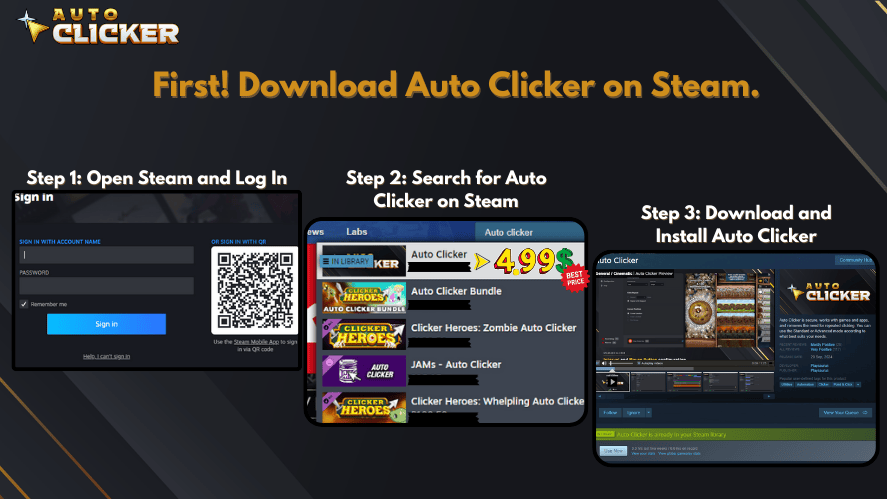
Follow these steps to install an auto clicker for Mac successfully:
- Download the auto clicker from Steam or another trusted source.
- Move the file to the Applications folder if needed.
- Open System Preferences > Security & Privacy > Accessibility.
- Enable permissions for the auto clicker to control your mouse.
- Launch the program and adjust settings like click speed and hotkeys.
If you’re unsure how to download an auto clicker, these steps will guide you through the process.
Troubleshooting Common Issues
If you run into problems, try these fixes:
- App won’t open? Go to Security & Privacy and allow access.
- Clicks not working? Make sure Accessibility permissions are enabled.
- Program freezes? Restart your Mac and relaunch the auto clicker.
Using these solutions, you can get your auto clicker download running in no time.
Are Auto Clicker Apps Safe to Use on Mac?
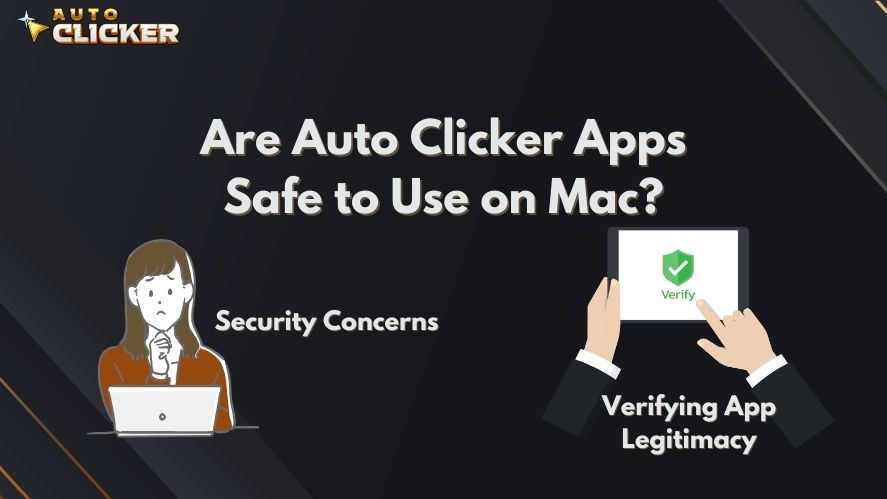
Security Concerns for Auto Clickers on macOS
Most mouse clicker apps are safe, but some may contain malware. To stay secure:
- Download only from trusted sources like Steam.
- Read user reviews before installing any app.
- Avoid software that asks for unnecessary permissions.
Otherwise, you might install a tool that compromises your system’s security.
Verifying App Legitimacy
To ensure a secure auto clicker, check:
The developer’s reputation online.
The security permissions requested during installation.
User ratings and feedback from other Mac users.
This will help you avoid security risks while using an automated mouse click tool.
Top Auto Clicker Options for Mac
Comparison of Popular Auto Clickers
| Auto Clicker | Features | Pros | Cons |
|---|---|---|---|
| Auto Clicker on Steam | Secure, macOS optimized | Easy setup, regular updates | Requires Steam |
| MurGaa Auto Clicker | Customizable clicks | Simple interface | Paid version |
| Mac Auto Clicker | Basic functionality | Free | Lacks advanced features |
Why Auto Clicker on Steam Is a Great Option
Compared to others, Auto Clicker on Steam provides:
Seamless macOS support
Frequent updates & bug fixes
A trusted platform with thousands of users
For a hassle-free experience, Auto Clicker on Steam is an excellent choice.
Frequently Ask Questions (FAQs)
Yes if downloaded from reputable sources like App Store or official dev sites. Avoid shady, ad-heavy download portals.
Yes. They usually need Accessibility permissions via System Settings → Privacy & Security → Accessibility.
Potentially. To stay below detection, use average click intervals (~100–500 ms) and avoid ultra-high CPS.
Tools like RapidClick support recent macOS up to Ventura. Always check individual app’s “Updated” date.
Conclusion
So, do auto clickers work on Mac? Absolutely! With the right auto clicker for Mac, you can:
Automate repetitive clicks with ease.
Boost productivity in work and gaming.
Stay safe by using trusted software.
For the best experience, Auto Clicker on Steam offers security, ease of use, and excellent performance.
🎯 Recommended: Download Auto Clicker on Steam for the best mix of security and functionality.