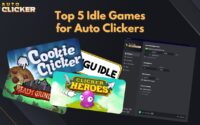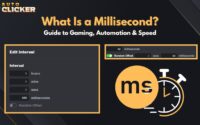How to Download a Safe Auto Clicker for Windows 11
If you’re looking for a safe auto clicker for Windows, you’ve probably already run into dozens of sketchy downloads, pop-up ads, and questionable .exe files. But how can you automate clicks for games or repetitive tasks without compromising your system’s security?
Auto clickers are extremely popular for automating tasks like mining in games, filling out online forms, or testing user interfaces. However, many free versions online hide dangerous code such as malware, spyware, or adware. That’s why using a safe auto clicker for Windows is no longer optional — it’s essential.
In this guide, we’ll show you how to safely download a verified auto clicker built for Windows 11 through Steam, explain why many clickers are unsafe, and explore real user feedback to help you make a confident decision.
🔐 Why You Should Prioritize a Safe Auto Clicker for Windows

Malware Risks
It’s tempting to just Google auto clicker download and grab the first result. But many of these files come bundled with malicious software. From keyloggers that steal your passwords to adware that floods your screen with popups, an auto click download from an untrusted source can lead to real problems.
Tools like OP Auto Clicker or GS Auto Clicker are often repackaged and uploaded to third-party sites without verification. If you’re wondering:
- is op auto clicker safe?
- is gs auto clicker safe?
- is sourceforge auto clicker safe?
The answer varies depending on where you’re downloading it from. Some copies are legitimate. Others are bundled with hidden programs you never agreed to install.
System Compatibility Issues
Many outdated auto clickers were built for Windows 7 or Windows 10. As a result, they can cause problems like:
- Flickering screens
- Unresponsive clicks
- High CPU usage
- Errors on launch
A safe auto clicker for Windows 11 must be optimized to run with the newest system architecture. Otherwise, you’ll run into compatibility problems that reduce productivity and risk crashes.
User Data Security
Unsafe auto clickers often require elevated permissions, which open the door to data leaks. Imagine giving full control of your keyboard and mouse to an unknown program. Without proper vetting, you’re putting your personal files, browser history, and even saved passwords at risk.
Some users have reported that sketchy auto clickers continue running even after closing them. That’s a red flag.
Steam as a Trusted Platform
One of the best solutions to all of the above? Get your clicker through Steam.
Steam is a secure distribution platform with strict rules for software submissions. Developers must go through validation steps, publish transparent updates, and allow public reviews. That makes it nearly impossible for malware to hide inside a Steam download.
When you download a safe auto clicker from Steam, you’re not just getting a tool — you’re getting security, user feedback, and ongoing updates.
🛡️ What Makes Auto Clicker on Steam Safe for Windows
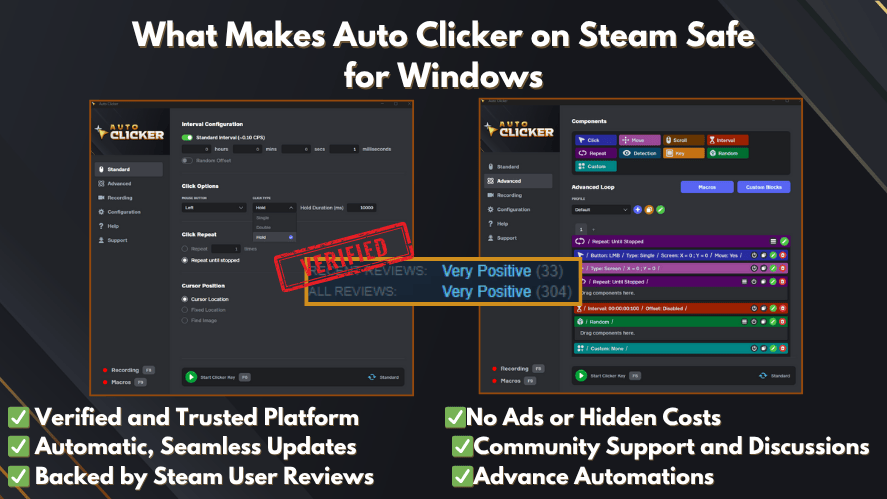
You’re probably asking, “What exactly makes this one safe compared to the rest?” Great question.
Here’s why the Steam-based auto clicker for Windows stands apart.
Steam Verification
Unlike random websites offering a free auto clicker download, Steam requires developers to:
- Submit their code for review
- Provide user-facing product details
- Follow content policies
This means fewer chances for malware and no shady background behavior.
No Background Services
This auto clicker doesn’t install hidden tasks or force it to launch on startup. Once closed, it’s gone. It doesn’t send data, run in stealth, or track anything features often exploited in unofficial clickers.
This is crucial because auto clickers for PC Windows 11 must not interfere with performance or battery life.
No Ads or Extra Installers
Some clickers might install toolbars, extensions, or even crypto miners. But the Steam version is a clean install. There are:
- No bundled apps
- No “Next-next-next” traps during install
- No push notifications or pop-ups
You just install it, set it up, and click nothing else to worry about.
User Reviews
Another reason this option is reliable? Real feedback.
Steam allows users to leave verified reviews, so you can check what others are saying before installing. You’ll find positive comments about stability, simplicity, and zero malware flags.
Many reviewers confirm the tool is auto clicker safe for all use cases including gaming, automation, and accessibility.
Built for Windows 11
Unlike older clickers, this one is actively maintained. It uses Windows 11 APIs and UI compatibility features, which means:
- Smooth visuals
- Reliable hotkey integration
- No broken elements due to updates
Whether you’re running Windows 11 Home or Pro, the tool adapts to your system without the need for compatibility mode.
🧰 Key Features of Auto Clicker on Steam
Beyond safety, the tool is packed with useful features. Let’s take a closer look at why it’s considered the best auto clicker for Windows by many users.
Click Customization
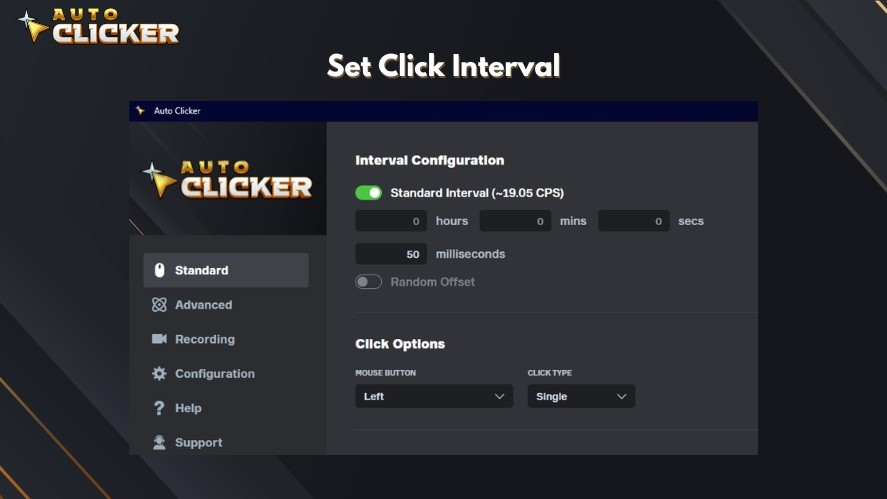
Need a double click every 1.5 seconds? Or a right-click spammer for a game? You can set:
- Click type (left, right, middle)
- Click interval (milliseconds to minutes)
- Number of clicks or infinite loop
- Delay after start or stop
Whether you’re playing a clicker game or automating a task, these options give you full control.
Hotkey Support
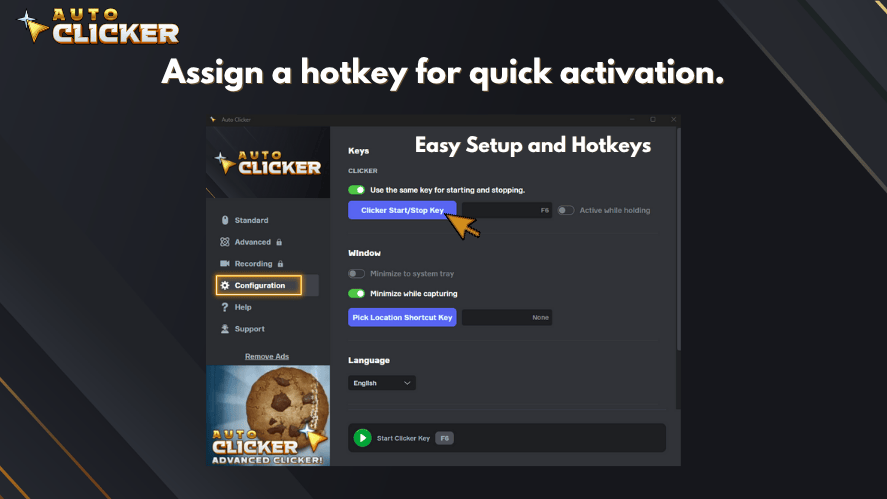
Set global hotkeys to toggle the auto clicker. For instance:
- Start: Ctrl + F6
- Stop: Ctrl + F7
You can change them anytime. No need to switch windows or click manually to start. This also makes it safer in games and workflows.
Lightweight and Fast
Some auto clickers lag the system or trigger Windows Defender. This one doesn’t.
It’s built to be small and efficient, using less than 10MB of RAM even when running continuously. That’s perfect for low-spec machines or background tasks.
Pause and Resume Options
Need to pause midway through a task? One tap does it. You don’t lose progress, and the program holds your settings.
This feature is helpful in productivity workflows, where you need to pause for updates or interruptions.
UI Simplicity
No steep learning curve. The app launches into a simple dashboard where all options are clear. You don’t need tech experience to use it.
This makes it great for students, casual gamers, developers, and even accessibility users.
🖥️ How to Download a Safe Auto Clicker for Windows 11
Here’s your step-by-step guide on how to download and install the safe auto clicker for Windows 11 directly from Steam.
Step 1: Open the Steam Client on Windows 11
If you haven’t already, download Steam from store.steampowered.com. Install and log in to your account.
Step 2: Search for “Auto Clicker” by Playsaurus
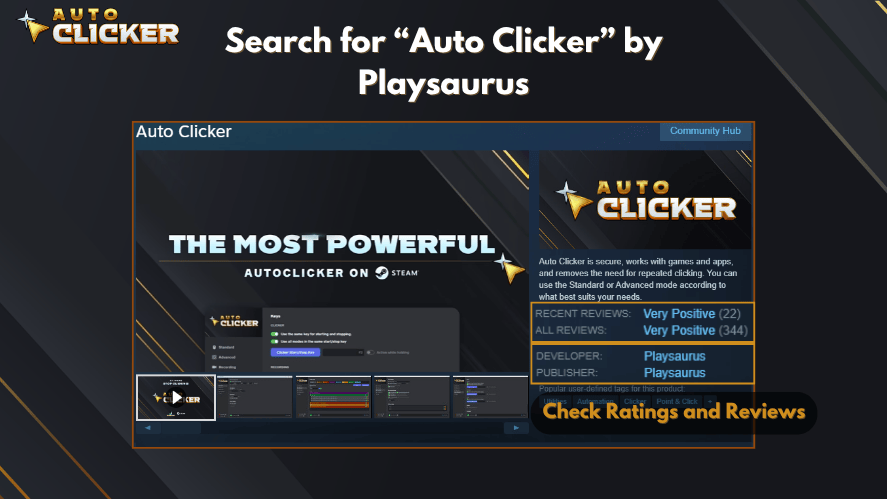
Type in “Auto Clicker” in the search bar. Make sure it’s the one developed by the correct studio this ensures you’re downloading the verified version.
Step 3: Check Ratings and Reviews
Look at user reviews to confirm it’s well-rated and compatible with auto clicker windows 11.
Step 4: Click Install and Wait for Completion
Click on Install and let Steam handle the download. Installation is quick and free from extra pop-ups or permissions.
Step 5: Launch and Set Your Desired Click Settings
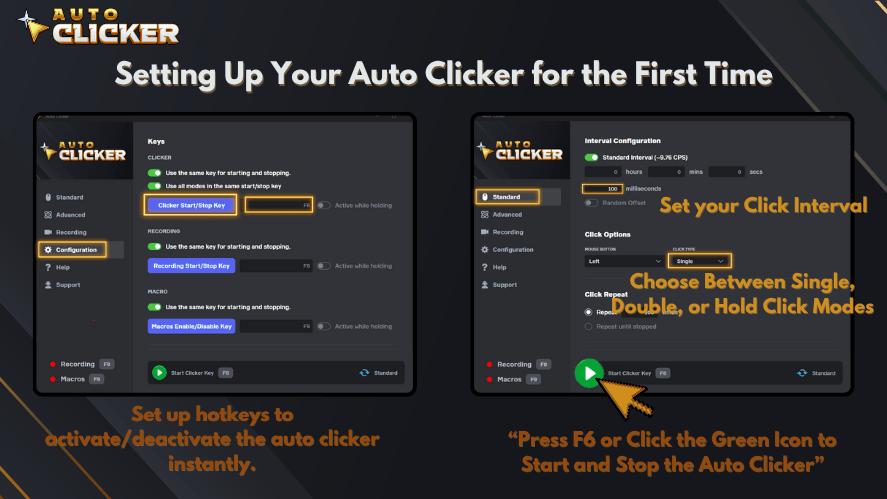
Once installed, open the app and configure it to match your needs whether for games, testing, or productivity.
Step 6: Optional — Pin to Taskbar or Set to Auto Launch
If you use it daily, you can pin the app to your taskbar for easy access or enable it to start with Windows.
Note: Windows Defender may ask for confirmation the first time you run the app. This is normal for newly installed applications and doesn’t mean there’s malware.
⚙️ Windows 11 Compatibility and System Integration
A true safe auto clicker for Windows doesn’t just work it integrates cleanly with the system. Here’s how the Steam version of Auto Clicker fits perfectly into your Windows 11 setup.
Built-in Support for Windows 11
Some older auto clickers might still run, but they’re not optimized for Windows 11’s performance features and APIs. This clicker, however, is developed to align with modern Windows requirements:
- Recognizes native system themes
- Works with virtual desktops
- Scales properly on high-DPI screens
- Integrates with new system-level hotkey permissions
So whether you’re running it on a laptop or a custom-built desktop, this auto clicker for PC Windows 11 fits seamlessly.
No Admin Privileges Needed
Unlike suspicious tools that force you to “run as administrator” to function, this app works straight out of the box. You only need elevated permissions if you’re modifying protected system files, which most users never need to do.
This improves security, especially for younger users or people using shared computers.
UI Scaling and Dark Mode
The tool respects system-level display settings, including:
- Accessibility zoom
- Light/dark mode preference
- Font scaling for readability
That makes this auto clicker windows 11 experience visually consistent and user-friendly, whether you’re working late or using a high-res monitor.
Low CPU and Memory Usage
A bloated tool can slow your system to a crawl. That’s why this version is built to be ultra-lightweight. It consumes almost no resources when idle and stays under 10–20MB RAM usage during active use.
This is ideal for background automation and long-duration tasks like:
- Farming XP in idle games
- Repeated clicking in software testing
- Simulating mouse clicks in browser workflows
🧑💻 Use Cases for Safe Auto Clickers on Windows
A safe auto clicker for Windows 11 is more than a gamer’s tool — it’s a utility that fits multiple types of users. Let’s explore the most common scenarios.
Idle and Clicker Games
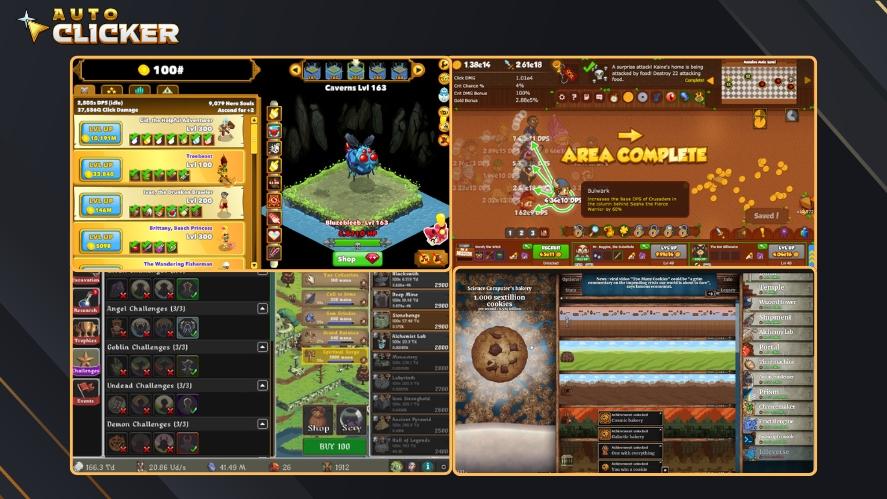
Clicker-based games require thousands of repeated actions. With a clicker, you can automate:
- Resource collection
- In-game grinding
- Battle sequences
- Idle progression
Players use tools like this in games such as Cookie Clicker, Clicker Heroes, and Melvor Idle. Just remember to check game rules first, as some multiplayer games ban automation.
Productivity and Workflow Automation
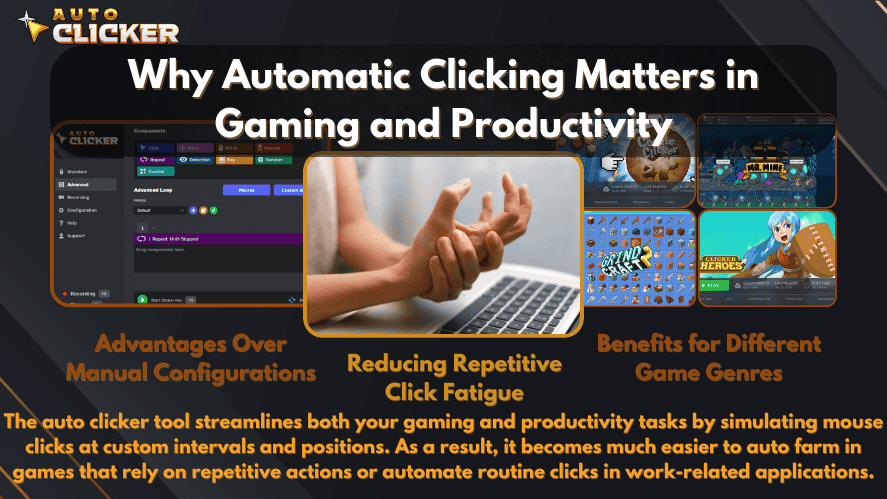
Do you work with websites or apps that require you to click through long forms or repeat UI actions?
This windows auto clicker can help:
- Automatically advance through slides
- Click confirmation buttons in timed tasks
- Simulate clicking during long waits
It’s especially helpful for office workers or educators dealing with repetitive forms or web testing.
Accessibility Support
For users with motor impairments or disabilities, clicking a mouse repeatedly can be painful or impossible. That’s where a safe auto clicker becomes a powerful assistive tool.
With hotkey support and delay settings, tasks that once required fast and frequent manual input are now manageable.
Software Testing and QA
Developers and quality assurance testers often need to simulate repeated user actions. Rather than clicking 1,000 times during a UI test, a clicker automates the process.
Some even use this tool to:
- Test responsiveness of buttons
- Simulate mouse stress on performance
- Create reproducible automated actions
This makes it a smart addition to any developer’s testing toolkit.
💬 Real User Feedback from Steam
Let’s look at what users on Steam are saying about this auto clicker. Here are a few paraphrased reviews that highlight key benefits:
1. Trusted by Gamers
“I’ve been using this auto clicker for weeks with Melvor Idle. No issues, no ads, no crashes. I love that it’s clean and verified through Steam. It’s definitely the best auto clicker for Windows.”
2. Perfect for Work
“I use it in my office job to click through long internal portals. Easy to install, works like a charm. Love the hotkey toggle and simple setup. No admin rights needed.”
3. Built for Windows 11
“Runs perfectly on my Windows 11 laptop. Doesn’t lag, doesn’t crash, and the UI fits nicely with the new dark mode settings. I recommend it over OP Auto Clicker or anything on SourceForge.”
These reviews reinforce that it’s not just auto clicker safe, but also user-tested, lightweight, and fully compatible with Windows 11.
📌 Tips for Safe Use of Auto Clickers
Even the most trustworthy clicker needs to be used responsibly. Follow these best practices to ensure your safety and system integrity.
1. Only Download from Trusted Platforms Like Steam
Avoid random “download free auto clicker” links. Always verify the platform, developer, and download source. Steam is currently one of the safest ways to obtain an auto clicker for Windows 11.
2. Never Run Auto Clickers with Admin Privileges Unless Required
This prevents unwanted access to critical system files. If a clicker demands admin access without reason, avoid it.
3. Update Regularly via Steam
Steam keeps all your apps updated automatically. But it’s still smart to open the app periodically to check for manual updates. Security patches and improvements are rolled out often.
4. Don’t Use in Online Games That Prohibit Automation
Games like Runescape, MapleStory, or Fortnite ban players for using auto clickers. Stick to offline or single-player games where automation is allowed.
5. Back Up Data Before Extended Use
While the app is safe, automation always carries risk. If you’re clicking through critical software, save your progress and back up files beforehand.
🧾 Conclusion: Choose a Trusted Auto Clicker for Windows 11
The need for an auto clicker for Windows is growing — especially with games, testing, accessibility, and productivity workflows becoming more complex.
But instead of risking malware or bloated installers, choose the safe auto clicker for Windows that’s trusted, clean, and verified.
Thanks to Steam’s trusted environment and the tool’s minimal system impact, this auto clicker provides the perfect combination of power, safety, and simplicity.
Whether you’re gaming, automating tasks, or testing software, make the smart choice.