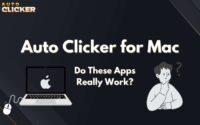Schedule Mouse Clicks with Auto Clicker on Steam
Ever wished your computer could click for you right when and where you need it to? That’s exactly what schedule mouse clicks automation does.
By using a mouse click scheduler, you can automate repetitive clicking tasks, whether it’s farming resources in idle games, testing UI buttons, or running time-sensitive workflows.
With more gamers and professionals looking to save time (and their wrists), the ability to schedule mouse clicks has become a game-changer.
Instead of manually spamming clicks or staying glued to your screen, automation tools now let you plan precise click sequences, even at specific times of day.
Auto Clicker on Steam makes this easier than ever. It’s a lightweight, reliable app that lets you automate or schedule clicks with just a few settings, no coding needed.
Whether you want to schedule a mouse click for a specific time, loop actions for grinding games, or streamline testing tasks, it’s built to handle it all effortlessly.
What Does It Mean to Schedule Mouse Clicks?
To schedule mouse clicks means to set your computer to perform specific clicking actions automatically at chosen times or intervals.
Instead of manually pressing the mouse, you configure when and where each click should happen, and the speed auto clicker takes care of it.
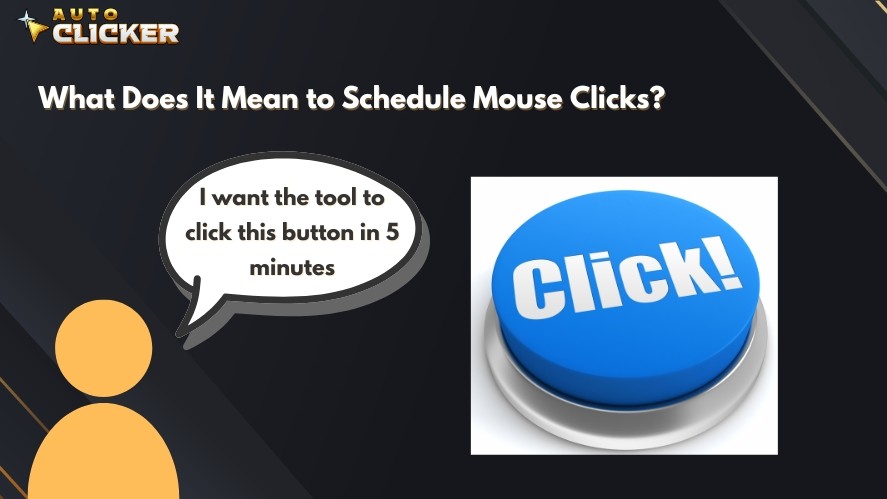
This feature is especially useful in:
- Gaming grinds: farming, leveling, or collecting rewards in idle or incremental games.
- Work automation: repeating clicks for data entry, software testing, or form submissions.
- Interface testing: simulating user behavior in apps or websites to verify responsiveness.
Whether you’re a gamer aiming for hands-free efficiency or a productivity-focused user minimizing repetitive strain, scheduled clicking in auto click PC app keeps things running smoothly, even when you step away from the keyboard.
Why Use Auto Clicker on Steam for Scheduling Clicks?
When it comes to automating clicks, Auto Clicker on Steam is one of the easiest and most reliable options available. It’s fully compatible with both Steam games and Windows applications, so you can use it for everything from farming in idle games to repetitive office tasks.
The auto mouse clicker is built with simplicity and speed in mind. You don’t need any coding or scripting experience to set up your automation, as everything is handled through a clean, intuitive interface. Just choose your click type, set the delay, and let it run.
Another major advantage is its lightweight and stable performance. Auto Clicker runs quietly in the background without hogging system resources, ensuring smooth gameplay and multitasking.
Plus, since it’s available directly through Steam, you can count on verified security, automatic updates, and easy installation, no shady downloads or extra configuration needed.
How to Schedule Mouse Clicks Using Auto Clicker on Steam
So, how to schedule a mouse click for a specific time? Here’s how to set it up for any task, from idle games to workflow automation.
Step 1: Launch Auto Clicker on Steam
First, purchase and download Auto Clicker from Steam and install it like any other application. Once launched, you’ll see a clean interface with options:
- Interval Configuration: Standard Interval and Random Offset
- Click Options: Mouse Button and Click Type
- Click Repeat: Repeat x times or Repeat until stopped
- Cursor Position: Cursor Location, Fixed Location, or Find Image
- Start/Stop Key: F6 by default
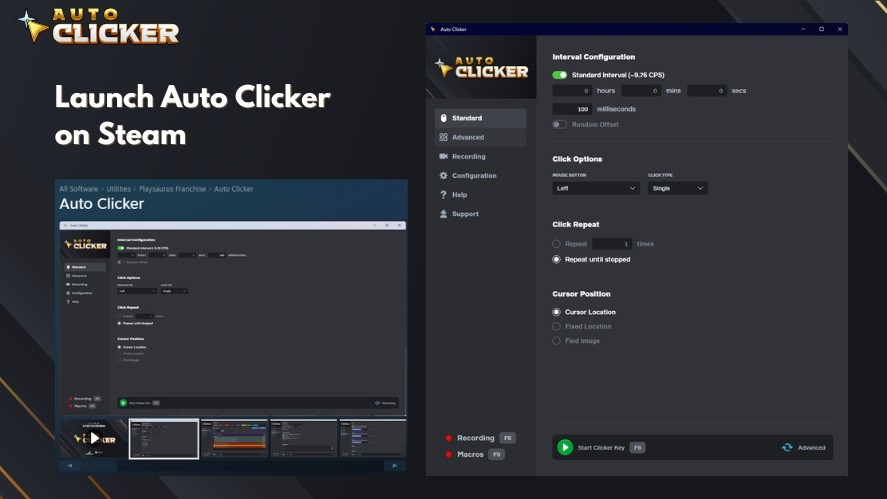
This layout keeps everything visible and beginner-friendly.
Step 2: Set Click Location and Frequency
Next, decide where and how often your clicks should happen by changing the settings.
- In Click Options: Choose between Left, Right, Middle and Single or Double Click.
- In Cursor Position: You can either fix the click to a specific screen coordinate or enable Cursor-Follow so the auto clicker PC clicks wherever your mouse currently is.
- In Interval Configuration: Set how fast or slow the clicks should repeat, from milliseconds to seconds.
Step 3: Use the Schedule Mouse Clicks Feature
Open the Advanced tab to start building your custom automation. Here, you can chain actions like:
- Interval: Add a delay before the next step.
- For example, add an interval of 300 seconds will pause for 5 minutes.
- Click: Define the exact type of click and location.
- Repeat: Set how many times you want the click sequence to run.
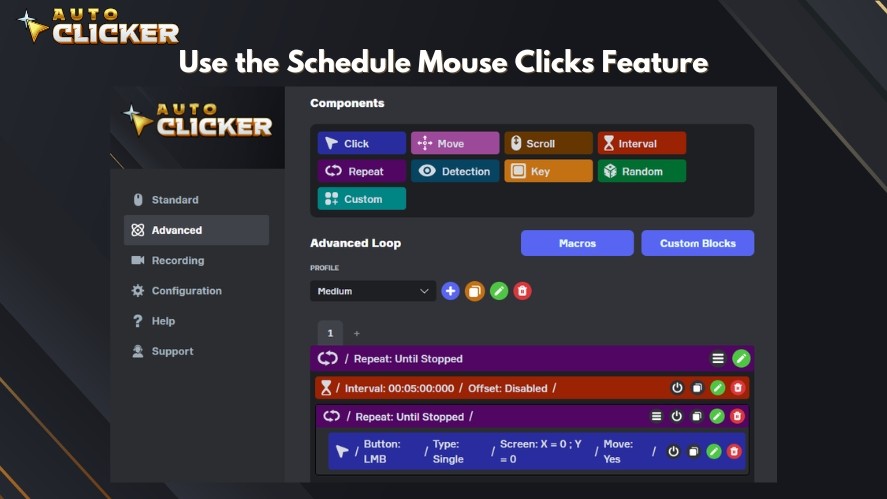
By combining “Interval” and “Click” blocks, you can simulate a scheduled click. For instance, waiting a few minutes before starting a repetitive clicking sequence.
This setup is ideal if you want to let a process finish or a game timer reset before automation begins.
Step 4: Save and Activate the Task
Once your steps are configured, save the setup as a custom profile for later use. You can then assign a hotkey to start or stop the sequence at any time.
Auto Clicker on Steam also supports background execution, so you can minimize it while it runs automatically.
This flexible, step-based system gives you the freedom to schedule and control clicks exactly how you want without relying on complicated external schedulers or scripts.
Tips for Better Scheduled Clicking
To get the most out of Auto Clicker on Steam, a few small adjustments can make your scheduled or timed automations smoother and safer.
- Use lower intervals carefully: Setting very short click intervals (like under 10 ms) can strain your system or make the target app unresponsive. Always test lower speeds first to find the sweet spot between speed and stability.
- Combine with a task scheduler: For more advanced automation, pair Auto Clicker with a Windows Task Scheduler or third-party tool. You can launch your saved Auto Clicker profile automatically at a specific time of day, which is perfect for complex setups.
- Avoid running during system updates or active use: If your system restarts or your mouse focus changes mid-automation, scheduled clicks may misfire. Run your automations when your PC is idle for best results.
These small precautions ensure your automation runs efficiently and without interruption, whether you’re grinding in a game or testing an app.
Common Use Cases for Scheduled Mouse Clicks
Scheduled or delayed clicking isn’t just for hardcore gamers; it’s a versatile automation trick that saves time and effort across many different tasks.
Gaming Automation
Gamers often use Auto Clicker to automate idle or grind-heavy games, where repetitive actions like collecting rewards, upgrading items, or farming resources can take hours.
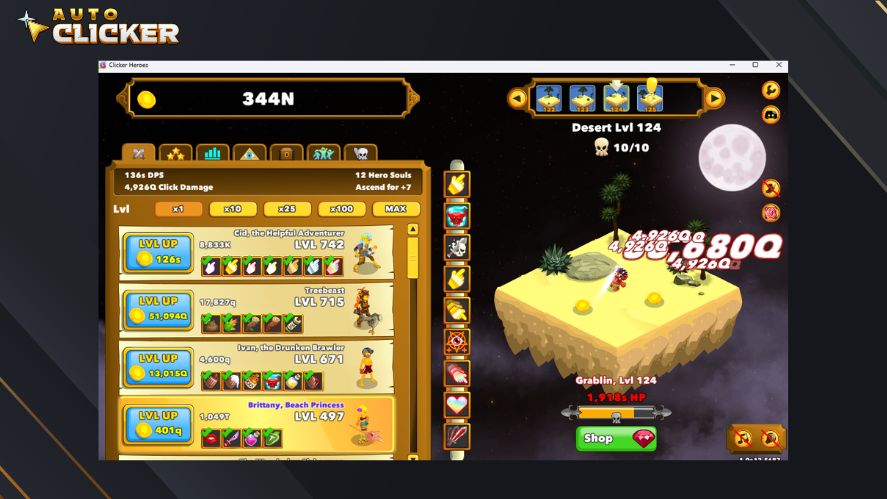
By setting an “Interval” command followed by click loops, you can time your actions perfectly, even when you’re AFK.
Productivity and Testing
Developers and testers use scheduled clicking to simulate user behavior on websites and apps.
Whether it’s form testing, repeated button clicks, or data entry, automation helps eliminate human error and speeds up QA cycles.
It’s also useful for employees who handle repetitive desktop workflows.
Accessibility Support
For users with limited mobility, a clicking auto clicker can make everyday computer interactions far easier.
Scheduled or timed clicking can help them trigger actions automatically without constant mouse input, improving accessibility and reducing strain.
Read More: Keyboard Auto Clicker: How to Set Up and Optimize for Gaming
How Auto Clicker on Steam Compares to Other Tools
There are plenty of click automation tools out there, but Auto Clicker on Steam stands out for its reliability, ease of use, and integration with the Steam ecosystem.
Here’s how it compares to other popular options.
| Tool | Platform | Scheduling Options | Steam Integration | Support & Updates |
|---|---|---|---|---|
| Auto Clicker on Steam | Windows | Custom “Interval + Click” automation | Yes | Regular updates & support |
| Free Auto Clicker | Windows | Basic delay timer | No | Limited community support |
| OP Auto Clicker | Windows | Basic repeat interval timer | No | Occasional updates |
| GS Auto Clicker | Windows | Manual start/stop only | No | Rarely updated |
| TinyTask | Windows | Record/playback macros only | No | Occasional updates |
Auto Clicker on Steam gives users the perfect balance of simplicity and control.
The Advanced tab allows you to chain commands to simulate real-time scheduling, all within a clean, ad-free interface.
Plus, being on Steam means automatic updates, verified downloads, and easy community access for troubleshooting or sharing scripts.
FAQs About Scheduling Mouse Clicks
While Auto Clicker on Steam doesn’t use a real-time clock scheduler, you can simulate timed actions using the “Interval” command in the Advanced tab.
Yes, as long as your PC and Auto Clicker are running. The auto clicker for PC executes based on your defined delay and click instructions.
Not always. Some games prohibit external automation tools under their Terms of Service. Always check the game’s policy first to avoid penalties or bans. Use Auto Clicker responsibly for personal or offline purposes.
Conclusion
Scheduling mouse clicks can save hours of repetitive effort, whether you’re grinding in games, testing interfaces, or simply automating everyday tasks.
Auto Clicker on Steam makes it simple: no coding, no setup hassle, just smart automation that works.
If you’re ready to make your workflow smoother (and your fingers happier), try Auto Clicker on Steam today.
Download Auto Clicker on Steam — start building your own automated mouse click schedules now!