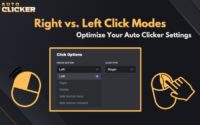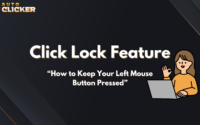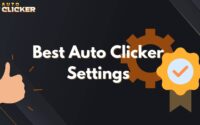Auto Clicker App: How Customizable Profiles Enhance Automation
An auto clicker app is an automation tool designed to simulate mouse clicks or keystrokes, streamlining repetitive tasks across gaming, productivity, and professional environments. However, what truly elevates the performance of these apps is the ability to use customizable profiles powerful settings that enable users to tailor automation for various use cases.
Have you ever wished you could switch between a gaming macro and a work automation setup in seconds? If so, customizable profiles are the solution you’ve been waiting for.
In this article, we’ll explore how customizable profiles in an auto clicker app save time, boost performance, and make automation more user-friendly than ever before. Additionally, we’ll walk through how to set them up, compare the best apps offering these features, and share expert tips to help you get the most out of your automation tool.
What Are Customizable Profiles in an Auto Clicker App?
To begin with, customizable profiles in an auto clicker app are user-defined presets that store specific configurations for automated clicking tasks. Rather than reconfiguring settings every time, users can simply switch between pre-saved profiles for different workflows which is especially beneficial when switching tasks frequently.
Key Features of Customizable Profiles:
- Saved settings for click intervals, delays, and sequences
- Hotkey bindings for quick activation
- Task-specific customization (gaming, data entry, browsing, etc.)
- Cloud sync and cross-device accessibility
As a result, these profiles are much more efficient than relying on default or generic settings. Think of them as macros for automated click actions tailored, reliable, and instantly switchable.
Custom Profiles vs. Default Settings
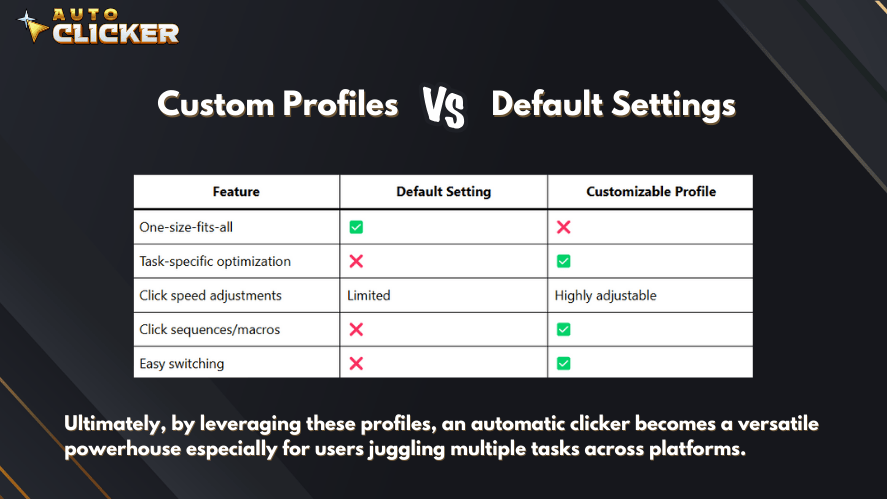
Benefits of Customizable Profiles in an Auto Clicker App
1. Time-Saving for Repetitive Tasks
First and foremost, a customizable auto clicker app allows you to automate various workflows without needing to reconfigure your settings every time. This is a game-changer for users who frequently switch between:
- Gaming sessions
- Data entry jobs
- Repetitive web tasks
- Testing applications
💡 Real-World Example:
Let’s say a user creates:
- A Gaming Profile: Fast clicks every 100ms for idle games
- A Work Profile: Slower, deliberate clicks with tab-switching for filling online forms
This setup not only saves time but also improves focus and overall productivity.
2. Optimized Performance for Different Applications
Furthermore, whether you’re using an auto clicker for Mac or on Windows, customizable profiles allow you to fine-tune automation for specific software environments and goals.
🕹 Gaming
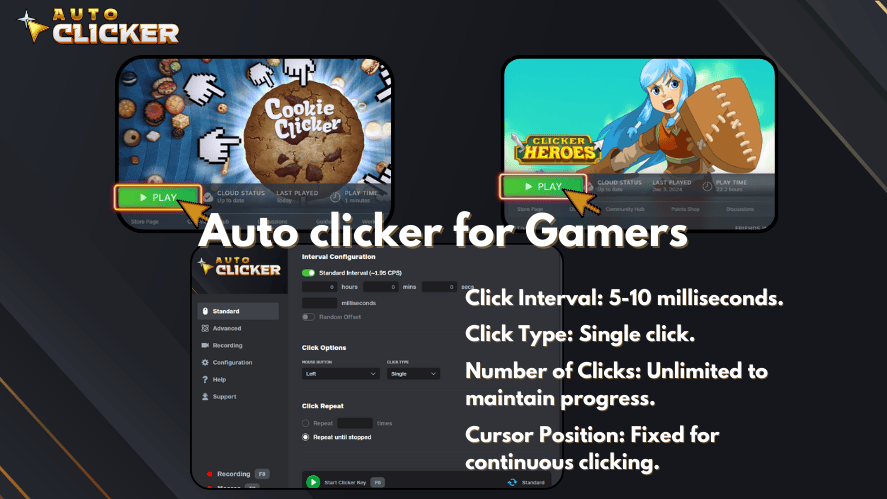
- Idle games: Fast, continuous clicks
- FPS reload: Precisely timed delays
- MMO farming: Scheduled macro auto clicker cycles
💼 Productivity
- Form-filling automation
- Spreadsheet or database entry using auto key clicker
- Web UI testing with mixed inputs
In short, this level of customization transforms a simple clicking tool into a high-performance automation suite.
3. User-Friendly and Adaptive Automation
In addition, customizable profiles bring more flexibility and ease of use to your automation tasks. Whether you’re a beginner or an experienced user, this feature makes automation more adaptable.
Custom Settings You Can Control:
- Click intervals (from milliseconds to seconds)
- Start delays and end times
- Repetition counts
- Multi-location sequences
- Combined keyboard inputs with automatic key clicker
Example Scenario:
Consider a gamer using different clicking speeds for two titles:
- Game A needs fast clicks every 50ms
- Game B benefits from slower click macro inputs every 300ms
Instead of re-entering settings, the user simply switches profiles. Clearly, this adds both comfort and efficiency.
How to Set Up Custom Profiles in an Auto Clicker App
Step 1: Choosing the Right Auto Clicker App
To get started, choosing the right auto clicker app is crucial. Not all apps are created equal some support only basic functions, while others include advanced features such as macros, profiles, and cloud sync.
🔍 Features to Look For:
- Profile saving and loading
- Adjustable click speed and intervals
- Hotkey assignment and customization
- Profile switching with one click
- Safe installation always opt for safe autoclickers with positive user reviews
⚠ Is an auto clicker safe?
Yes as long as you download from verified sources like Steam, GitHub, or official app stores. Moreover, reputable apps are scanned for malware and offer regular updates, which makes your auto clicker safe for daily use.
Step 2: Creating and Saving a Custom Profile
Once you’ve selected your tool, it’s time to create your profiles.
🎮 Gaming Profile Setup Example:
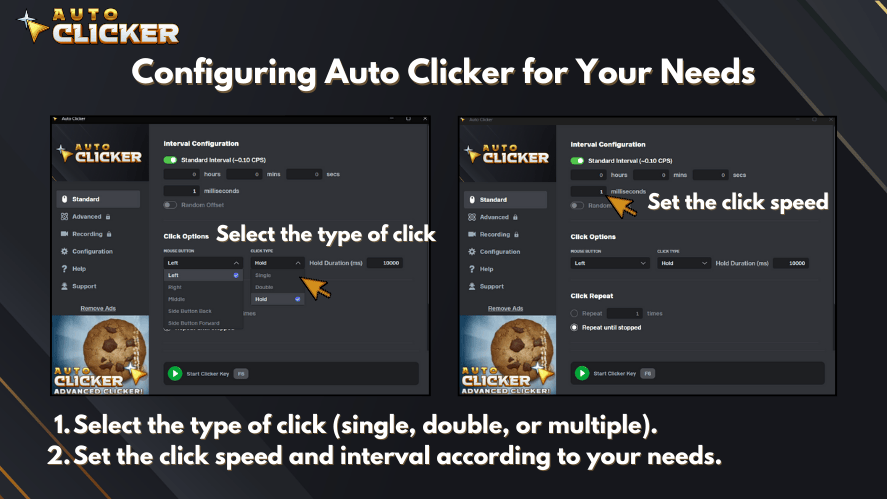
- Open your auto clicker app
- Select “New Profile”
- Configure:
- Interval: 100ms
- Click type: Left click
- Repeat: Continuous
- Hotkey: F6
- Name your profile:
IdleClick_Gaming - Save it
💻 Productivity Profile Setup Example:
- Choose “New Profile” again
- Configure:
- Click delay: 500ms
- Include keystrokes using auto key clicker
- Hotkey: F8
- Name it:
FormFill_Work - Save and test
Best Practices:
- Use clear naming conventions
- Group profiles by function (e.g., work, gaming, testing)
- Use apps that support cloud backups especially if you’re using an auto clicker for Mac and need cross-device access
Step 3: Switching Between Profiles Efficiently
Now that your profiles are ready, switching between them should be just as seamless.
Look for apps that support:
- Hotkeys for each profile
- Simple profile toggle buttons
- On-screen overlays or drop-downs
Real-World Use Case:
Imagine you’re in the middle of an idle game and suddenly get an email for work:
- Press F6 to stop the gaming macro auto clicker
- Press F8 to load your office click macro profile
- Continue working all in under 3 seconds
Thus, customizable profiles ensure you remain efficient without interruption.
Best Auto Clicker Apps with Customizable Profiles
Below is a comparison of top apps that support customizable profiles and advanced automation features.
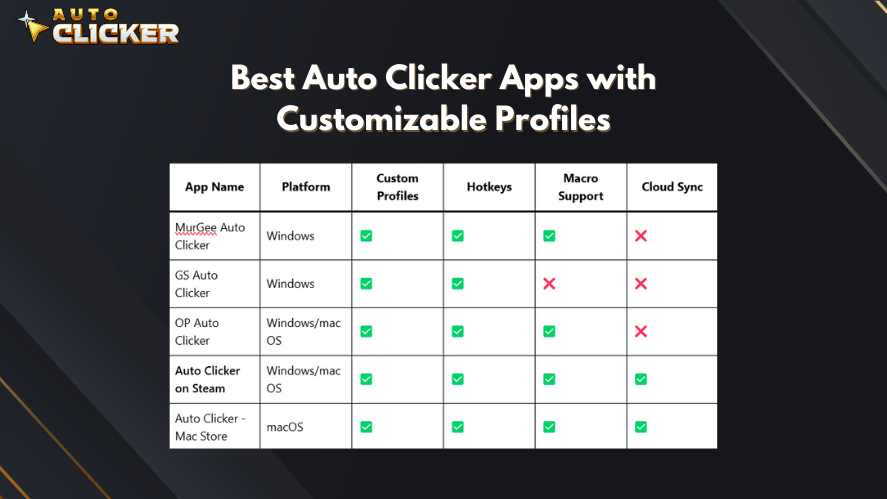
Windows/Mac OS
Windows
Mac OS
Why Choose Auto Clicker on Steam?
- Verified publisher ensures a safe autoclicker experience
- Regular updates and community support
- Works equally well for auto click on PC and macOS
- Full support for macros, profiles, and cloud syncing
If you want flexibility, power, and ease of use, this app delivers on all fronts.
Tips for Maximizing Custom Profiles in an Auto Clicker App
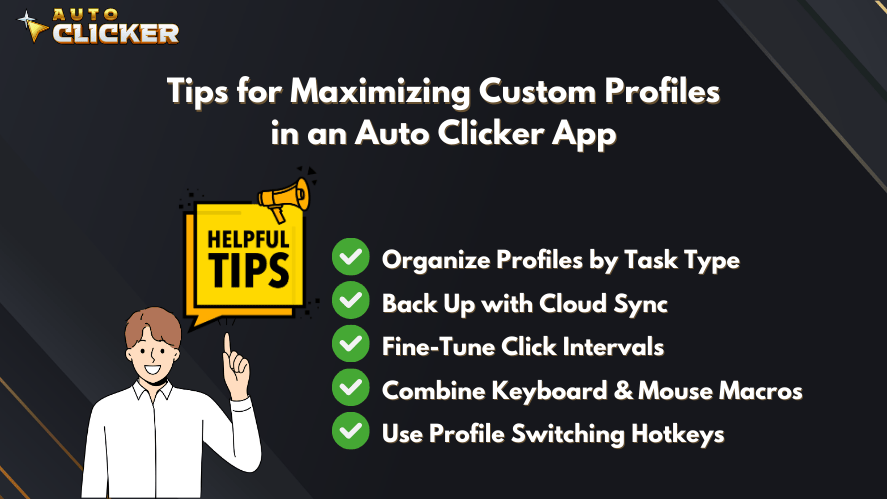
To help you get the most out of your tool, consider the following expert tips:
- Organize Profiles by Task Type
Keep your autoclick pc or Mac interface tidy by categorizing profiles (e.g., gaming, work, testing). - Back Up with Cloud Sync
In case of device failure or transfer, cloud sync ensures that your profiles are safe and accessible. - Fine-Tune Click Intervals
Every task is different. Experiment with various intervals to find what works best particularly when using auto macro setups. - Combine Keyboard & Mouse Macros
Use the full capability of your automatic key clicker by mixing it with mouse automation. - Use Profile Switching Hotkeys
Assign intuitive shortcuts so that you’re always one keystroke away from the right setup.
By following these tips, you’ll turn your auto clicker app into a fully optimized automation tool that enhances your productivity and performance.
Conclusion
To wrap up, it’s clear that the true power of an auto clicker app lies in its ability to adapt and customizable profiles are the key to unlocking that potential. Whether you’re a gamer trying to automate cooldowns or a professional working through repetitive forms, profiles make your workflow smoother and faster.
Not only do they save time, but they also improve precision, reduce errors, and offer a more personalized experience. Combined with tools like macro auto clicker, click macro, and automatic key clicker, you get an all-in-one solution tailored to your needs.
🎯 Ready to upgrade your automation game?
👉 Download Auto Clicker on Steam today and start creating custom profiles that fit your workflow perfectly and safely.