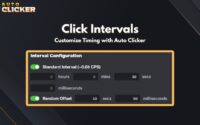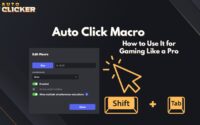Auto Clicker for Chromebook (2025): Built-in, Extensions & More
Looking for an auto clicker for your Chromebook? You’re not alone. Auto clickers help users save time by automating repeated actions whether for games, productivity, or accessibility tasks. However, Chromebooks have a few software limitations that make finding the right tool more challenging than it is for Windows or macOS users.
In this guide, you’ll discover the best Chromebook-compatible auto clicker tools. We’ll explore built-in features, browser extensions, Android apps, and a powerful Windows alternative for advanced users.
Understanding Chromebook’s Software Limitations
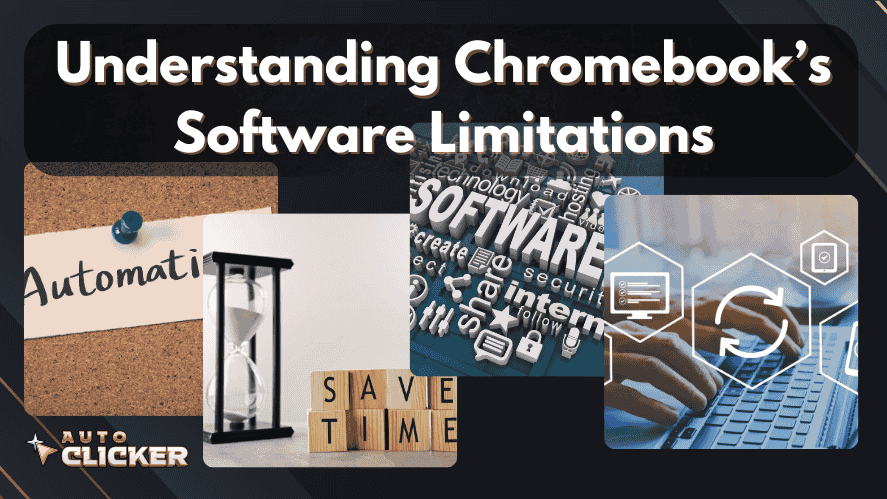
Before exploring the best auto clicker for Chromebook, it’s important to understand why Chromebook users have fewer options compared to Windows or Mac users.
1. No Support for Traditional .exe Files
Unlike Windows, ChromeOS does not support executable (.exe) files, which means most traditional auto clicker software cannot be installed. Many popular options, such as OP Auto Clicker and GS Auto Clicker, are Windows-only.
2. ChromeOS Relies on Web-Based and Android Apps
Chromebooks primarily use:
- Web-based applications (via the Chrome browser)
- Android-compatible apps (if Google Play Store is enabled)
This means that the only viable auto clicker download options for Chromebook are browser-based extensions and Android apps.
3. Limited Access to Advanced Automation Tools
Compared to Windows, ChromeOS automation tool has limited support for advanced mouse click automation tools. While some browser extensions and Android apps offer basic automated clicks, they lack the advanced scripting and macro features found in powerful Windows-based automated clicker programs.
Now that we’ve looked at ChromeOS limitations, let’s explore what does work—and how you can still benefit from click automation on a Chromebook.
Best Auto Clicker Solutions for Chromebook
Despite the software restrictions, Chromebook users still have access to some effective automatic clicker solutions. Below are the top options, from built-in tools to browser extensions and Android apps.
1. ChromeOS Built-in Auto Clicker
Did you know that ChromeOS has a built-in automated mouse click feature? This is a great option for users who need auto clicker safety and don’t want to install third-party software.
How to Enable the Built-in Auto Clicker on Chromebook:
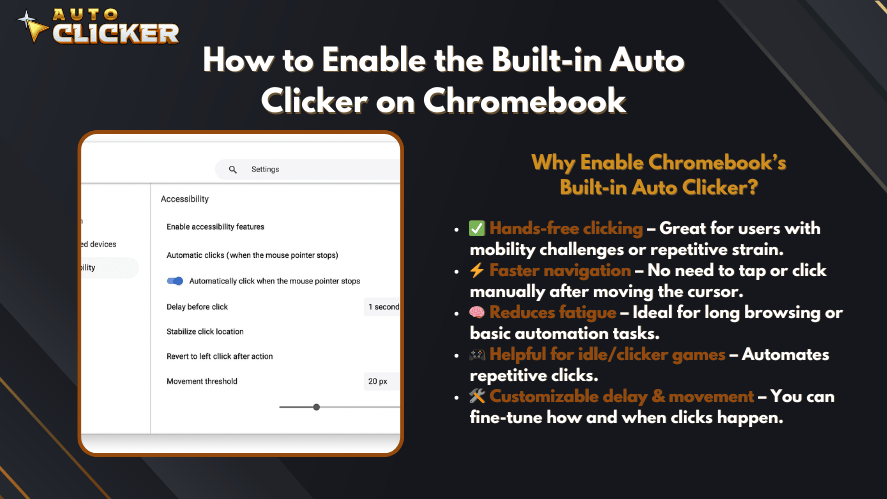
- Click on the time in the bottom-right corner of the screen.
- Select Settings > Advanced > Accessibility > Manage accessibility features.
- Scroll down to the Mouse and touchpad section.
- Turn on Automatically click when the cursor stops
2. Browser Extensions for Auto Clicking
Another option is using clicking tool extensions from the Chrome Web Store. These extensions allow automated clicks within the Chrome browser but won’t work outside of it.
Popular Auto Clicker Extensions:
- Auto Clicker – AutoFill: Automates clicks for filling out online forms.
- Clicking Auto Clicker: Helps with web-based tasks like cookie clicker games.
- Super Auto Clicker: Offers limited customization for clicking speed.
3. Android Auto Clicker Apps (If Play Store is Enabled)
If your Chromebook supports Google Play Store, you can install Android-compatible auto clickers, which offer better features than built-in tools or browser extensions.
Top Android Auto Clicker Apps for Chromebook
- Auto Clicker – Automatic Tap
- Allows you to set multiple click points and intervals.
- Works well for gaming and automation tasks.
- Requires accessibility permissions.
- Click Assistant – Auto Clicker
- Offers swipe and gesture automation.
- Good for apps and mobile gaming.
- QuickTouch – Automatic Clicker
- Simple and lightweight.
- Ideal for clicking games.
Which Auto Clicker Option is Best for You?
| Auto Clicker Type | Best For | Limitations |
|---|---|---|
| Built-in ChromeOS Auto Clicker | Accessibility & basic automation | Lacks advanced features |
| Browser Extensions | Web-based clicking tasks | Only works within Chrome |
| Android Auto Clicker Apps | Gaming & general automation | Requires Play Store support |
Alternative for Advanced Automation: Auto Clicker on Steam (Windows)
Chromebook’s built-in auto clicker is simple and easy to use. However, it only covers the basics. If you need more control, faster clicks, or advanced features, you might need something stronger.
That’s where Auto Clicker on Steam for Windows comes in. It’s designed for users who want to go beyond basic automation. Whether you’re automating gameplay, speeding up tasks, or handling repetitive work, this tool gives you more flexibility.
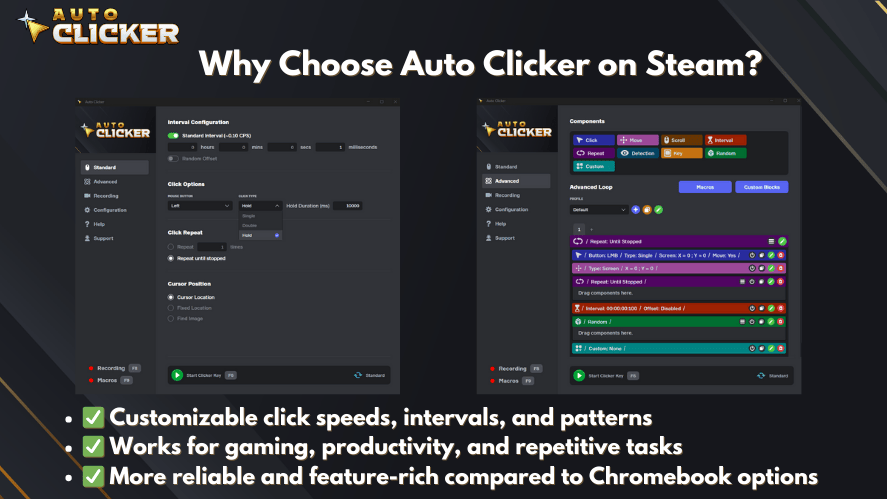
With Steam’s Auto Clicker, you can:
- Choose your exact click speed and delay
- Set where clicks happen on the screen
- Use hotkeys to start or stop clicks instantly
- Automate both mouse and keyboard actions
- Loop click sequences or set timers
Compared to mobile apps or built-in features, this tool gives you the power to fine-tune every part of your automation. Also, since it’s on Steam, you get regular updates and a safer download source.
Auto Clicker Comparison: Chromebook vs Windows vs Android Tools
If you’re using a Windows PC and need more than what a Chromebook offers, this is a smart upgrade. Now let’s see how it compares to other auto clickers:
| Feature / Tool | Built-in Auto Clicker (ChromeOS) | Auto Clicker on Steam (Windows) | Auto Clicker – Automatic Tap | Click Assistant – Auto Clicker | QuickTouch – Auto Clicker |
|---|---|---|---|---|---|
| Platform | ChromeOS | Windows | Android | Android | Android |
| Click Speed Control | Basic (1s+) | Advanced (ms-level) | Yes | Yes | Yes |
| Custom Click Location | Limited | Full control | Limited | Moderate | Limited |
| Keyboard Input Automation | ❌ | ✅ | ❌ | ❌ | ❌ |
| Hotkey Support | ❌ | ✅ | ❌ | ❌ | ❌ |
| Loop or Timed Sequences | No | Yes | Yes | Yes | Yes |
| Best Use Case | Accessibility, light tasks | Gaming, heavy automation | Mobile games | Simple phone tasks | Idle mobile games |
| Trust & Updates | Built-in by Google | Steam updates | App store | App store | App store |
With this breakdown, it’s easier to choose the right tool based on your needs. If you’re aiming for fast, reliable automation on Windows, Steam’s version clearly stands out.
Why Use Auto Clicker for Games
Idle game clicking and incremental games like Cookie Clicker, Clicker Heroes, and Adventure Capitalist often require you to click hundreds or even thousands of times to make progress. Over time, this repetitive clicking can become tiring or even lead to hand strain.
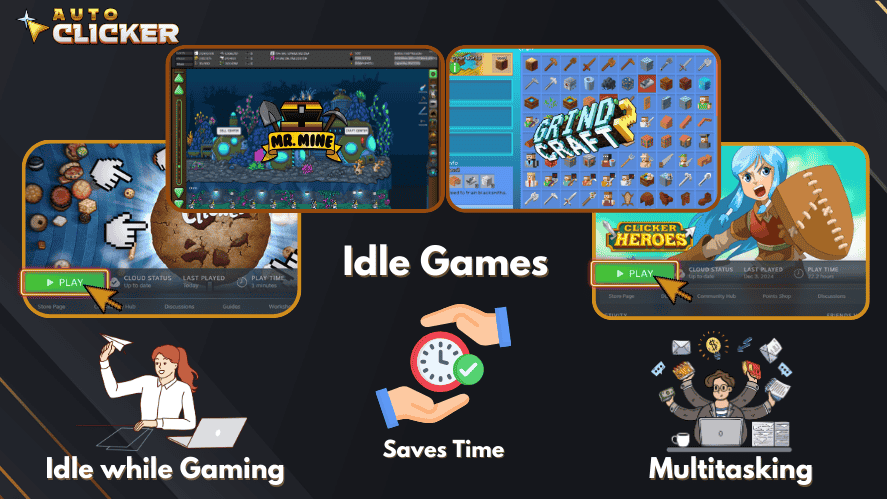
That’s where an auto clicker becomes a useful tool. It automates these actions, letting you play hands-free clicking while still collecting rewards, leveling up, or unlocking upgrades. Whether you’re farming gold in Clicker Heroes or baking millions of cookies in Cookie Clicker, an auto clicker boosts your progress and saves time. Best of all, it works across many games that reward consistent clicking or tapping.
How to Use Auto Clicker for Games Like Cookie Clicker and Clicker Heroes
Using an auto clicker is simple and works across multiple platforms. First, choose the right tool for your setup. Chromebook users can try the built-in auto clicker, while Windows users may prefer the more advanced Auto Clicker on Steam.
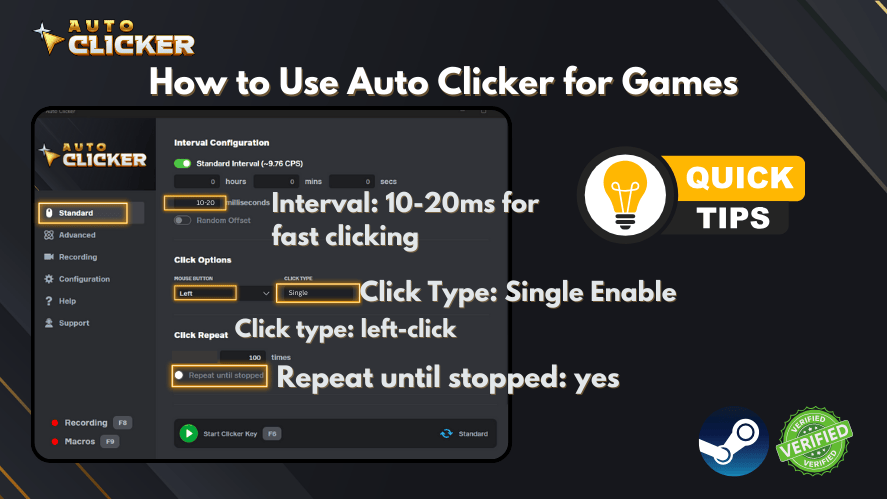
Once installed, launch your game and place your cursor over the main clickable area like the giant cookie or an enemy hero. Then, set your click speed settings and delay. For faster gameplay, lower the delay time. For idle progression, choose slower intervals that mimic normal play. After activating the auto clicker, sit back and let the tool do the work. This strategy also works well in games like NGU Idle and Antimatter Dimensions, where long-term gains depend on steady clicks over time.
Conclusion
So, can you use an auto clicker on a Chromebook? Yes you can! While Chromebook users don’t have as many options as Windows users, there are still smart ways to automate clicking. From built-in tools to Android apps, there’s a solution for every type of user.
Chromebook Auto Clicker Options Recap:
- ChromeOS Built-in Auto Clicker: Great for accessibility but lacks customization.
- Browser Extensions: Work well within Chrome but can’t automate system-wide tasks.
- Android Auto Clicker Apps: The best choice if Play Store is enabled, offering more flexibility.
For those looking for faster clicks in 1 second or more advanced automation, a Windows auto clicker like Auto Clicker on Steam is a better alternative.
Frequently Asked Questions (FAQ)
Q1: How safe is the built-in auto clicker on Chromebook?
A: Very safe. It’s a built-in accessibility feature developed by Google, so there’s no need to install third-party software. It’s reliable for light automation and reduces the risk of downloading unsafe tools.
Q2: Can auto clickers work outside the browser on Chromebook?
A: Most browser-based auto clickers work only inside Chrome. To automate actions outside the browser, you’ll need to use Android apps or the built-in ChromeOS clicker through the Accessibility settings.
Q3: Are Android auto clicker apps safe to use on Chromebook?
A: Generally, yes if downloaded from the Google Play Store. Always check ratings, reviews, and permissions before installing. Stick to well-known apps like “Auto Clicker – Automatic Tap” or “Click Assistant.”
Q4: Will using an auto clicker get me banned from games?
A: It depends on the game. Many single-player or idle games allow auto clickers. However, using them in competitive or online multiplayer games may violate terms of service. Always check the game’s policy first.
💡 Final Tip: If you’re playing clicking games or need a fast clicker for tasks, experiment with different Chromebook-compatible auto clickers to find the one that best suits your needs!