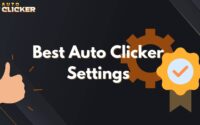Autoclicker.com: The Best Auto Clicker for Gaming and Productivity
Are you tired of clicking repeatedly while gaming or working? Autoclicker.com is a powerful tool that automates mouse clicks, helping users save time and effort. Whether you’re playing clicker games, testing software, or automating repetitive tasks, this automatic clicker can improve efficiency.
Many people rely on auto clickers for different purposes. Gamers use them to enhance their gameplay, while office workers automate tasks to boost productivity. If you need an efficient and reliable auto clicker for Mac, Windows, or Android, Autoclicker.com offers one of the best solutions.
In this article, we’ll explore what Autoclicker.com is, how it works, and why it stands out from other auto clickers. We’ll also provide a step-by-step guide on using it effectively.
What is Autoclicker.com?
Autoclicker.com is an advanced tool designed to simulate mouse clicks at customizable intervals. It eliminates the need for manual clicking, making it ideal for gaming, productivity, and software testing. This tool is widely used across different fields, from game automation to professional workflows.
Who Can Benefit from Autoclicker.com?
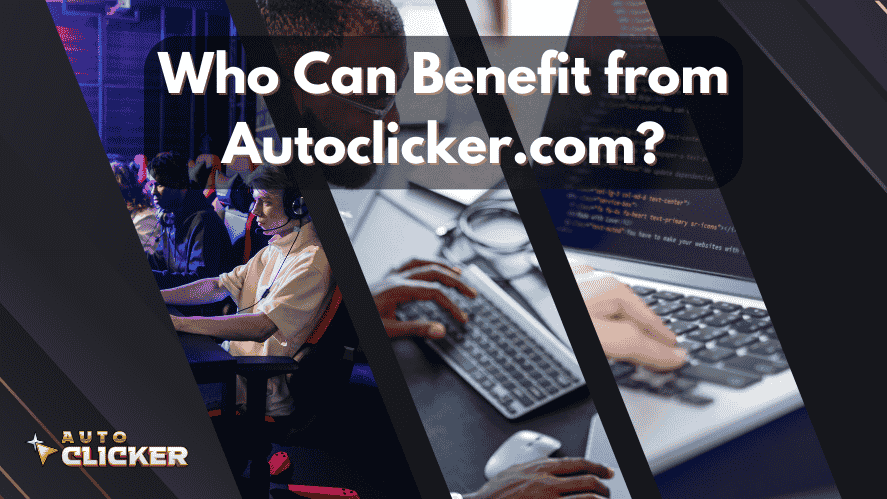
- Gamers: Automates actions in auto clicker games such as Roblox and Minecraft.
- Office Workers: Speeds up repetitive clicking tasks like data entry and form filling.
- Developers & Testers: Assists in software testing and UI automation.
- Content Creators: Enhances video editing and design work that requires repeated clicking.
By reducing the need for manual input, Autoclicker.com helps users focus on more important tasks while improving accuracy and efficiency.
Key Features of Autoclicker.com
1. Adjustable Click Speed and Intervals
One of the most useful features of Autoclicker.com is its customizable speed. Users can set click intervals ranging from milliseconds to minutes, allowing precise control over automation. This feature makes it ideal for both fast-paced gaming and long-term workflow automation.
2. Single, Double, and Multiple Click Support
Unlike basic auto clickers, Autoclicker.com supports single, double, and multiple clicks. This flexibility allows users to tailor the tool to their specific needs, whether for gaming or productivity tasks.
3. Easy-to-Use Interface
A complicated setup can discourage users from trying new tools. However, Autoclicker.com is designed with a simple, intuitive interface. Even beginners can set it up and start automating clicks within minutes.
4. Cross-Platform Compatibility
This tool works on multiple operating systems. Whether you need an auto clicker for Mac, Windows, or mobile devices, Autoclicker.com ensures seamless performance. It also functions as an android auto clicker, making it ideal for mobile users.
5. Advanced Customization
For users who need more control, Autoclicker.com includes advanced features such as:
- Hotkey support: Start and stop automation instantly.
- Scripting options: Create complex click patterns for specialized tasks.
- Undetectable modes: Reduce the risk of detection in games and software.
These advanced features make it one of the best auto clickers for Windows and other platforms.
Supported Platforms
Currently, Autoclicker.com offers its full-featured experience on Windows. While Mac and Android versions are available, they may provide limited features or web-based functionality compared to the robust Windows release.
How to Use Autoclicker.com Effectively
Step 1: Download and Install
To get started, visit Autoclicker.com and download the software. Installation is quick and easy. Simply follow the on-screen instructions to complete the setup.
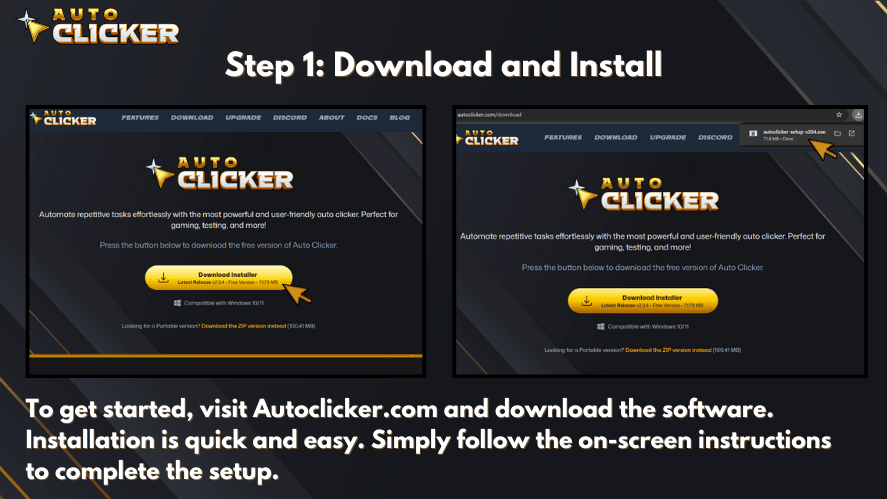
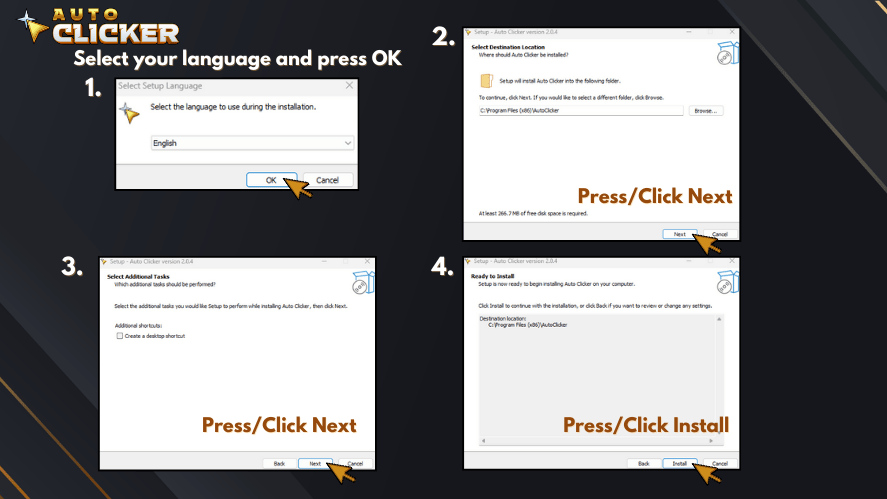
Step 2: Configure Your Click Settings
After installing, open the program and adjust the settings:
- Select the type of click (single, double, or multiple).
- Set the click speed and interval according to your needs.
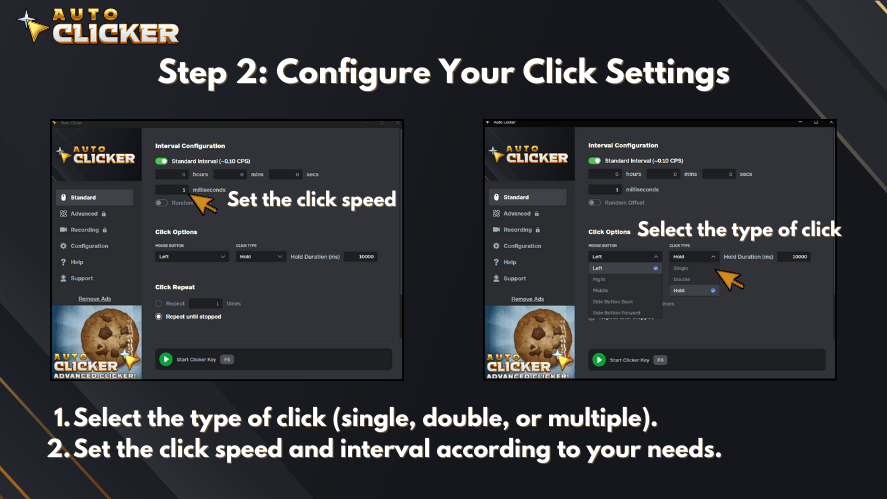
Assign a hotkey for quick activation.
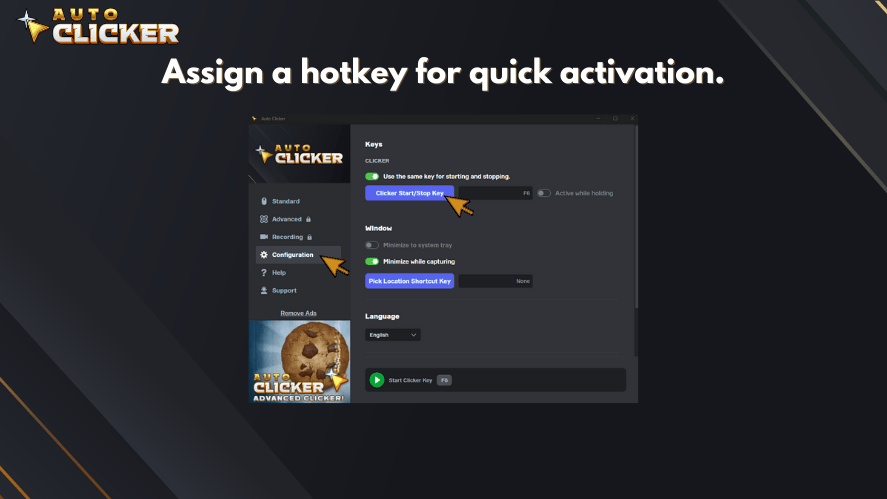
Step 3: Use in Games or Productivity Tasks
If you’re a gamer, configure the tool for auto clicker for Android games or PC gaming. If you’re using it for work, set up automated clicks for repetitive tasks like form filling and software testing.
Step 4: Optimize for Better Performance
To avoid detection in games, adjust the speed settings to mimic human-like clicking. For work-related tasks, fine-tune the intervals to match your workflow for maximum efficiency.
Autoclicker.com for Gamers
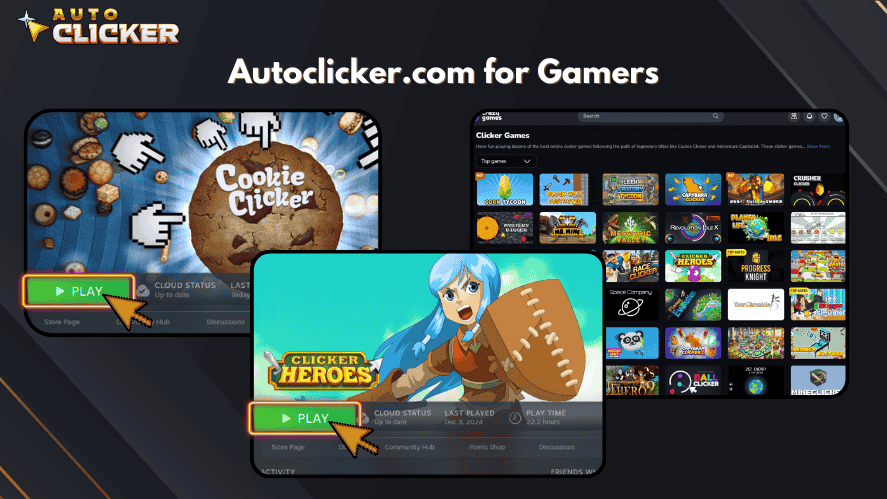
Many games require constant clicking, which can be exhausting. An automatic clicker like Autoclicker.com helps gamers perform repetitive actions effortlessly.
Top Gaming Uses
- Idle and Clicker Games: Automate clicks in popular titles like Cookie Clicker.
- Resource Farming: Collect in-game resources without manual effort.
- Competitive Gaming: Improve reaction time by reducing manual clicking delays.
While auto clickers provide advantages, it’s important to check game policies. Some games may detect automation tools, so using undetectable settings can help prevent bans.
Auto Clickers in Idle and Incremental Games
In idle and incremental games like Cookie Clicker or Clicker Heroes, constant clicking is necessary to level up, earn currency, or activate mechanics. Auto clickers offer a major advantage:
- These games are designed for exponential progression each click yields resources that grow over time.
- Auto clickers enable background automation, letting users farm in-game currency or resources while staying idle.
- Some games even reward consistent intervals, which click automation tools can perfectly replicate.
With the right settings, Autoclicker.com can provide a smooth gaming experience without compromising system performance.
Autoclicker.com for Productivity
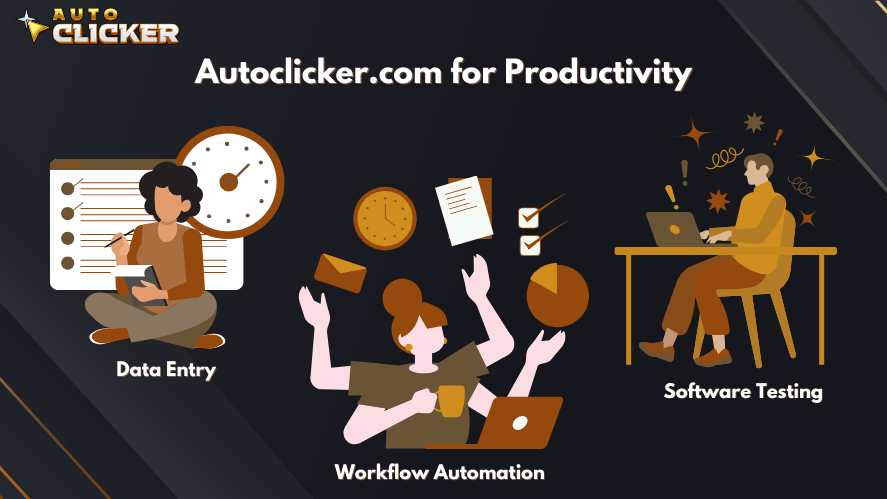
Beyond gaming, Autoclicker.com is widely used in workplaces. It automates repetitive clicking tasks, reducing strain and improving efficiency.
How It Enhances Productivity
- Data Entry: Fills out forms and spreadsheets quickly.
- Software Testing: Automates UI testing for developers.
- Workflow Automation: Handles repetitive business tasks with ease.
Industries like finance, healthcare, and IT benefit significantly from automation tools like Autoclicker.com. By reducing manual work, businesses can improve accuracy and productivity.
Boost Productivity Beyond Gaming
While many associate auto clickers with gaming, Autoclicker.com offers real value for everyone from office workers to software testers.
- Work Tasks Simplified: Automate repetitive clicking for data entry, form completion, dashboard updating, or survey interaction. Auto clickers replicate consistent mouse actions precisely and reliably.
- Software Testing Efficiency: Developers can automate UI stress testing or repetitive interface clicks with accuracy, replicable conditions, and reproducible test scenarios.
- Reduced Hand Strain: People who click repeatedly whether gamers or professionals can avoid fatigue, carpal tunnel risk, and repetitive strain injuries by automating basic tasks.
By using an auto clicker in productivity settings, users save hours of manual effort while minimizing the risk of repetitive motion injury.
Autoclicker.com vs. Other Auto Clickers
Many auto clickers exist, but not all offer the same level of functionality. Here’s how Autoclicker.com compares to other popular tools:
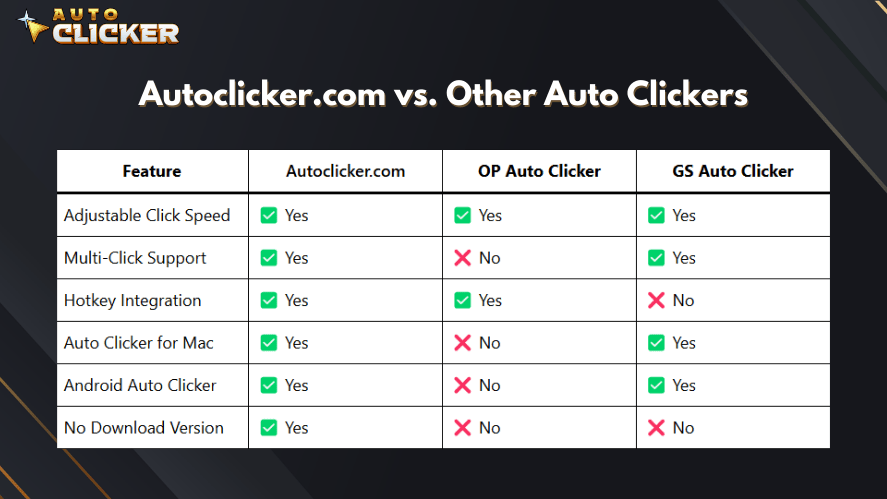
While OP Auto Clicker and GS Auto Clicker offer basic features, Autoclicker.com provides a more comprehensive solution with better customization options and platform support.
Best Practices: Using Auto Clickers Smartly
To protect your system and accounts, follow these responsible usage tips:
- Check game or service rules before using an auto clicker. Some competitive titles may flag or ban automated behavior.
- Avoid unnatural click speeds. Set click rates that mimic human patterns (10–20 clicks per second with random delays) to minimize detection.
- Use image or color detection features for smarter automation that adapts to screen changes rather than operating on blind loops.
- Run the software in administrator mode when needed especially on Windows to ensure proper functionality and accurate click registration.
Using auto clickers responsibly ensures both compliance and long-term safety.
Real-Life Example: Automating a Daily Workflow
Meet Sarah, a data analyst who spends 30 minutes every morning logging into multiple dashboards, running reports, and uploading files. After installing Auto Clicker on Steam, she recorded a macro that clicks through her routine and sets everything up automatically.
Now, her mornings are streamlined no more clicking around or wasting time. With one hotkey, she runs her “Morning Reports” sequence and can focus on analysis instead of setup.
Mouse automation didn’t just save her time it reduced the mental drain of doing the same thing every day. And that’s just one example of how Auto Clicker on Steam brings efficiency to real-world users.
Frequently Asked Questions (FAQs)
Yes – it’s free of ads, trusted by a global user base, easy to install, and regularly updated, unlike many unverified clicker tools
Full-featured compatibility is on Windows; Mac/Android versions exist but with limited functionality compared to the Windows release
Not recommended – many games have anti-cheat systems that may flag automation; best reserved for offline or single-player games, and adjust click speeds to mimic human behavior
Autoclicker.com offers more customization, cross-platform support, scripting options, and a cleaner interface. OP/GS are simpler but less flexible for advanced tasks
Conclusion
If you’re looking for an efficient auto clicker for Chromebook, Windows, or Android, Autoclicker.com is an excellent choice. It simplifies repetitive tasks, improves gaming performance, and enhances productivity. With features like customizable speeds, hotkey support, and cross-platform compatibility, it outperforms many other auto clicker software available today.
To experience the benefits of automation, visit Autoclicker.com and download the tool. Whether you need it for gaming, work, or software testing, this smart auto clicker can help you save time and effort.
Summary: Expand Your Auto Clicker Use
Autoclicker.com isn’t just for gaming it’s a versatile, safe, and productivity-enhancing tool. Whether you’re battling enemies in a clicker game, stress-testing a UI, or speeding up your workflow, this tool saves time and effort.
Consider these practical use cases:
- Automating repetitive admin tasks
- Clicking through boring tutorials or tests
- Running idle games in the background
- Testing game balance or button feedback
With the right settings and responsible use, you can get much more out of your click automation than you thought possible.
Download Autoclicker.com now – automate clicks safely across gaming and productivity!