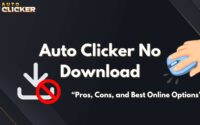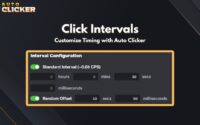How to Automate Repetitive Tasks on Your Computer
If you’ve ever asked yourself how much time you waste doing the same clicks, form entries, or app openings every single day, you’re not alone. The best software to automate repetitive tasks on your computer can free up hours of your week letting you focus on what actually matters.
Whether you’re a gamer wanting to automate clicks, a professional drowning in file management, or just someone trying to simplify computer use, there’s an automation tool designed for your needs.
In this guide, we’ll break down what repetitive tasks look like, explain why they matter, and, finally, explore the best tools from automated clicker apps to powerful workflow builders to help eliminate those tedious routines.
What Are Repetitive Tasks on a Computer?
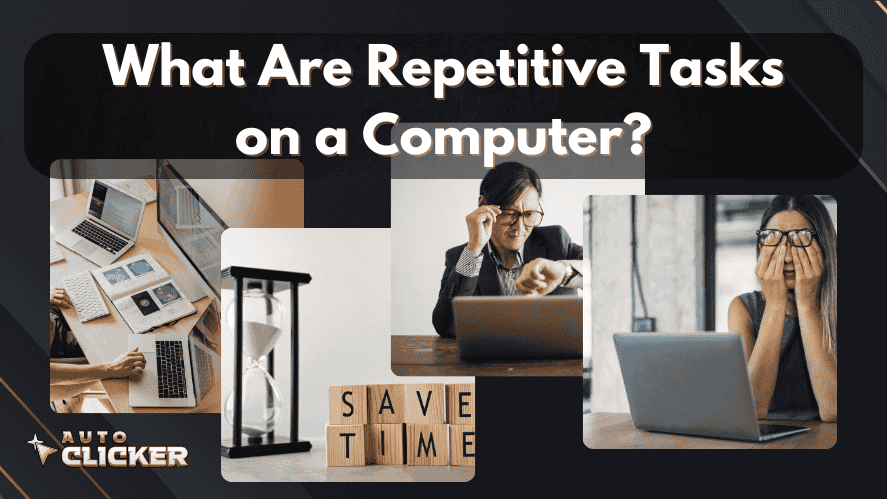
Repetitive tasks in the digital world are exactly what they sound like. Specifically, they’re actions we repeat frequently, often without thinking, that steal time and drain mental energy. They may seem harmless at first just a few clicks or copy-pastes but they add up fast over days, weeks, and months.
🔹 H3: Common Examples in Daily Use
Here are some typical tasks that can benefit from automation:
- Copy-pasting data from one document to another
- Renaming or organizing files (especially in bulk)
- Clicking through menus or buttons, whether in games, software interfaces, or online forms
- Filling out repetitive forms with the same data
- Launching or closing multiple programs every day when starting work
- Sending similar emails or messages to different recipients
You’ve likely done many of these today; in fact, that’s precisely why you should consider automating repetitive tasks.
🔹 H3: Why These Tasks Matter
Even if each task takes just a few seconds, here’s how they collectively sabotage productivity:
- Cumulative time loss: 10 minutes a day becomes 43 hours a year.
- Human error risk: Typos, missed steps, and inconsistent results.
- Decreased focus on creative or critical tasks: You spend energy on busywork instead of strategy or innovation.
If you’ve ever wondered, “How do you handle repetitive tasks without losing your mind?” automation is the answer.
Best Software to Automate Repetitive Tasks on Your Computer
Now, let’s look at the top tools you can use. Each tool specializes in different types of automation, so we’ll highlight their strengths, use cases, and how to get started.
🔹 1. Auto Clicker on Steam – For Click Automation
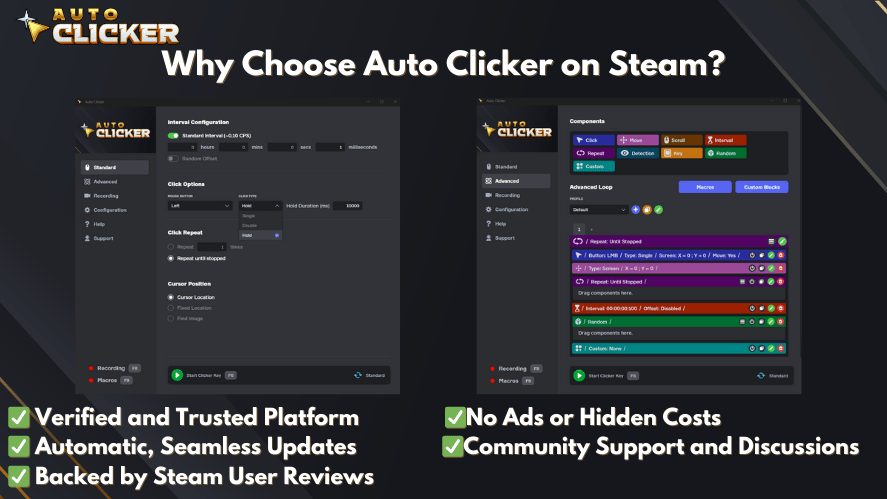
Best for: Gamers or users who need precise, repeated mouse clicks
Platform: Windows
Cost: Paid on Steam/Free on Website
An automated clicker is ideal for situations where you’re clicking the same spot repeatedly especially in idle games or apps with slow UI interaction.
✨ Use Cases:
- Repeated clicking in idle/clicker games
- Automating browser-based tasks or forms
- Clicking through the same button or menu option dozens of times
🛠 How to Use It:
- Download Auto Clicker from the Steam store.
- Set the click interval (milliseconds, seconds).
- Define the click location (current or custom).
- Use hotkeys to start and stop the autoclicker.
Whether you’re looking for click automation or need a simple autoclick utility, this is an easy way to get started.
🔹 2. AutoHotkey – For Custom Keyboard & Mouse Macros
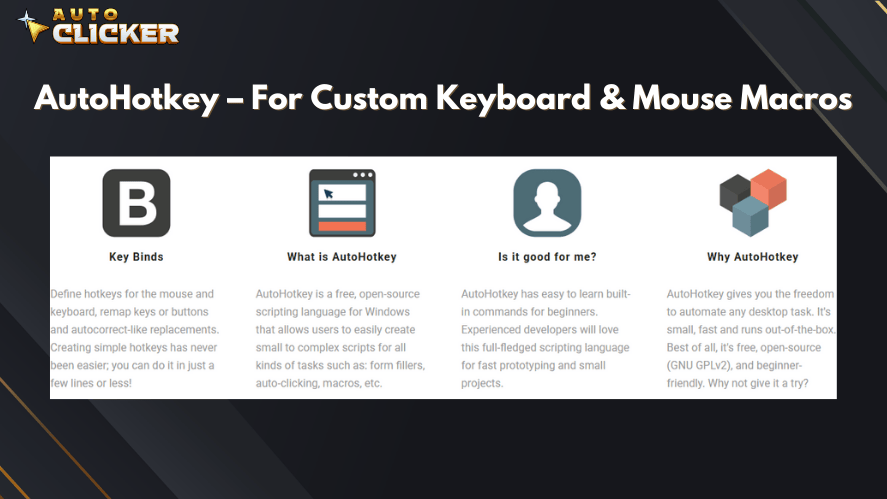
Best for: Advanced users comfortable with scripting
Platform: Windows
Cost: Free
AutoHotkey is a powerful scripting tool; in fact, it allows you to write small programs to automate nearly anything on your PC.
✨ Use Cases:
- Automate multi-step processes like batch file renaming or data exports
- Create custom keyboard shortcuts for complex actions
- Simulate mouse clicks and keystrokes across applications
🛠 How to Use It:
- Install AutoHotkey from the official website.
- Write a script (example: fill out a form automatically).
- Run the script in the background.
- Trigger it using hotkeys.
If you’re tech-savvy and want complete control, this is the software to automate repetitive tasks on your computer that gives you the most flexibility.
🔹 3. Microsoft Power Automate – For Workflow Automation
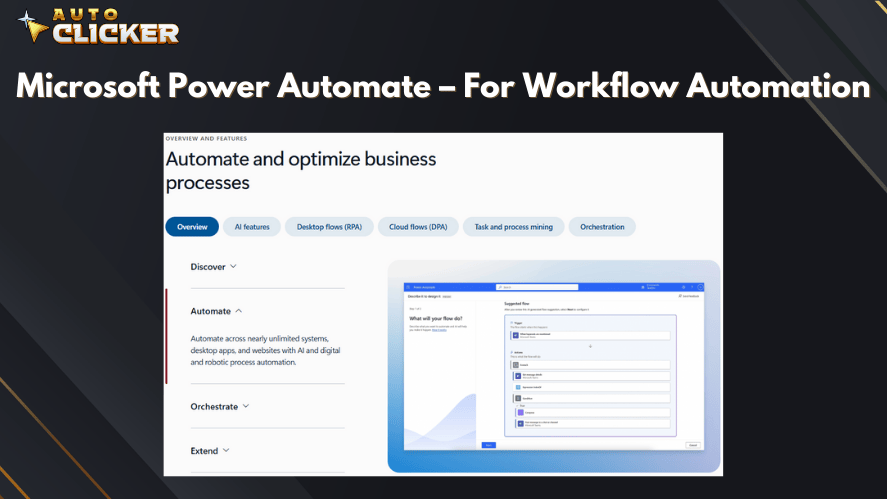
Best for: Office pros and enterprises
Platform: Windows, Web
Cost: Free tier available, Premium features for enterprise users
Microsoft Power Automate is part of the Microsoft 365 suite and, moreover, excels in streamlining office workflows.
✨ Use Cases:
- Auto-save email attachments to OneDrive or SharePoint
- Send Slack or Teams messages when files change
- Automate Excel tasks like data entry and formatting
🛠 How to Use It:
- Access Power Automate via browser or download the desktop version.
- Browse templates or create a new flow.
- Define trigger + action (e.g., when a new file is added, send an alert).
- Activate and monitor the flow.
It’s one of the most comprehensive solutions for automation of repetitive tasks in a business context.
🔹 4. TinyTask – For Simple Macro Recording
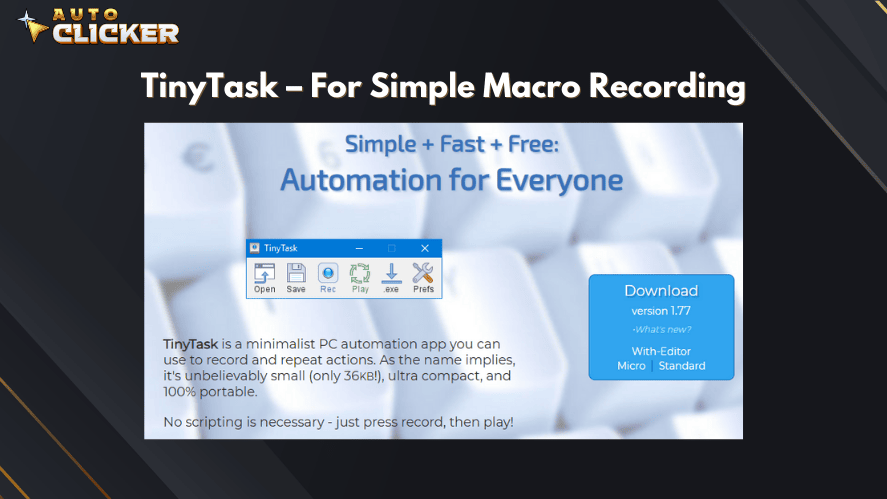
Best for: Beginners
Platform: Windows
Cost: Free
TinyTask is a minimalistic app that records your mouse movements and keystrokes, then replays them as a macro.
✨ Use Cases:
- Automate simple tasks like dragging and dropping files
- Opening a sequence of apps or folders
- Filling out the same information in a software window
🛠 How to Use It:
- Open the app (no installation needed).
- Press “Record”, perform the task.
- Press “Stop” and save your macro.
- Replay as needed—on a loop or one-time.
Think of it as a lightweight autoclicker with bonus functionality. Perfect if you’re new to automation.
🔹 5. Zapier – For Online Workflow Integration
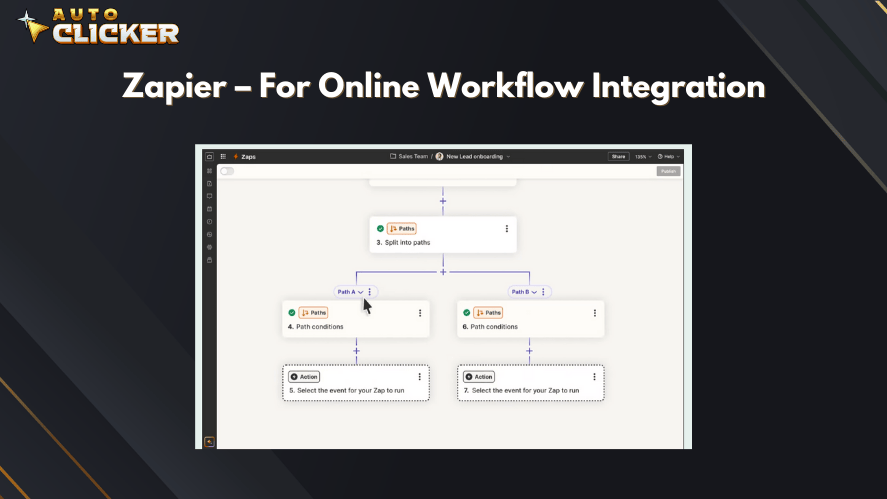
Best for: Automating tasks across web services
Platform: Web-based
Cost: Free tier + premium options
Zapier connects your favorite web apps to create “Zaps” automated workflows triggered by specific events.
✨ Use Cases:
- Automatically share blog posts to Twitter and Facebook
- Send Google Form responses to Trello
- Add Gmail attachments to Google Drive
🛠 How to Use It:
- Sign up on Zapier.com.
- Choose a Trigger App (e.g., Gmail).
- Pick the action (e.g., send to Google Sheets).
- Customize your workflow and activate it.
If you’re wondering how do you handle repetitive tasks online, Zapier is your go-to solution.
🔹 6. Keyboard Maestro (Mac Only) – For Mac Workflow Automation
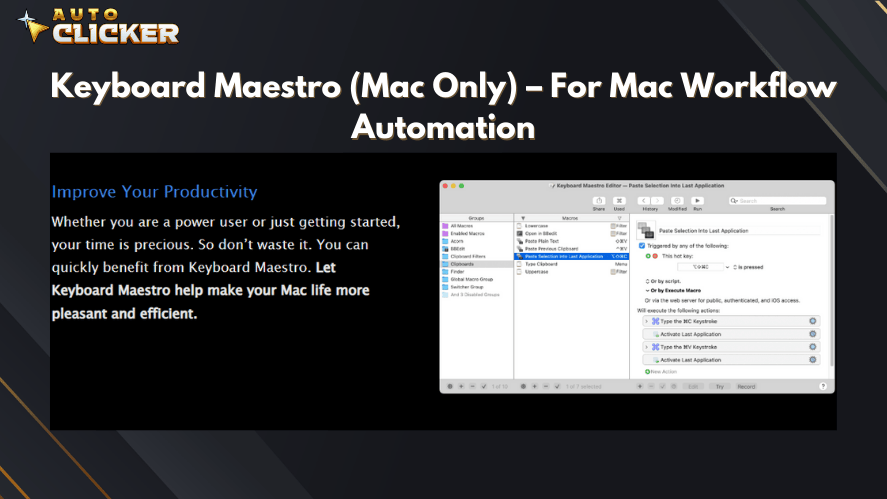
Best for: Mac users who want serious automation power
Platform: macOS
Cost: Paid
Keyboard Maestro is a premium automation platform for macOS. Specifically, it’s designed to help you control and automate almost any part of your desktop environment.
✨ Use Cases:
- Launching or quitting multiple apps with a hotkey
- Moving and renaming files
- Creating multi-step workflows involving clipboard content, browser actions, etc.
🛠 How to Use It:
- Install Keyboard Maestro.
- Use the visual interface to build macros.
- Assign hotkeys or trigger types.
- Run them automatically or on-demand.
For Mac users, this is the most robust software to automate repetitive tasks on your computer.
How to Choose the Right Automation Tool
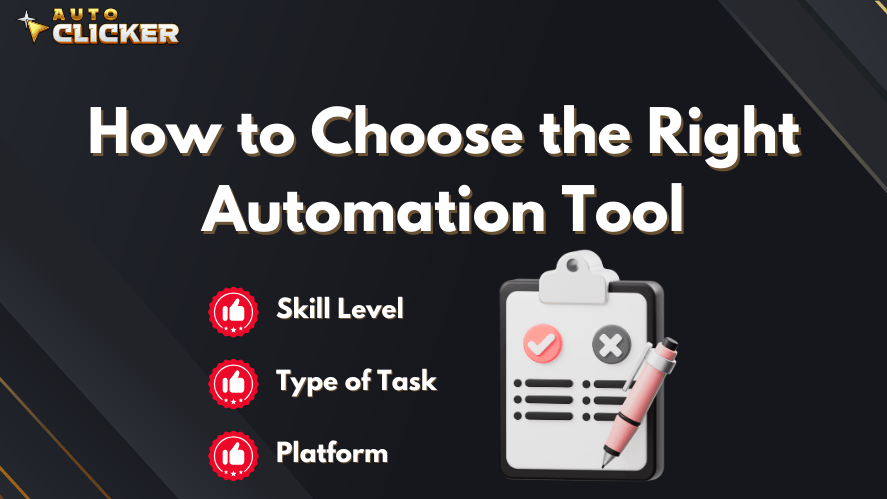
Choosing the right automation tool depends on your specific needs and comfort level.
🔹 H3: Factors to Consider
- Skill Level:
- Beginner? Try TinyTask or Auto Clicker.
- Power user? Dive into AutoHotkey or Power Automate.
- Type of Task:
- Need click automation? Go for an autoclicker.
- Need web app integration? Zapier is your friend.
- Platform:
- Windows: All tools listed except Keyboard Maestro
- Mac: Keyboard Maestro or browser-based tools like Zapier
🔹 H3: Pro Tip
Start simple. For instance, begin with TinyTask or an automated clicker to build confidence. Then, once you’re comfortable, transition to more advanced tools like Power Automate or AutoHotkey. As a result, you’ll be able to scale your productivity significantly.
Benefits of Using Automation Tools
Here’s why the automation of repetitive tasks is a game-changer:
- 🕒 Save hours weekly by removing unnecessary manual work
- 🧠 Reduce burnout and mental fatigue
- 🎯 Increase consistency and accuracy in your tasks
- 🚀 Improve focus by spending more time on strategic work
Whether it’s autoclick tools for gaming or enterprise automation with Microsoft, there’s something for every user.
Conclusion
Automating repetitive tasks isn’t just a convenience; in fact, it’s a smart way to reclaim your time, reduce mistakes, and, ultimately, work smarter not harder. With so many excellent tools available today, there’s no excuse to waste energy on tasks your computer can handle for you.
Whether you’re using an autoclicker, click automation tool, or full-blown workflow builder, each app is a stepping stone toward peak digital efficiency.
Start small for example, install Auto Clicker on Steam to automate simple mouse-based actions. Then scale up with tools like AutoHotkey or Microsoft Power Automate as your confidence and needs grow.