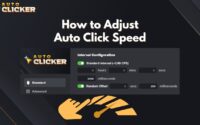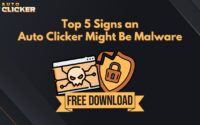Click Lock Feature: Enable Hands-Free Clicking on Your Mouse
The click lock feature is a built-in Windows function that allows users to keep the left mouse button pressed without continuously holding it down. This feature is incredibly useful for individuals who need to drag files, highlight text, or perform repetitive clicking tasks without straining their fingers.
Many users rely on this feature for gaming, productivity, and accessibility purposes. For example, gamers benefit from click lock when holding down an attack button in first-person shooters (FPS) or massively multiplayer online role-playing games (MMORPGs). Likewise, people with mobility impairments find it helpful for reducing finger fatigue.
But how does click lock compare to other mouse automation tools like automatic clickers? And how can you enable it on your Windows device? In this guide, we’ll cover everything you need to know about click lock, how to set it up, and alternative methods for hands-free clicking.
What Is the Click Lock Feature?
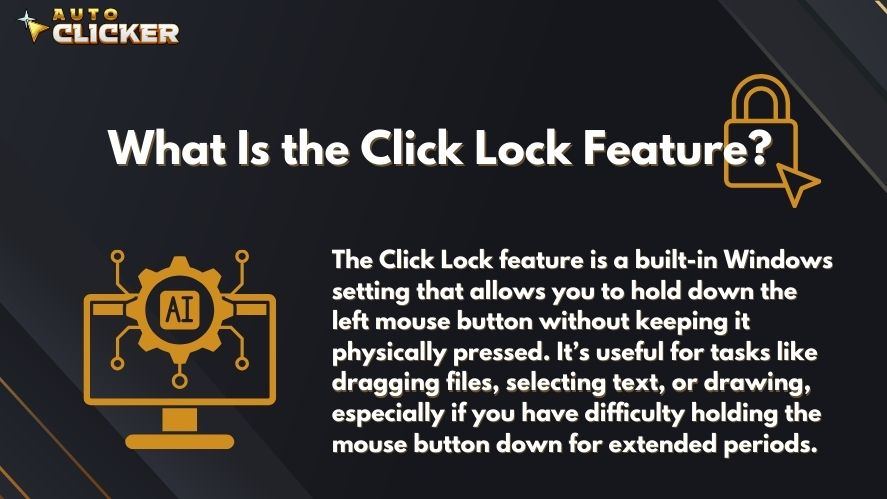
The click lock feature is a Windows accessibility tool that allows users to lock a mouse click temporarily. Instead of holding down the left mouse button, you can click once, move the mouse as needed, and then click again to release the hold.
How Click Lock Works
When click lock is enabled:
- You press and hold the left mouse button for a few seconds.
- Windows locks the click so you can release the button.
- You move the mouse to drag or highlight without needing to keep the button pressed.
- Clicking again releases the lock.
This feature is built into Windows and is a simpler alternative to auto clickers or button pressers. While click lock is great for basic use, it lacks customization options like adjustable click intervals and automation loops, which are available in automated click software.
Click Lock vs. Auto Clickers
Many users wonder how click lock compares to third-party tools like automatic clickers. While click lock is a built-in Windows feature, auto clickers are external programs designed to automate clicking at high speeds or for prolonged durations. Some popular auto-clicking tools include:
- Smart Auto Clicker – Ideal for games requiring continuous clicking.
- Auto Key Presser – Simulates key presses along with mouse clicks.
- Auto Clicker No Download – Browser-based click automation for simple tasks.
- Best Auto Clicker for Windows – Advanced features for gaming and productivity.
If click lock isn’t enough for your needs, an automatic clicker might be a better solution.
How to Enable Click Lock on Windows
Enabling click lock on Windows is simple. Follow these steps to activate it:
Steps for Windows Users
- Open the Control Panel – Select the Start menu, typing “Control Panel” in the search bar, and press Enter.
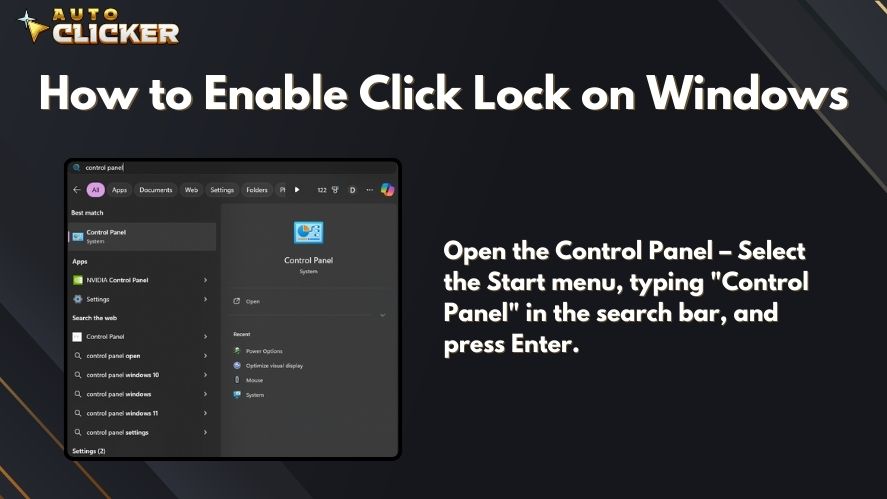
- Go to Mouse Settings – Select “Mouse.”
- Navigate to the Buttons Tab – Find the Click Lock option.
- Enable Click Lock – Check the box next to “Turn on Click Lock.”
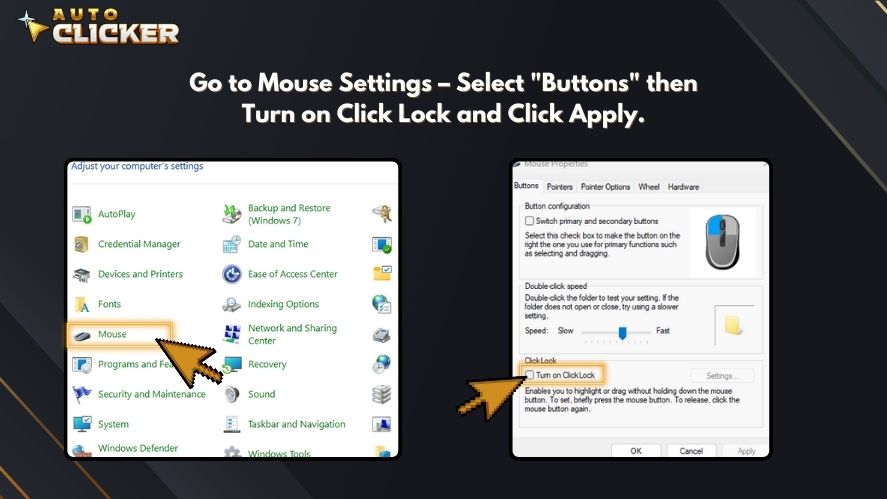
- Adjust Settings – Click “Settings” to adjust how long you need to hold the mouse button before locking it.
- Click Apply and OK – Save your settings and exit.
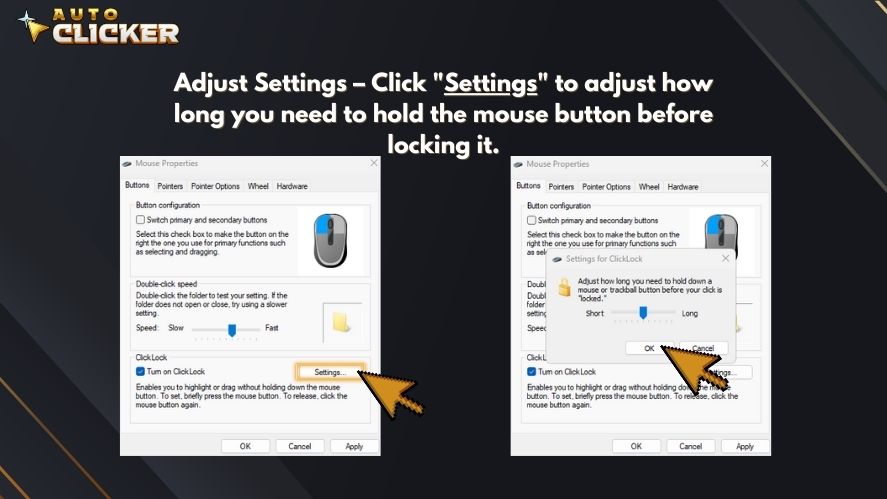
Once enabled, click lock will remain active until you manually disable it.
Alternative Methods for Hands-Free Clicking
While click lock is useful, some users need more advanced solutions for hands-free clicking. Here are some alternatives:
Using Auto Clickers for Advanced Automation
If you need more control over your mouse clicks, consider using an auto clicker. These tools offer:
- Customizable click speeds – Set clicks to happen at specific intervals.
- Hotkey support – Activate/deactivate clicks with a keyboard shortcut.
- Loop functions – Repeat clicks indefinitely.
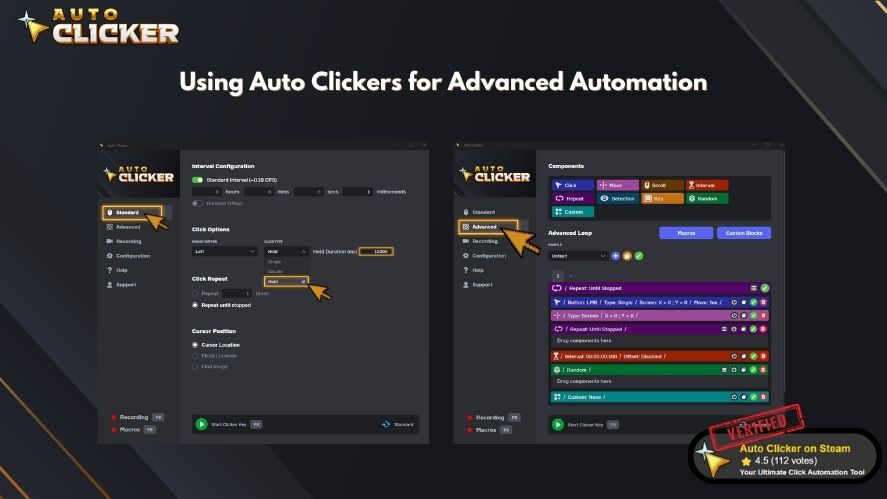
Some of the best auto clickers include:
- Auto Clicker on Steam – A gaming-friendly and great for productivity automated clicking tool.
- Smart Auto Clicker – Good for clicker games and repetitive tasks.
- Auto Clicker No Download – Great for quick, temporary use.
If you frequently play auto clicker games or need continuous clicks, a button presser or key clicker might be more efficient than click lock.
Best Use Cases for the Click Lock Feature
The click lock feature is beneficial in various scenarios:
1. Gaming
- Holding down the attack button in FPS and MMORPG games.
- Playing clicker games where constant clicking is required.
- Enhancing automation in auto clicker games.
2. Productivity
- Dragging and dropping files without continuous pressing.
- Selecting large portions of text in documents or spreadsheets.
- Using graphic design software where click-holding is needed.
3. Accessibility
- Helping users with mobility impairments avoid finger strain.
- Reducing hand fatigue for individuals with repetitive strain injuries.
If click lock doesn’t meet your needs, tools like auto key presser or auto click on PC can offer additional support.
Troubleshooting Click Lock Issues
If click lock isn’t working properly, try these fixes:
1. Restart the Mouse Driver
- Open Device Manager.
- Locate “Mice and other pointing devices.”
- Right-click your mouse and select “Update driver.“
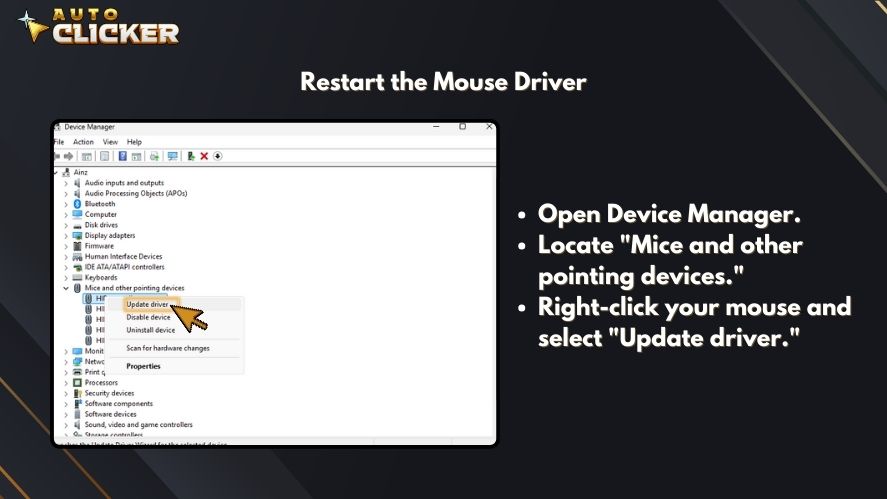
2. Adjust Sensitivity Settings
- Go to Control Panel > Mouse Settings.
- Increase or decrease the click lock hold time.
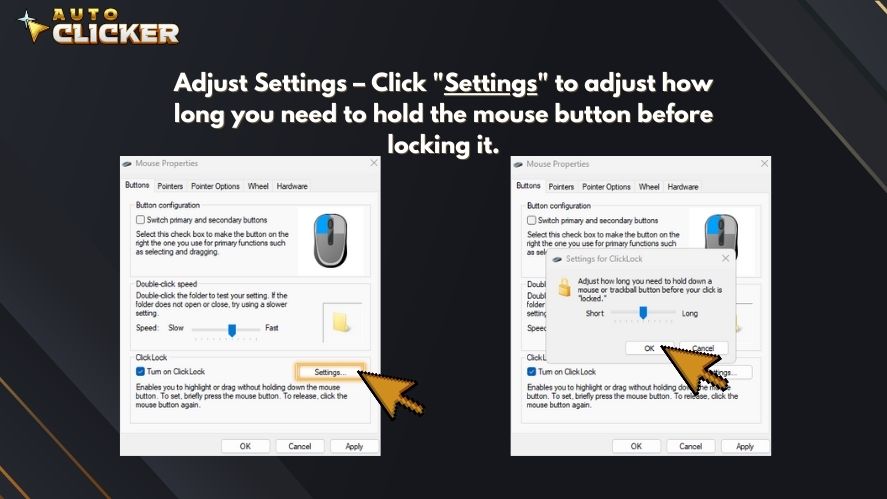
3. Check for Hardware Issues
- Test a different mouse to see if the problem persists.
- Ensure your mouse buttons aren’t physically damaged.
If problems continue, consider using an auto clicker like auto click PC for a more stable experience.
Advanced Alternatives: Auto Clicker on Steam
When click lock isn’t enough, Auto Clicker on Steam is a powerful alternative. It provides:
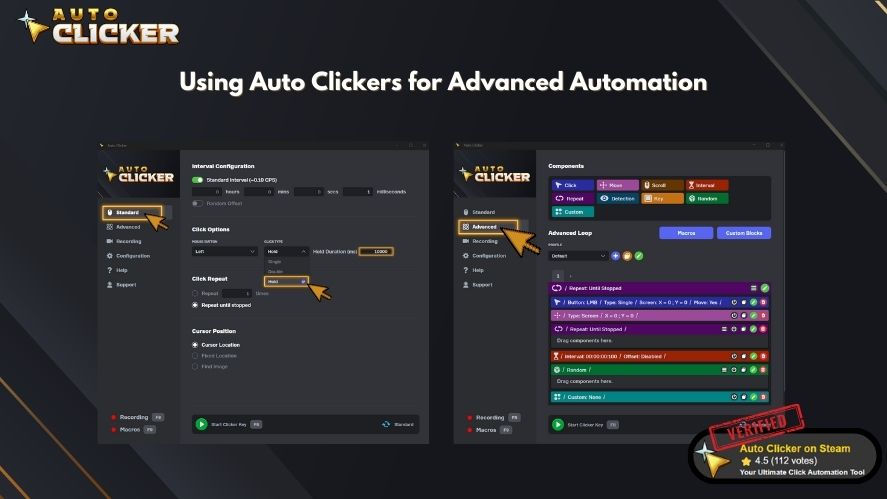
- Custom click speeds – Adjust click rates for efficiency.
- Auto-hold functions – Keep buttons pressed without manual effort.
- Loop options – Automate repetitive clicking tasks.
This makes it one of the best auto clickers for Windows, especially for gamers.
Conclusion
The click lock feature is a simple yet effective tool for keeping the left mouse button pressed without manual effort. It’s particularly useful for gaming, productivity, and accessibility purposes.
However, if you need more advanced automation, tools like Auto Clicker on Steam, Smart Auto Clicker, and Auto Key Presser offer greater customization. Whether you need auto click on PC for work or an automated click tool for gaming, choosing the right method depends on your specific needs.
Try click lock today and explore auto clickers for even more control over your mouse interactions!