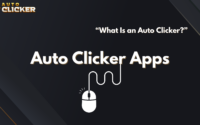How to Use Auto Clicker to Save Time on Repetitive Tasks
In a world where digital tasks are multiplying and time is more valuable than ever, finding smart ways to cut down on repetitive work has become essential. One powerful yet underrated tool many users are now exploring is automation via click simulation or more specifically, how to use auto clicker software.
Whether you’re trying to gain an edge in idle games, automate mundane tasks in your daily work routine, or streamline software testing, auto clickers can be the key to transforming your productivity.
This comprehensive guide will teach you how to use auto clicker effectively. We’ll explore its features, real-world use cases, how to install and configure it, and best practices to avoid pitfalls. So, if you’ve ever thought about automating clicks to save time, reduce hand strain, or enhance your workflow this guide is for you.
What is an Auto Clicker?
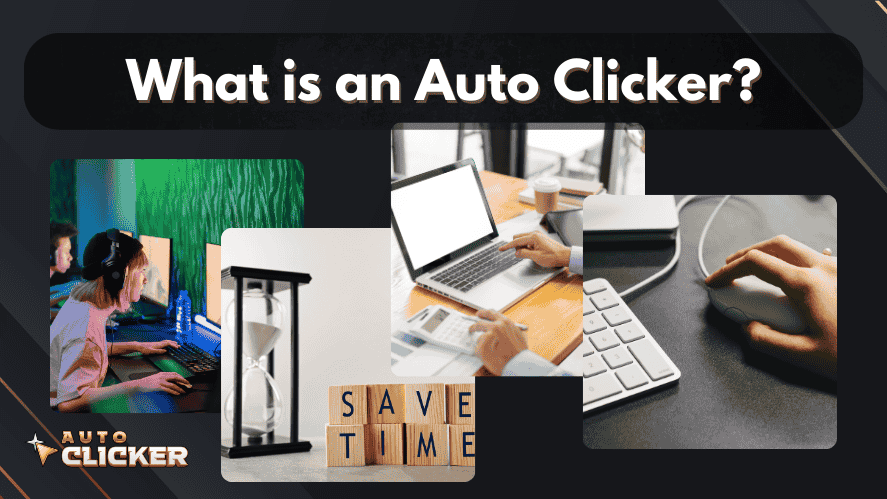
An auto clicker is a type of mouse clicking software that automatically simulates mouse clicks at set intervals. Instead of manually clicking repetitively which can be time-consuming and physically taxing the auto clicker takes over the task, allowing you to focus on higher-priority activities.
Common Use Cases for Auto Clickers:
- Gaming: Automating clicks in idle games, loot farming, or skill grinding.
- Productivity: Streamlining repetitive workflows like data entry or online form submissions.
- Software Testing: Simulating user actions during application testing phases.
- Creative Work: Assisting with repetitive actions in video editing or graphic design.
Why Automation is Essential
The modern workplace and entertainment landscape are both increasingly automated. Therefore, using tools like automatic clickers not only reduces strain on your hands but also boosts your operational efficiency. Automation isn’t about laziness rather, it’s about working smarter and reallocating your time to the tasks that matter most.
How to Use Auto Clicker: Step-by-Step Guide
Using an auto clicker app may sound technical, but it’s surprisingly simple. Below is a step-by-step guide, especially focused on Auto Clicker on Steam, one of the most accessible and trusted tools.
A. Downloading and Installing Auto Clicker on Steam
The Auto Clicker available on Steam is user-friendly, ad-free, and secure making it a reliable option for both beginners and advanced users.
Steps:
- First, open Steam on your PC. If you don’t have Steam, download it from:
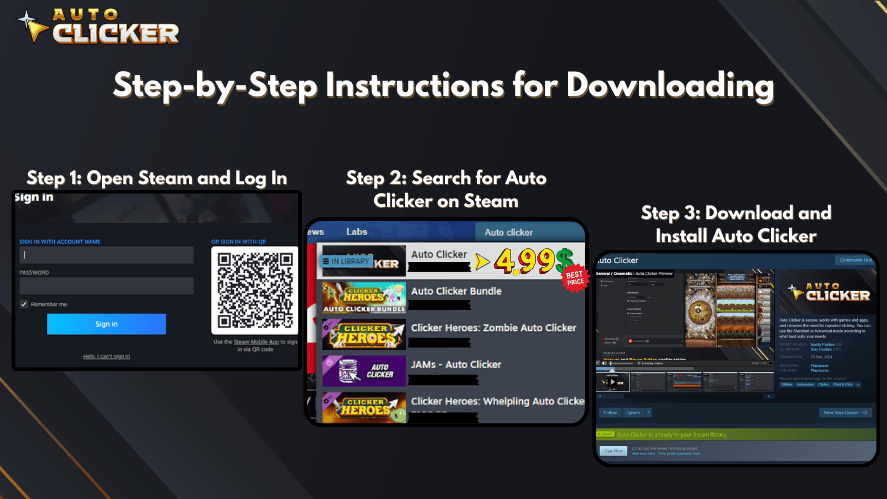
- Next, in the search bar, type “Auto Clicker” and select the app by Playsaurus.
- Click Install, then wait for the download to finish.
- Finally, launch the application once it’s installed.
✅ Tip: Steam also keeps your auto clicker app updated, ensuring you always use the latest features.
B. Configuring Auto Clicker for Your Needs
Once installed, the real customization begins. Here’s how to tailor it to your workflow:
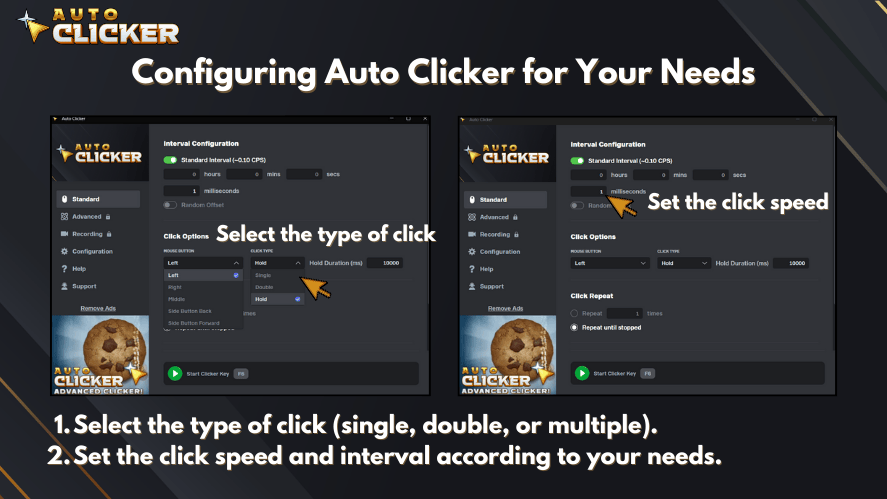
1. Set Click Intervals
Depending on your task, you can choose how fast or slow the clicks occur:
- Milliseconds (for ultra-fast gaming)
- Seconds (common for productivity tasks)
- Minutes (ideal for slow repetitive work)
Generally, the auto clicker lets you input custom times through its control panel.
2. Select Click Type
You can configure the software to perform:
- Single-clicks
- Double-clicks
- Right-clicks (useful for accessing context menus)
3. Hotkey Setup
Assigning a hotkey allows you to easily start or stop the auto mouse click feature. Common choices include:
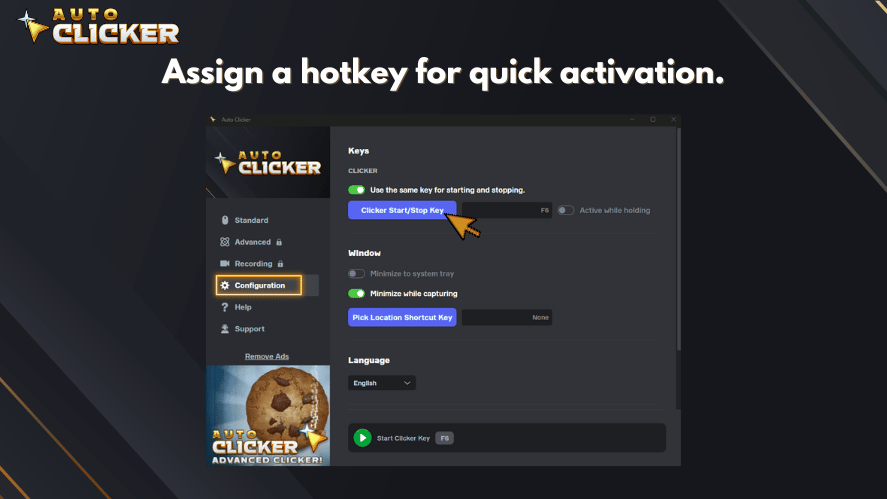
- F6
- Ctrl + Shift + A
- Other custom combinations
By using hotkeys, you won’t need to leave your current window to control the tool.
C. Using Auto Clicker for Different Tasks
For Gaming
Idle and clicker games like Cookie Clicker or Clicker Heroes benefit significantly from auto clickers. For instance, you can automate:
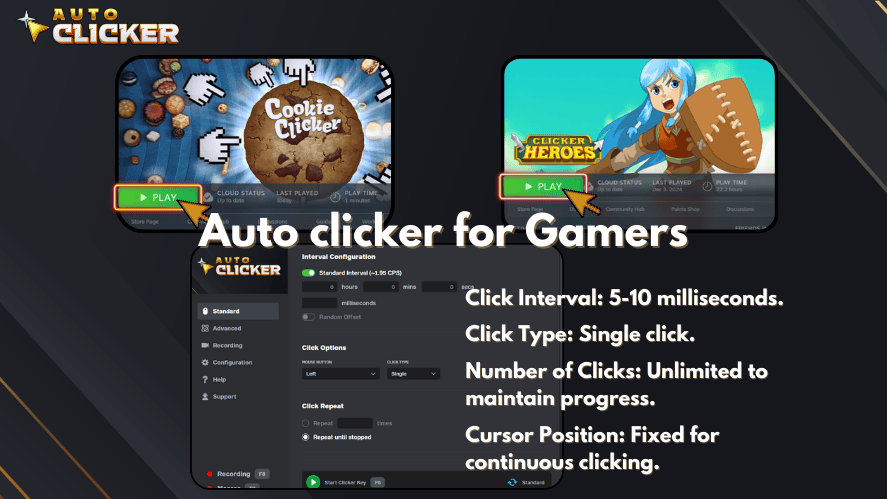
- Repetitive clicks on resources
- Collecting rewards
- Leveling up or upgrading skills
This is especially true when using a macro auto clicker, which can record and replay complex sequences of clicks and keystrokes.
For Work
In professional environments, auto clickers are often used to:
- Fill out web forms
- Enter data into spreadsheets
- Automate repetitive copy-paste tasks
- Simulate user actions during automated click testing
This is incredibly helpful for quality assurance, data entry clerks, and virtual assistants.
For Creatives
Graphic designers and video editors often use click-heavy tools like Adobe Premiere or Photoshop. Repeating actions such as:
- Applying filters
- Trimming clips
- Adjusting layers
…can be time-consuming. However, with a click macro or auto macro, these steps can be automated and executed with precision.
Best Practices for Using Auto Clicker Efficiently
While auto clickers provide great functionality, using them wisely is essential to prevent issues or detection in sensitive environments.
Avoiding Detection in Games
Some games have anti-cheat systems that can detect automated click patterns. Therefore, to minimize risks:
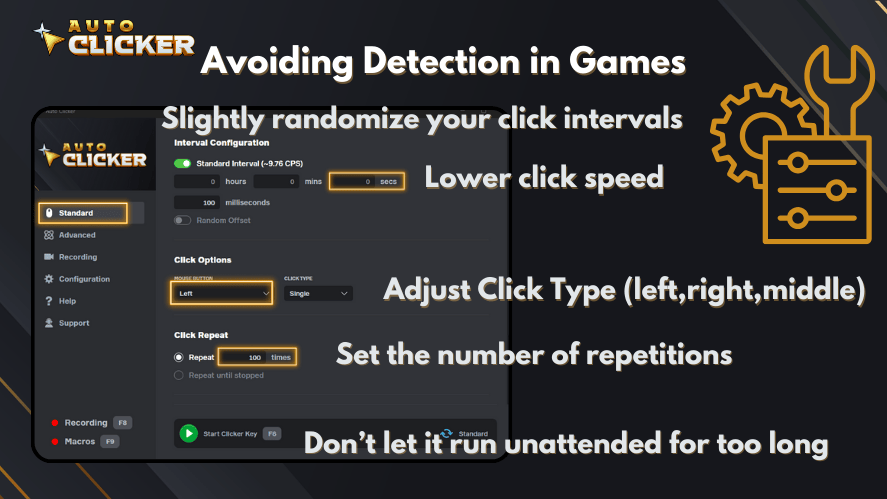
- Slightly randomize your click intervals
- Use lower click speeds
- Don’t let it run unattended for too long
Adjusting Click Speed
Clicking too quickly can:
- Crash programs
- Cause unintentional input errors
- Trigger warnings in some applications
Hence, always test your setup on a small scale before applying it broadly.
Using Auto Clicker in Professional Settings
In a work environment, it’s best to:
- Ensure compliance with your company’s automation policies
- Avoid automating security-related tasks like password input
- Use the auto clicker app to assist, not replace, core responsibilities
Advantages of Using Auto Clicker for Productivity and Workflow

Let’s explore how this tool can elevate your daily output across different domains.
Saves Time on Tedious Tasks
Repetitive actions like filling out online forms or running daily scripts are low-value but necessary. Fortunately, auto clickers execute them faster and more accurately.
Reduces Physical Strain
Prolonged clicking can lead to wrist fatigue and other strain-related injuries. Therefore, using mouse clicking software can dramatically reduce the stress on your hands.
Enhances Workflow Automation
When paired with scripts or macros, an automatic mouse clicker can:
- Open software
- Perform tasks in bulk
- Close the software automatically
As a result, it transforms your workflow into a seamless operation.
Increases Precision
Auto clickers allow you to click at the exact pixel with no deviation. Thus, you eliminate the risk of misclicks, especially in design or testing tasks.
Potential Drawbacks and How to Avoid Them
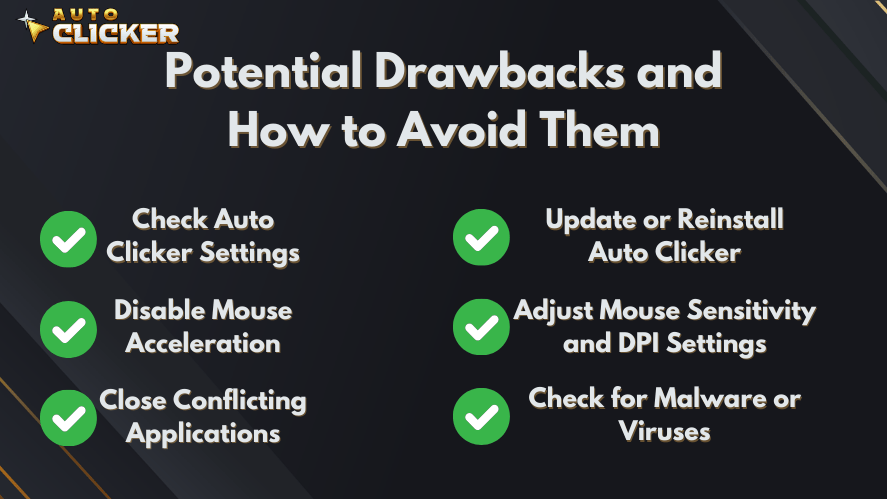
Despite its benefits, auto clickers can pose certain risks. However, these can be managed with proper usage.
Overuse in Games
Many games especially multiplayer ones disallow the use of auto clickers. Therefore, check the terms of service before enabling them in such environments.
Misconfigured Settings
If you accidentally set your click interval too fast or choose the wrong click type, you might:
- Crash your system
- Lose unsaved work
- Perform unintended actions
Solution: Always perform a quick test first.
Auto Clicker Not Working?
When your autoclick pc or windows automatic clicker tool malfunctions:
- Check permissions (run as administrator)
- Reassign your hotkey
- Temporarily disable antivirus to see if it’s being blocked
Also, make sure your system drivers and apps are up to date.
Conclusion
Using automation tools like auto clickers is one of the simplest ways to reclaim your time and boost your productivity. Whether you’re a gamer, a remote worker, or a creative professional, learning how to use auto clicker opens doors to countless time-saving opportunities.
From easy installation via Steam to highly customizable settings for interval, location, and click type this tool can transform how you work and play. Additionally, by using features like hotkeys and macros, you can supercharge your workflow with minimal effort.
So why keep clicking manually when your PC can do it for you?
👉 Ready to take control of your time? Download Auto Clicker on Steam and start automating today!