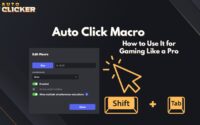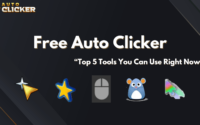Using Auto Clicker for Non-Gaming Applications in 2026 (Updated Guide)
Updated for 2026: This guide has been completely refreshed to include current use cases, trends, and best practices for using auto clicker tools outside gaming. Whether you’re automating repetitive tasks, improving productivity, or running large projects, this guide has the latest insights for 2026.
Most people associate using an auto clicker with gaming, especially in clicker games where frequent mouse clicks are needed. However, these tools offer much more than just gaming benefits.
Auto clickers are valuable for anyone performing repetitive tasks on a computer productivity tools. Whether you’re a professional handling large datasets, a student navigating online courses, or a designer using editing software, an automatic clicker can save time and reduce strain.
This guide explores how auto clickers can improve productivity in non-gaming applications. If you’ve ever wondered, “What is the best auto clicker?”, or where to find a free autoclicker, keep reading to discover the best options.
What’s New in 2026
In 2026, auto clicker tools continue to expand beyond gaming into productivity, accessibility, and workflow automation. Latest trends include:
- AI-assisted click automation – Smarter tools that detect repetitive patterns and suggest optimized click sequences.
- Cross-platform support – More tools now work seamlessly across Windows, macOS, and even mobile environments.
- Security enhancements – Auto clickers now include built-in risk detection to avoid accidental system events or unsafe scripts.
- Productivity integrations – Integration with task managers like Notion, Trello, and Zapier automates entire workflows.
These features make auto clickers more powerful and less risky when used responsibly for tasks outside of gaming.
What Is an Auto Clicker?
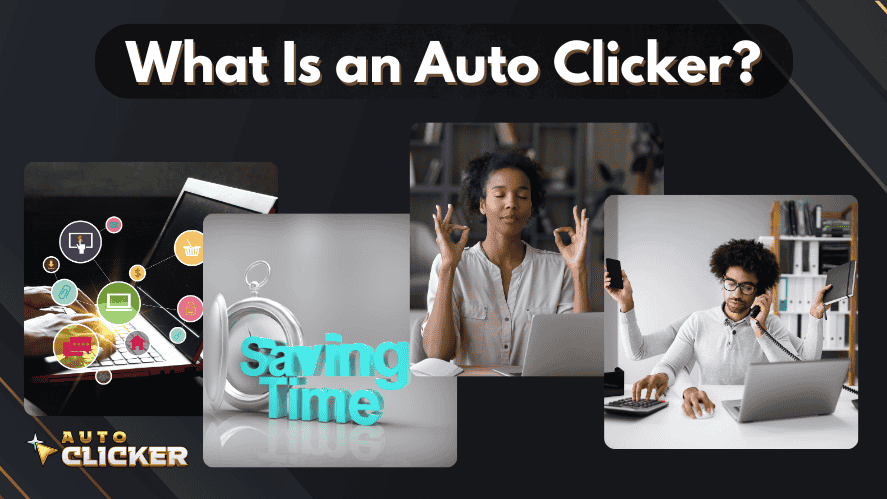
An autoclicker is a software tool that automates mouse clicks or keyboard inputs. Instead of clicking manually, users can program the tool to perform clicks at set intervals, speeds, or patterns.
Basic Features of an Auto Clicker
- Simulates left and right clicks automatically.
- Works on different applications, including browsers and software tools.
- Reduces manual effort and improves efficiency.
One popular choice is the Auto Clicker on Steam, known for its customization options and ease of use. Unlike standalone programs, this tool is available on a trusted platform, making it easy to install and use.
Why Use an Auto Clicker for Non-Gaming Applications?
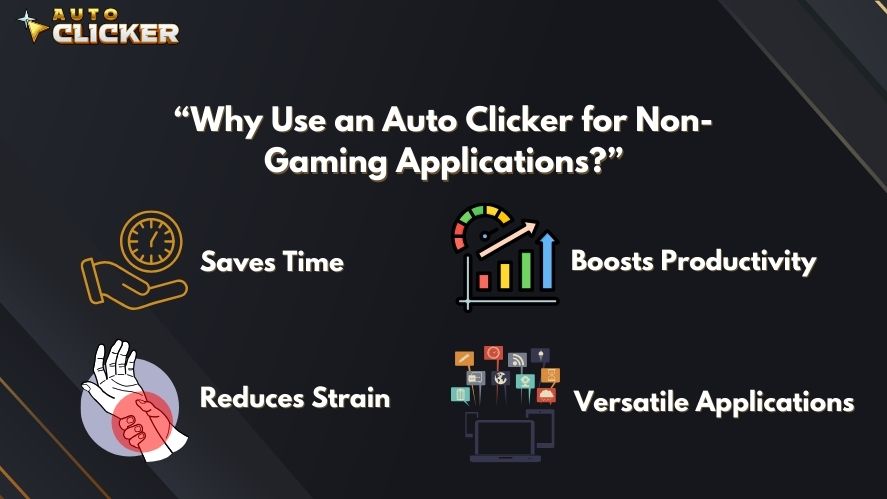
Although auto clickers are well-known in clicker games, they are also useful for automating repetitive tasks in daily work and study.
Key Benefits (Updated for 2026)
- Saves Time — Automates repetitive tasks like form submissions, bulk clicks, or menu navigation.
- Reduces Strain — Prevents hand fatigue and repetitive stress from manual clicking.
- Boosts Productivity — Allows focus on decision-making by handling rote tasks automatically.
- Improves Accuracy — Reduces human error in repetitive workflows (e.g., RPG form fills).
- Expands Accessibility — Helps users with mobility limitations interact with interfaces more easily.
Auto clickers are no longer just gaming tools — they are considered productivity enhancers in many sectors.
Top Non-Gaming Applications for Auto Clicker
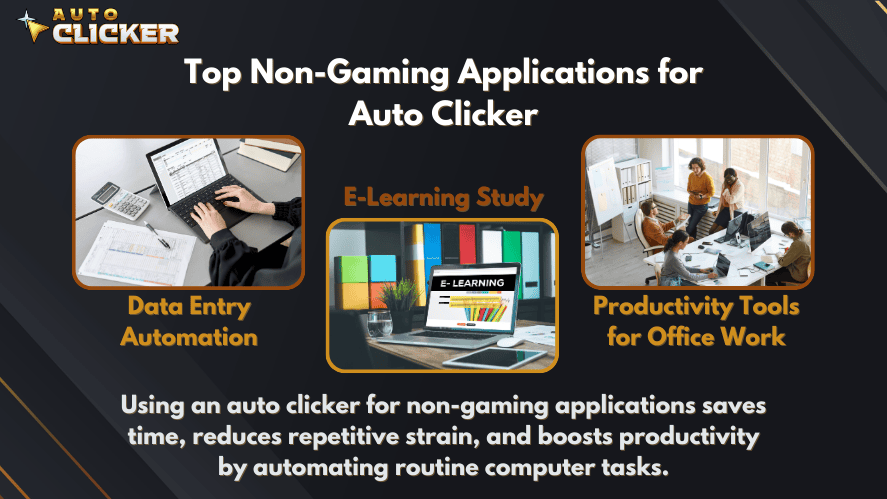
1. Data Entry Automation
Entering data manually can be time-consuming and exhausting. An autoclicker can make this process more efficient by:
- Automating copy-paste functions in large datasets.
- Clicking through fields in spreadsheets and databases.
- Running repetitive tasks in Excel and Google Sheets.
Example: A company processing thousands of survey responses can, therefore, use an automatic clicker to speed up form navigation and data input.
2. Productivity Tools for Office Work
Office tasks often involve repetitive actions that slow down productivity. With an mouse automation software, professionals can:
- Automate sorting and filtering in spreadsheets.
- Perform repetitive formatting in documents.
- Speed up workflow automation in project management software.
Example: A financial analyst updating multiple reports can, likewise, use an automatic clicker to apply formulas quickly without repeated manual effort.
3. Online Browsing and Form Submission
Many online task automation require constant clicking, such as refreshing pages, submitting forms, or filling out repetitive fields. An autoclicker can help by:
- Automating bulk submissions.
- Refreshing pages for ticket bookings or stock availability.
- Clicking through captcha-free online forms.
Example: A digital marketer running multiple ad campaigns can use an automatic clicker to submit forms faster and more accurately.
4. E-Learning and Study Aid
Students and educators can also benefit from auto clickers. These tools can:
- Navigate long presentations and study modules.
- Automate multiple-choice practice tests.
- Click through flashcards for exam preparation.
Example: A student preparing for a test can use an automatic clicker to advance through digital flashcards at a set pace.
5. Creative Work Automation
Designers and content creators often perform repetitive actions in editing software. An autoclicker for left and right click can:
- Automate batch editing in Photoshop or Lightroom.
- Speed up video timeline adjustments in editing software.
- Click through repetitive design menu options.
Example: A video editor making hundreds of small cuts can use an automation tool to simplify the process and reduce workload.
Updated Real-World Examples in 2026
Here are some modern productivity scenarios where auto clickers can be safely applied:
- Spreadsheet Navigation & Data Entry — Automate clicking through thousands of cells to validate entries.
- Mass Form Submissions — Quickly complete repetitive web fields for surveys, signups, or registrations.
- Quality Assurance Testing — Simulate mouse interactions during software QA to find UI issues before release.
- E-learning Navigation — Auto-advance through modules or practice cards in online courses
- Creative Software Workflows — Batch apply edits in design tools like Photoshop or Premiere.
These show how automation isn’t limited to gaming — it’s increasingly valuable for everyday tasks.
How Auto Clicker on Steam Enhances Non-Gaming Applications
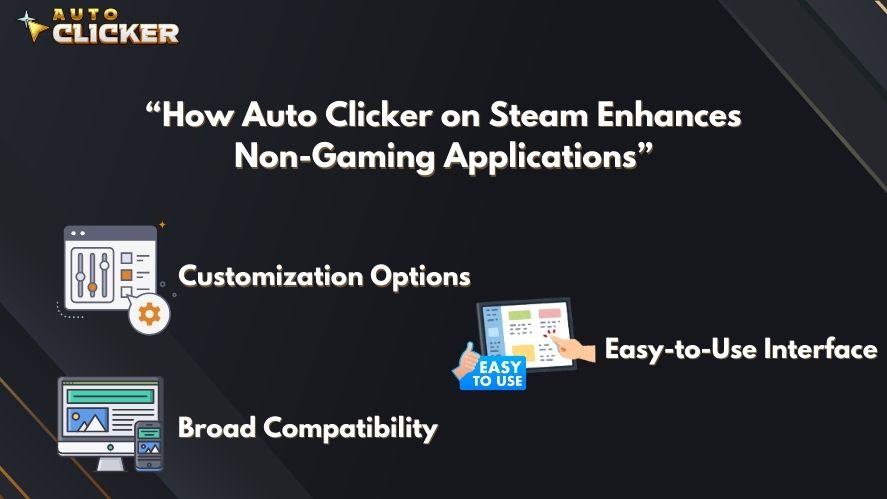
The Auto Clicker on Steam is a popular choice because of its:
Customization Options – Users can set click intervals and patterns.
Easy-to-Use Interface – Designed for beginners and advanced users alike.
Broad Compatibility – Works with various applications and software.
Since it’s available on Steam, this tool is reliable and frequently updated by the community.
Tips for Using Auto Clicker Safely and Effectively
To ensure a smooth experience, follow these tips:
Test Before Running – Always check settings to prevent unwanted actions.
Use Responsibly – Avoid using auto clickers on restricted platforms.
Know When to Use It – Some tasks require human input and should not be fully automated.
By following these guidelines, you can get the most out of an autoclicker without any risks.
Why Choose Auto Clicker on Steam?
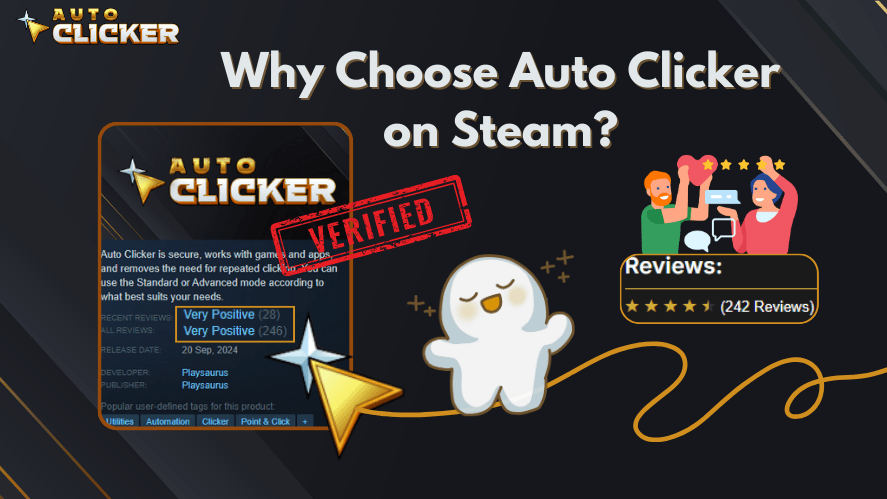
If you’re looking for a reliable automation tool, the Steam version offers several advantages:
Trusted Platform – No need to worry about security risks.
User-Friendly Features – Ideal for non-technical users.
Active Community – Regular updates and support from other users.
For those searching for a free autoclicker, this option provides a safe and efficient solution.
How to Download and Use Auto Clicker on Steam for Productivity
Auto Clicker on Steam is a powerful tool designed for automating repetitive mouse tasks not just in games, but also in everyday work and study environments. If you’re looking to streamline tasks like data entry, document formatting, or online submissions, this guide will walk you through how to download and use the tool efficiently.
🖱️ Step 1: Download from Steam
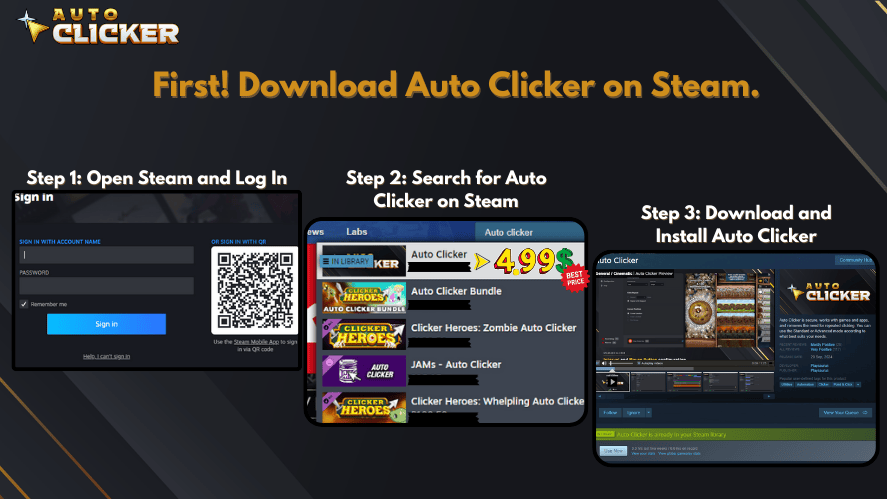
- Open the Steam desktop app or visit store.steampowered.com.
- In the search bar, type “Auto Clicker” and look for the version published by Playsaurus or a trusted developer.
- Click the listing and select “Add to Cart”.
- Complete the checkout (note: advanced versions may have a small fee).
- Once purchased, go to your Library and click “Install.”
⚙️ Step 2: Launch and Configure
After installation, open the app from your Steam Library.
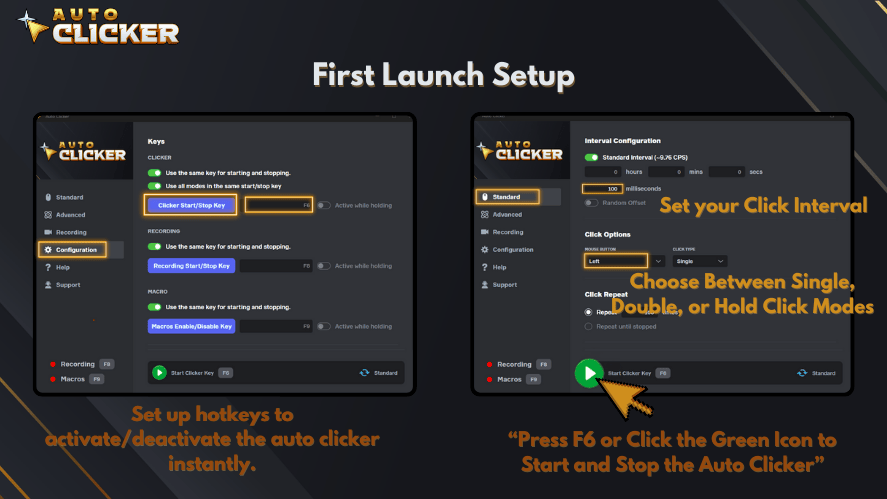
- Choose your click type: left click, right click, or middle click.
- Set the interval (milliseconds to seconds) based on how fast you want the clicks.
- Assign a hotkey to toggle the automation-click on and off quickly.
- For productivity, try using slower intervals (1–2 seconds) to simulate natural work patterns.
📌 Tips for Productivity Use
- Spreadsheet Automation: Program clicks to jump between cells or auto-fill forms.
- E-learning Platforms: Set clicks to auto-navigate through modules or flashcards.
- Browser Tasks: Use fixed-click locations to submit or refresh pages.
- Content Editing: Automate frequent menu clicks or UI interactions in design tools.
Auto Clicker Comparison: Which Tool Is Best for Productivity?
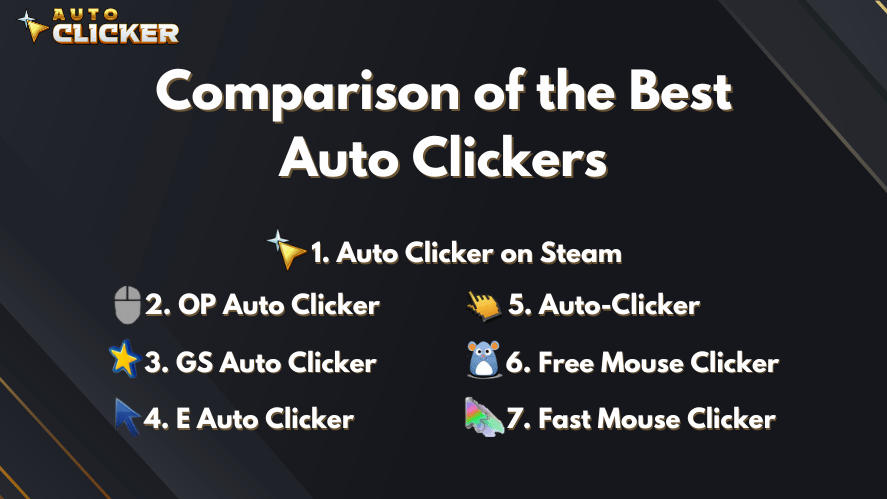
Choosing the right automation clicker can depend on your needs simplicity, speed, UI, or advanced features. Here’s how Auto Clicker on Steam stacks up against other popular tools:
| Auto Clicker Tool | Platform Support | Custom Interval | Hotkeys | UI Simplicity | Advanced Features | Free or Paid |
|---|---|---|---|---|---|---|
| Auto Clicker (Steam) | Windows (Steam) | ✅ Yes | ✅ Yes | ✅ Easy | ✅ High | 🔄 Free Standard / Paid Advanced |
| OP Auto Clicker | Windows | ✅ Yes | ✅ Yes | ✅ Simple | ⚠️ Limited | ✅ Free |
| GS Auto Clicker | Windows | ✅ Yes | ✅ Yes | ✅ Very Easy | ❌ None | ✅ Free |
| E Auto Clicker | Windows | ✅ Yes | ✅ Yes | ⚠️ Outdated UI | ⚠️ Basic | ✅ Free |
| Auto-Clicker | Mac / Windows | ✅ Yes | ✅ Yes | ✅ Clean | ⚠️ Moderate | ✅ Free |
| Free Mouse Clicker | Windows | ✅ Yes | ✅ Yes | ⚠️ Minimal | ⚠️ Limited | ✅ Free |
| Fast Mouse Clicker | Windows | ✅ Yes | ✅ Yes | ⚠️ Complex | ✅ High Speed | ✅ Free |
Note: Auto Clicker on Steam stands out for its frequent updates, security via Steam, and higher compatibility with productivity tools.
Why Auto Clicker on Steam Is Safe to Use
Security is a major concern when downloading automation tools especially those that interact with your keyboard and mouse. Unlike many downloadable .exe files from random sites, Auto Clicker on Steam is distributed through a trusted, verified platform.
🔐 Here’s Why It’s Considered Safe:
- Verified Developer: Steam only lists tools from developers who pass platform checks and follow update protocols.
- No Malware Risk: Unlike random clickers from download sites, Steam apps are scanned and community-reviewed.
- Consistent Updates: Active user base and developer ensure bug fixes and new features arrive regularly.
- Easy Uninstall: If needed, you can uninstall via Steam without leaving leftover files in your system registry.
If you’re using automation for work or school, choosing a safe and stable tool is essential. Auto Clicker on Steam reduces the risks typically associated with clicker software from unknown sources.
Safety & Legal Considerations in 2026
Using an auto clicker responsibly is essential. Before automating any task:
- Check software policies and terms of service to avoid violating rules.
- Avoid auto clickers where prohibited some competitive or multiplayer platforms forbid automation.
- Use verified sources/software to avoid malware or unsafe builds.
- Limit automation where human judgment is required.
Auto clickers are safe when used within guidelines and for permitted tasks.
Frequently Asked Questions
Q: Is it safe to use auto clickers at work or school?
A: Yes, but check your organization’s policy. Avoid automating actions in apps that prohibit bots or scripts.
Q: Can I use auto clickers on Mac or Linux?
A: Yes, but compatibility depends on the tool. Some are Windows-only, while others work cross-platform.
Q: Is Auto Clicker on Steam free to use?
A: The standard version of Auto Clicker is free and available on the official website. However, the Steam version offers advanced automation features and may require a purchase. It’s a trusted option for users seeking extra functionality and platform support.
Conclusion
Auto clickers are not just for clicker games. They are powerful automation tools that help with office work, data entry, online browsing, studying, and creative tasks.
By using an autoclicker, you can save time, reduce effort, and increase efficiency in various non-gaming applications. If you’re wondering “What is the best automation tool?”, try the Auto Clicker on Steam for a customizable and user-friendly experience.
👉 Want to boost your productivity? Download Auto Clicker on Steam today!