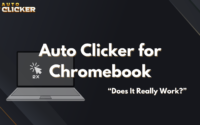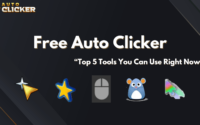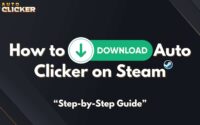How AutoClicker Use Can Boost Your Productivity Beyond Gaming
AutoClicker use is often associated with gamers looking to gain an edge in click-heavy games but did you know it can also be a powerhouse tool for automating everyday computer tasks?
Many people first hear about auto clickers from gaming communities. But tools like Auto Clicker on Steam are also useful for professionals, students, and everyday users. They help automate boring tasks, reduce hand strain, and make work on your computer faster. Whether you’re filling out forms, clicking through menus, or refreshing dashboards, an auto clicker app can save you a lot of time and effort.
In this guide, we’ll explain how auto clickers work, why they’re helpful beyond gaming, and how to start using one of the best auto clickers on Steam.
What Is an Auto Clicker and How Does It Work?
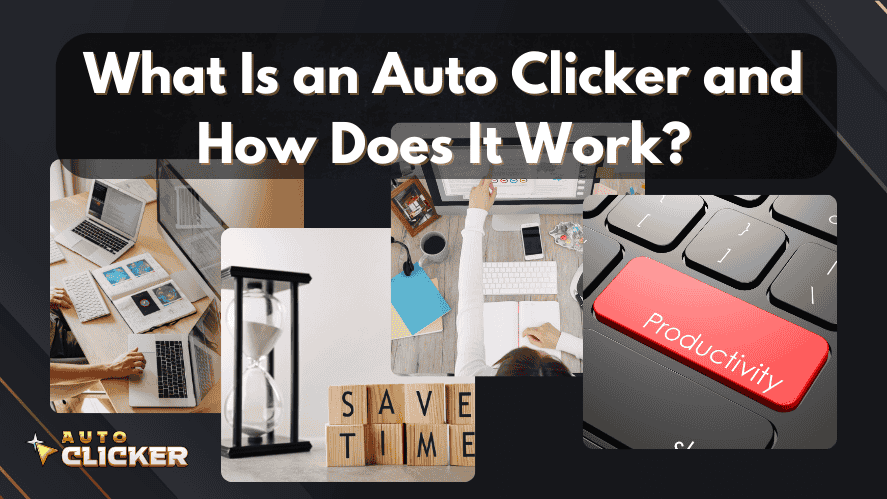
To start, using an AutoClicker means using software that automatically clicks your mouse for you. These tools can perform left, right, or middle clicks on their own, at set time intervals, without needing you to click manually.
An autoclicker, therefore, acts like an invisible hand doing the clicking for you.
🔧 Key Features of Auto Clicker on Steam
What sets Auto Clicker on Steam apart from others is its blend of power and simplicity. Here’s what you can expect:
- User-friendly interface – Even beginners can set it up within minutes.
- Precise timing control – You can specify the interval between clicks down to milliseconds.
- Custom hotkeys – Assign keyboard shortcuts to control automation seamlessly.
- Click types – Choose from single, double, or continuous clicking.
- Targeted clicking – Use either the current mouse position or fixed screen coordinates.
- Multiple profiles – Save and reuse automation setups for different workflows.
Moreover, all of these features make it ideal for anyone looking to automate mouse clicks without any coding experience.
Why Use an Auto Clicker for Everyday Tasks?
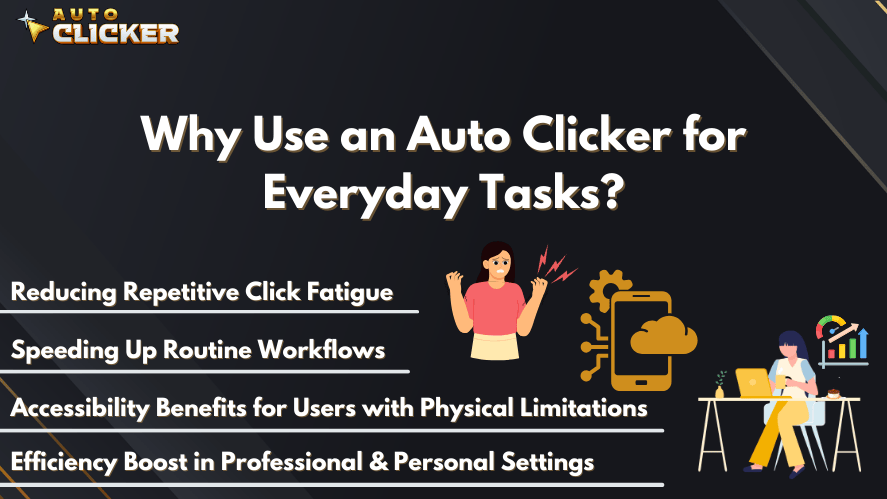
Although gamers love auto clickers, their true potential shines in day-to-day productivity. Let’s explore several compelling reasons to adopt AutoClicker use in your everyday life.
Reducing Repetitive Click Fatigue
If your job involves excessive clicking, you’ve probably experienced wrist discomfort or even early signs of repetitive strain injuries. In this context, using an auto clicker and keyboard combination can help distribute the workload and minimize the need for manual input.
In addition, it allows users to step away from the computer briefly while tasks continue in the background.
Speeding Up Routine Workflows
Tasks like form filling, document uploading, or repeated menu navigation are tedious but necessary. Thankfully, autoclickers can streamline these repetitive steps. For example, if you’re working with inventory software that requires the same set of clicks every day, automation can complete the sequence for you in seconds.
Furthermore, it frees up your mental bandwidth for more creative or analytical work.
Accessibility Benefits for Users with Physical Limitations
Accessibility is often overlooked in software design. Fortunately, autoclicker apps can bridge the gap for users with limited mobility. Instead of using a mouse or touchpad continuously, users can automate complex actions with a single keystroke.
More importantly, it helps foster digital independence for people with physical challenges.
Efficiency Boost in Professional & Personal Settings
In professional settings, automating tasks like approving entries in Excel or navigating custom internal tools can save hours weekly. Likewise, in personal life, automation can handle chores like auto-refreshing tabs or logging into routine portals.
As a result, AutoClicker use becomes a valuable digital assistant in both work and life.
Common Everyday Tasks You Can Automate
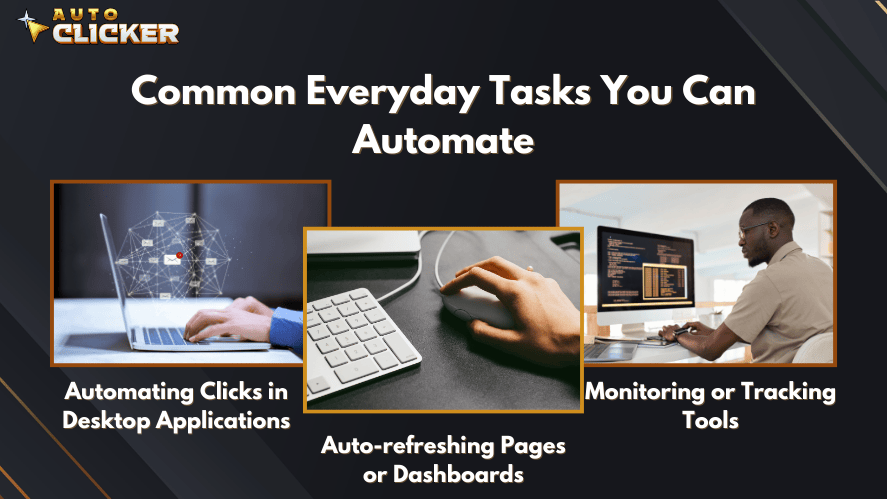
You might be wondering, “Where exactly can I use an auto clicker?” Let’s look at practical, everyday examples where AutoClicker use can make a difference.
Auto-refreshing Pages or Dashboards
If your role involves monitoring sales dashboards or financial tickers, a free autoclicker can click the refresh button every 30 seconds or so. This ensures that your data remains updated in real-time.
In contrast to browser extensions that only reload pages, Auto Clicker can be programmed for more nuanced interactions.
Clicking Through Slides or Tabs
Educators, presenters, and researchers often need to move through slides or switch browser tabs. Instead of constantly pressing keys, let Auto Clicker for free automate the process at a pre-set pace.
This improves your presentation delivery and audience engagement.
Automating Clicks in Desktop Applications
Whether you’re using QuickBooks, file organizers, or email tools, automated mouse click sequences can handle complex steps. For instance, you can program clicks to open folders, select files, or initiate exports without lifting a finger.
In addition, this reduces the risk of clicking errors caused by manual repetition.
Monitoring or Tracking Tools
Need to monitor server logs or track online forms? An autoclick tool can refresh the browser, interact with filters, or initiate updates continuously.
Meanwhile, you can focus on analyzing the data rather than manually collecting it.
Online Check-ins, Attendance, or Daily Login Routines
Many workplaces and educational platforms require daily check-ins. Instead of manually performing the same action every morning, a mouse clicker can log in, click “Present” or “Check-in,” and log out automatically.
Ultimately, this ensures you never forget routine actions again.
How to Set Up Auto Clicker on Steam for Daily Use
If you’re ready to enhance your daily workflow, follow these steps to get started with AutoClicker use via Steam:
🖱 Step-by-Step Installation Guide:
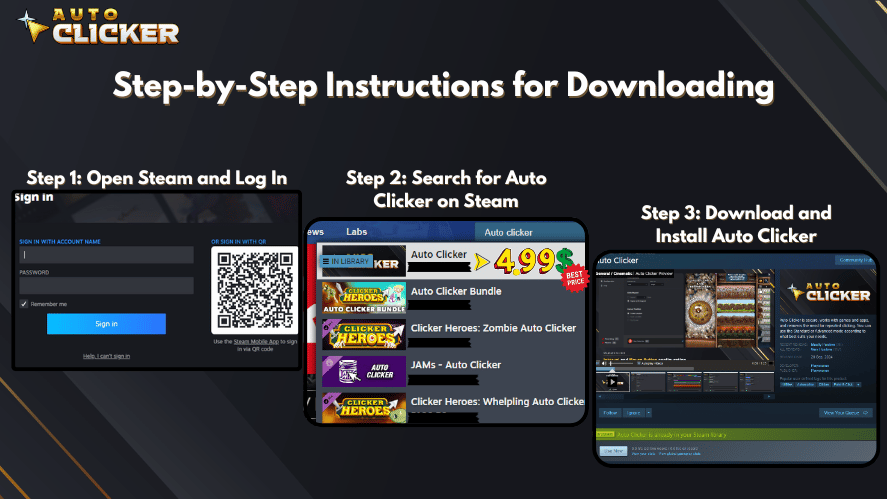
- Launch Steam on your desktop.
- Search for Auto Clicker in the store.
- Click Download.
- Install and run the application from your library.
⚙ How to Configure for Non-Gaming Tasks:
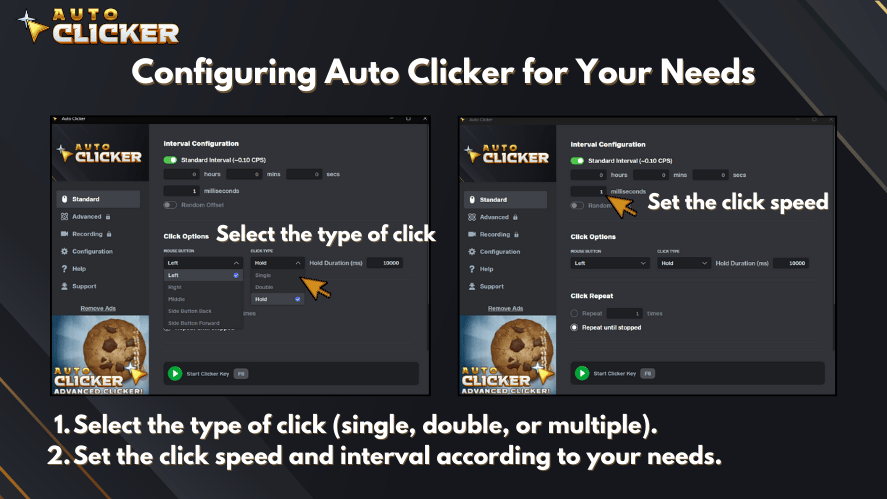
Once installed:
- Set your click interval—anything from milliseconds to seconds.
- Choose click type—single, double, or repeat-until-stopped.
- Set click location—either a fixed point or the cursor’s current position.
- Assign hotkeys to trigger and pause clicking.
- Save your settings for future use.
In contrast to other tools, this setup doesn’t require coding or scripting.
Saving Profiles:
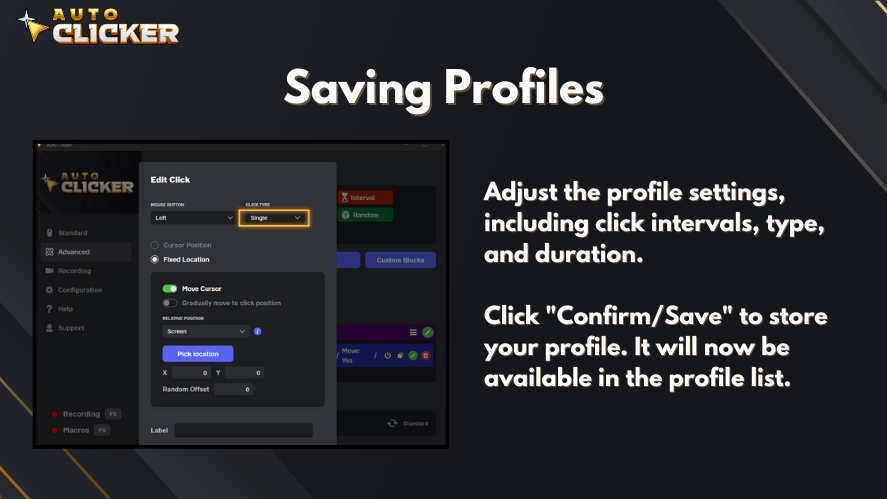
For added efficiency, you can create and save unique profiles:
- Work Mode: Click sequences for spreadsheets or CRMs
- Study Mode: Routine web portal logins
- Utility Mode: Auto-refresh or timed clicking tasks
Moreover, you can easily switch between profiles depending on your needs.
Auto Clicker on Steam vs Other Tools
Now let’s compare AutoClicker use via Steam with other automation options.
Advantages Summarized:
- Lightweight and doesn’t slow down your system
- Doesn’t come bundled with ads or malware
- Easy to update through Steam
- Gets community feedback and support
- No browser limitations works across all desktop applications
Therefore, if you’re wondering what is the best auto clicker, this one stands out for its versatility, safety, and ease of use.
Tips for Safe and Responsible Use
As powerful as AutoClicker use can be, it’s crucial to follow best practices to avoid misuse.
⚠️ Avoid Sensitive Applications
Never use an auto clicker for:
- Banking or payment systems
- Security portals
- Confidential business apps
Otherwise, you risk data leaks or violating terms of service.
Test Before Deploying
Before integrating automation into your daily tasks:
- Run tests on sample files or trial versions
- Use temporary logins for experimentation
- Observe performance and make adjustments
This minimizes disruption and ensures safety.
Follow Ethical Standards
Most workplaces have policies on automation. Be sure to:
- Inform your manager or team
- Avoid unfair advantages in competitive environments
- Use responsibly in accordance with ethical guidelines
In essence, automation should enhance productivity without compromising integrity.
Conclusion: AutoClicker Use Is a Game Changer Outside of Gaming
To wrap up, AutoClicker use is no longer limited to gaming. Whether you’re refreshing a dashboard, automating daily check-ins, or navigating forms, this tool offers convenience, speed, and ergonomic relief.
By choosing tools like Auto Clicker on Steam, users gain a safe, effective way to streamline tasks with minimal setup.