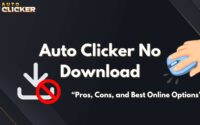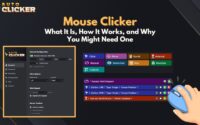Auto Key Presser: The Best Way to Automate Keyboard Inputs
An Auto Key Presser is a simple yet powerful tool that automates keyboard inputs by simulating key presses at user-defined intervals.
Whether you’re a gamer looking to streamline repetitive in-game actions, a developer running automated test sequences, or a productivity enthusiast wanting to reduce manual typing, this software can save you both time and effort.
On Steam, the Auto Key Presser is bundled as part of the Auto Clicker suite, giving users a reliable and malware-free way to automate keyboard tasks.
In this article, we’ll explore exactly what an Auto Key Presser does, how it differs from an Auto Clicker, and everything you need to know about its features in Auto Clicker on Steam.
What Is an Auto Key Presser?
An Auto Key Presser is a tool that automates keyboard input by pressing selected keys for you at regular intervals.
While an Auto Clicker focuses on automating mouse clicks, an Auto Key Presser is designed exclusively for keystrokes.
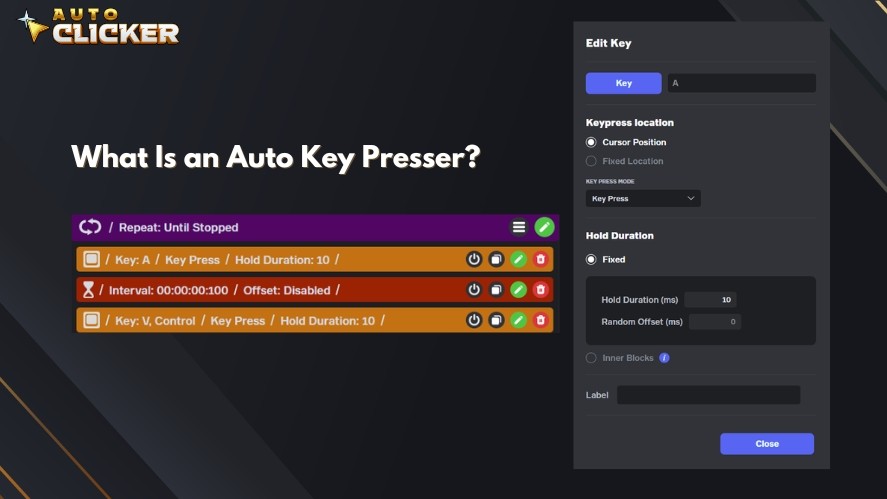
It works by simulating real keyboard presses according to the timing you set, allowing it to perform repetitive actions without manual effort.
This kind of automation is popular in various scenarios. It helps gamers perform AFK farming, enables office workers to speed through bulk data entry, or allows developers and testers to run repeated input sequences for software testing.
By handling these repetitive tasks automatically, an Auto Key Presser saves time, reduces physical strain, and ensures consistent performance.
Key Features of Auto Key Presser on Steam
The Steam version of Auto Key Presser offers a clean, safe, and highly customizable experience.
Unlike many free downloads scattered around the web, the Steam release is verified and malware-free, making it a trusted option for both casual users and professionals.
Here’s what sets it apart.
Customizable Key Bindings
With customizable key bindings, you’re not locked into a single default key.
You can assign any key or combination of keys, whether it’s F1 for activating an in-game skill or Ctrl+C for copying text.
This flexibility is especially useful for gamers who want to automate complex in-game commands or for professionals who need precise control over macro tasks.
You can even set multiple profiles for different games or workflows, switching between them with ease.
Adjustable Time Intervals
The Auto Press Key allows you to define exactly how often a key should be pressed.
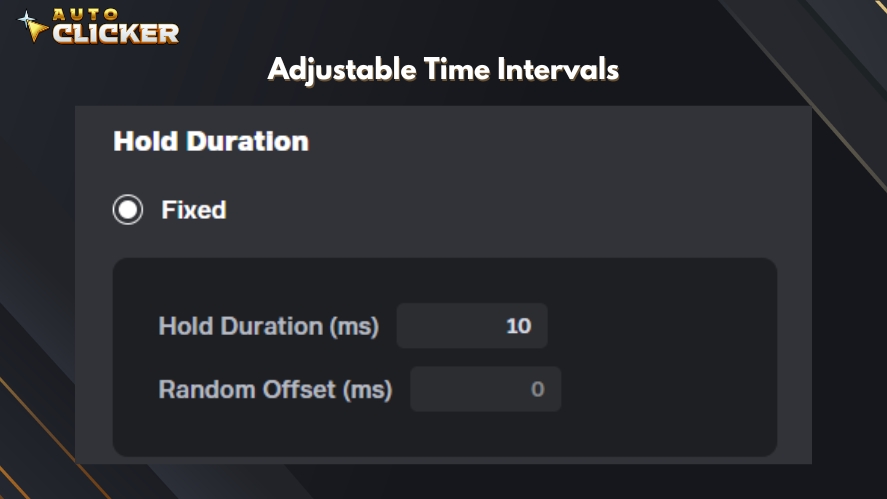
Whether you need a press every 50 milliseconds for rapid-fire inputs in a game or every 10 seconds for data entry, the timing can be tuned to match your exact scenario.
This precision makes it suitable for both high-speed automation and slower, methodical workflows, such as automated testing or data collection.
Lightweight and Resource-Friendly
Despite running continuously in the background, the Steam Auto Key Presser uses minimal CPU and memory resources.
You can keep it active while running demanding games or applications without worrying about performance drops.
Its simple interface also means you don’t need to deal with complex configurations. Just set your keys, adjust your timing, and you’re ready to go.
Safe and Steam-Verified
Downloading auto press keys from unverified sources can be risky, as they may contain hidden malware or spyware.
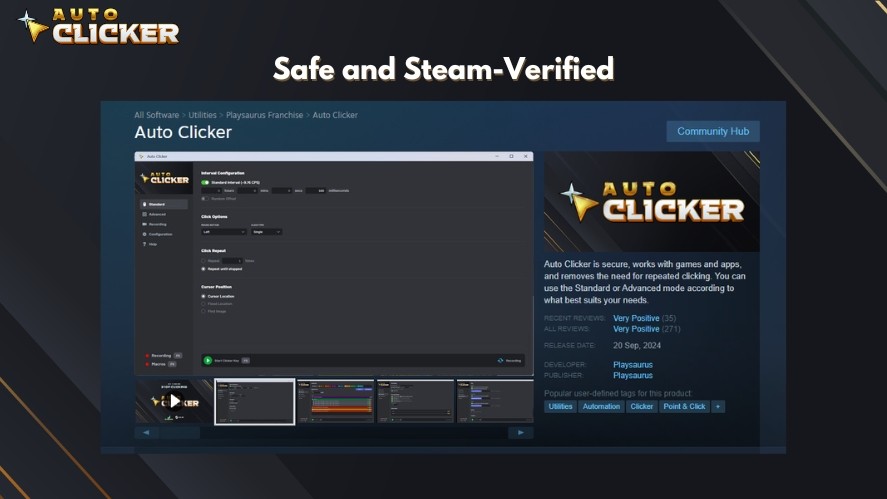
The Steam Auto Key Presser eliminates this concern by being part of the official Auto Clicker on Steam, ensuring that what you’re getting is safe, trusted, and updated regularly.
You also get the convenience of Steam’s easy installation process and cloud-based updates.
Top Benefits of Using an Auto Key Presser
Whether you’re grinding in a game or automating repetitive desktop tasks, an Auto Key Presser brings practical advantages that save time and reduce strain.
Maximize Gaming Efficiency
For gamers, an Auto Key Presser is a game-changer when it comes to repetitive actions.
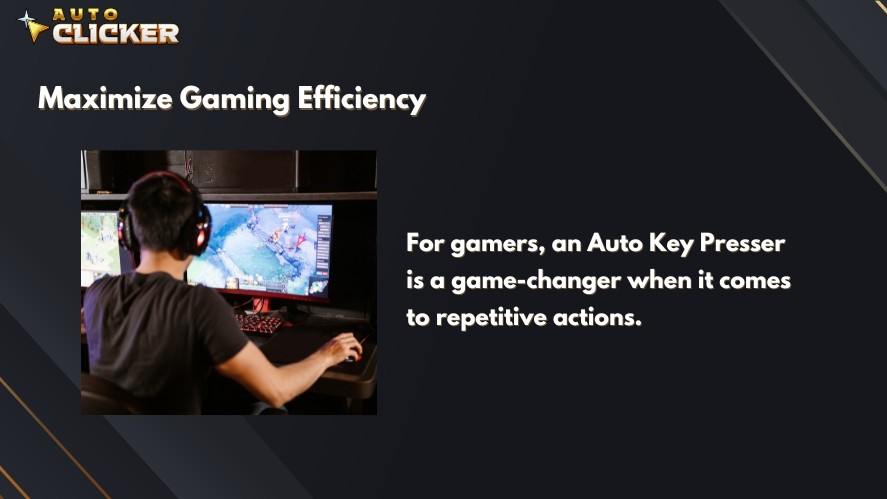
It helps you farm resources in an MMO game, manage idle game mechanics, or cycle attacks in an RPG. Overall, the best Auto Key Presser saves time and keeps you competitive.
It can also handle small but frequent actions like using potions, triggering abilities, or reloading weapons, freeing you to focus on strategy instead of button-mashing.
Boost Productivity in Daily Tasks
Outside of gaming, an Auto Key Presser free can streamline repetitive keyboard work such as data entry or form filling.
Developers and QA testers can also use it to trigger repeated commands during testing, ensuring consistent and accurate results.
Once configured, it can run in the background with minimal oversight, letting you set and forget while you move on to other tasks.
Hands-Free Operation for Accessibility
For users with mobility challenges, a key auto presser can make computer use significantly easier.
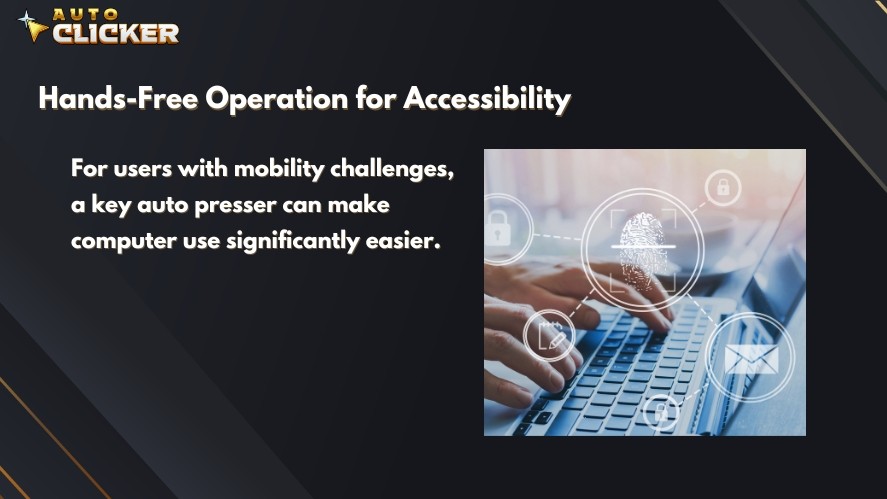
It reduces the need for constant manual input, helping prevent strain during extended work or play sessions.
This hands-free approach not only improves comfort but can also make certain activities more accessible and manageable.
How to Set Up and Use Auto Key Presser on Steam
Here’s how to use the Auto Key Press on Steam.
Step-by-Step Installation Guide
- Open the Steam client on your PC.
- Use the search bar to look for “Auto Clicker”. Or click here to open the app’s Steam page.
- Purchase and install the Auto Clicker app.
- Launch the app and navigate to the Advanced tab.
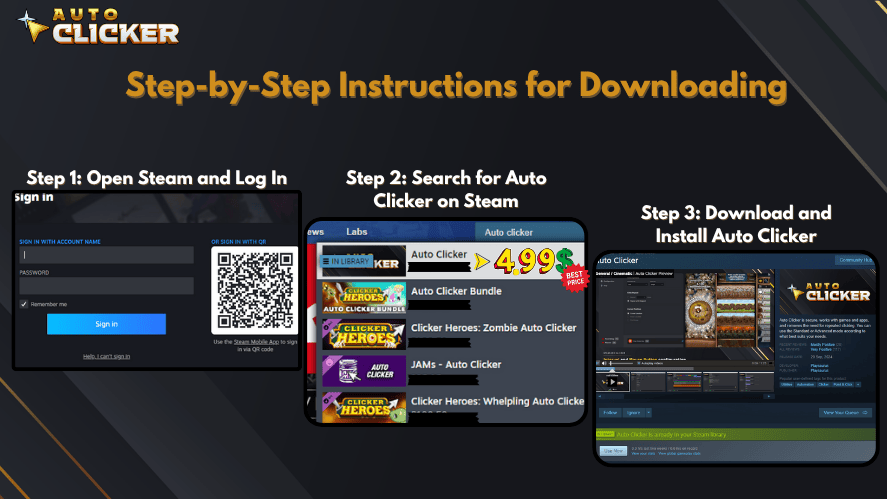
Configuring Key Presses
Once inside the Advanced tab, drag the Key component in the top panel to the Advanced Loop panel below.
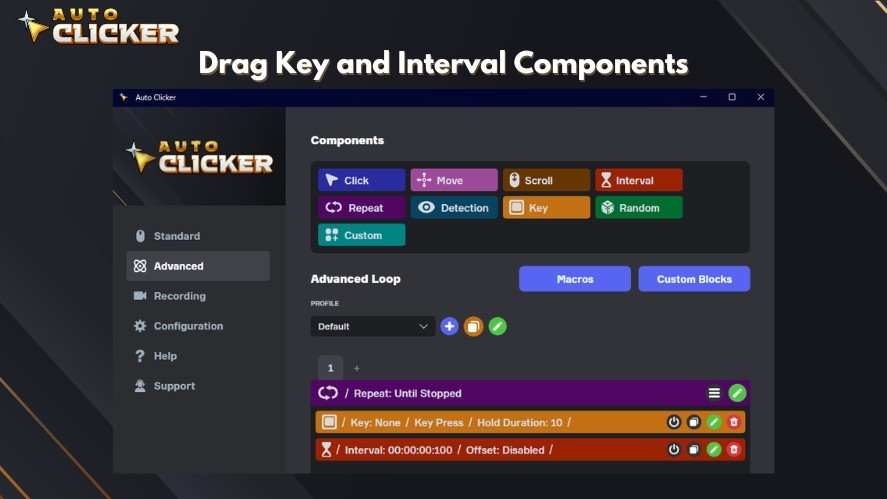
Next, click the green pencil icon to edit the component. Then, click on the Key button and press the key you want the presser to automate.
You can also configure the press location, press mode, and the hold duration.
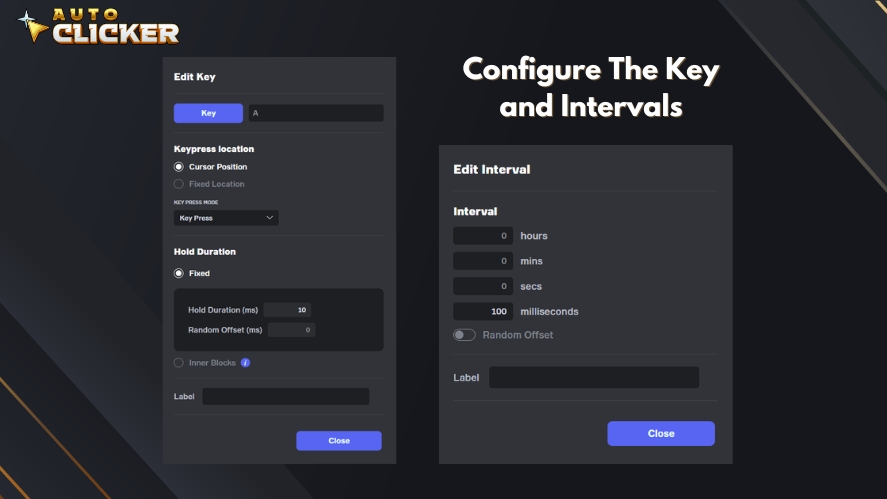
To set the repeat delay (the time between presses), drag the Interval component and put it right below the Key component. Then edit it and set the timer you want.
Starting and Stopping the Presser
To start the Auto Key Presser, click the cyan reload button at the bottom of the app until it displays “Advanced”.
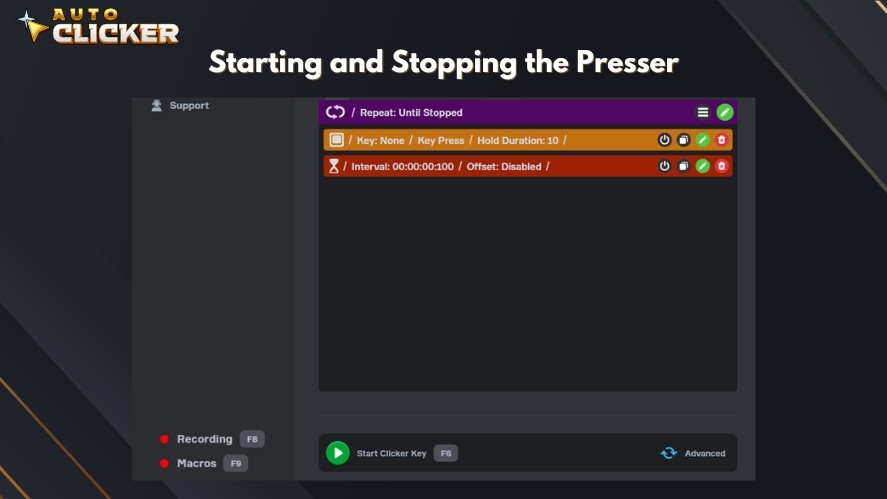
After that, simply press F6 to start/stop the Auto Key Presser. This hotkey can be configured in the Configuration tab.
Be mindful of your key assignments to avoid accidental interference with gameplay or other applications. As a best practice, choose hotkeys that aren’t already mapped to critical in-game actions.
Auto Key Presser vs Traditional Macros
While both Auto Key Pressers and traditional macros automate inputs, they differ significantly in usability, security, and flexibility.
Understanding these differences will help you choose the right auto key presser software for your needs.
Differences in Flexibility, Speed, and User Control
Traditional macros often allow complex sequences of actions, but they can be rigid and harder to tweak for quick changes.
Auto Key Pressers focus on simplicity, letting you adjust timing and key selection on the fly. This makes them ideal for tasks where speed and adaptability matter.
Why Auto Key Presser Is More Beginner-Friendly and Secure
Macro key presser programs usually require scripting knowledge or software that might trigger antivirus alerts.
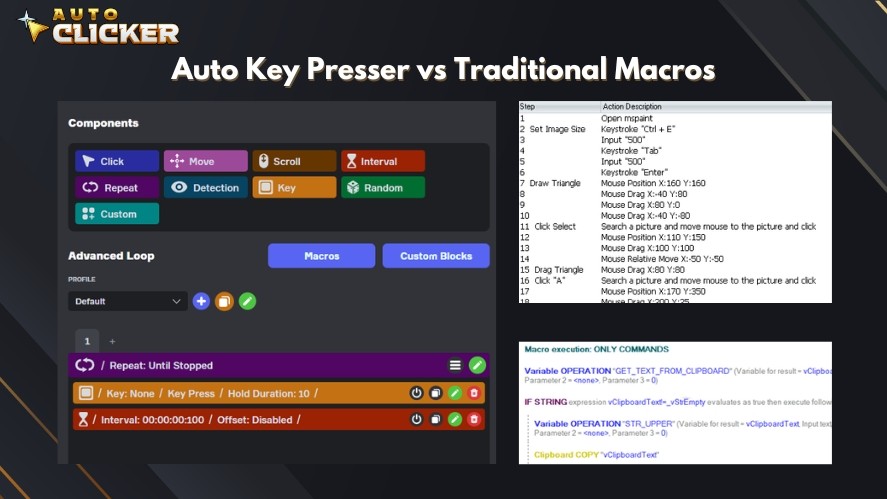
In contrast, Auto Key Pressers, especially those from trusted platforms like Steam, are plug-and-play, with minimal setup and no hidden scripts, making them more approachable and safer for everyday users.
Comparisons with Third-Party Macro Programs (Pros/Cons)
While third-party macro tools can offer more advanced features, they often come with compatibility issues or security risks.
Auto Key Pressers trade some advanced automation for a streamlined, secure, and user-friendly experience that works right out of the box.
Top Games That Benefit from an Auto Key Presser
Some games are built around repetitive actions, making them perfect candidates for automation.
By using an Auto Key Presser, you can keep the gameplay moving without constant manual input, freeing your hands and reducing fatigue.
These tools can be especially useful in:
- Idle games like Cookie Clicker and Realm Grinder, where constant tapping or upgrading actions can be automated to maximize progress.
- MMORPGs such as Runescape or World of Warcraft, for repetitive tasks like crafting, fishing, or resource gathering.
- Simulation games like Satisfactory and Factorio, where frequent placement, rotation, or interaction commands can be streamlined.
- FPS games for niche uses such as auto w key presser, toggling crouch, timed reloads, or other simple repeated inputs.
Whether you’re managing a factory, farming virtual gold, or just trying to save your wrists, an Auto Key Presser for Windows can make tedious in-game tasks faster, smoother, and far less tiring.
Tips for Safe Use and Steam Compliance
While a free Auto Key Presser can be a huge time-saver, it’s important to use it in ways that comply with both Steam’s guidelines and the terms of service for each game.
Many online games have strict rules against automation, so the safest approach is to reserve it for non-competitive, solo-play, or offline modes where it won’t give you an unfair edge over other players.
Before using the keyboard automation tool, always review the specific game’s rules to ensure automation is allowed.
It’s also wise to configure your delay and repeat settings so that the key presses appear natural, reducing the chance of triggering anti-cheat detection.
By taking these precautions, you can enjoy the efficiency of an automatic key pressing software without risking account penalties or bans.
User Testimonials and Community Feedback
The Auto Key Presser has earned a loyal following on Steam, with many players praising its ease of use and time-saving potential.
Gamers across different genres report smoother grinding, less physical strain, and better in-game efficiency.
Below are some user testimonials from the community.
- “A Must-Have for Clicker Heroes and Cookie Clicker.” – A i N z
- “As far as I can tell from my experience, this auto clicker does what it should and is a reliable software for you to use.” – Gerbiilinaattori
- “auto clicker pretty good, macros a bit less.” – Jonsman
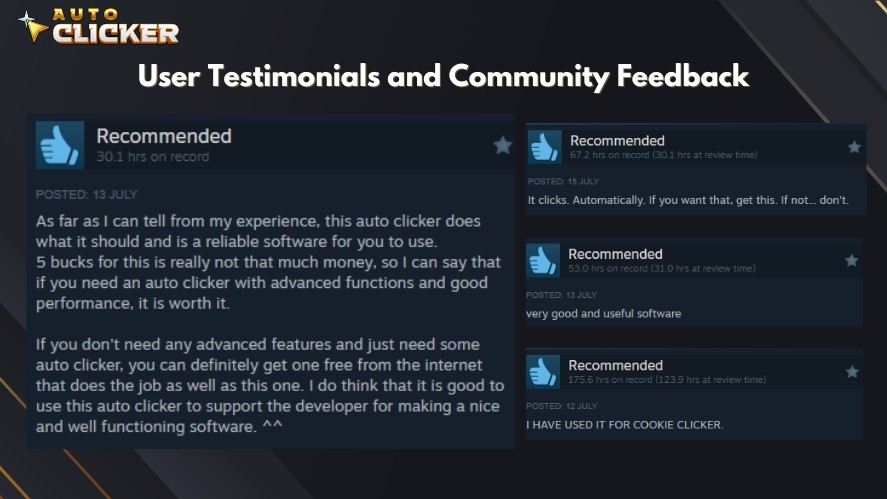
You can explore more real-world experiences and tips by checking out the discussion threads on the Steam Community Hub, where users share their configurations, favorite games to automate, and creative uses for the tool.
Frequently Asked Questions
Yes, the version available on Steam is fully safe, tested, and malware-free.
You can configure multiple keys in a single profile, but they will be pressed one after another.
It depends. So, only use it in single-player or games that allow automation and avoid online PvP modes.
Yes, it’s designed to run quietly without interfering with other tasks.
Automate Smarter with Auto Key Presser
Take your productivity and gameplay to the next level with Auto Key Presser on Steam. Whether you’re automating work tasks or dominating idle games, this tool is a must-have.
Download Auto Key Presser on Steam now and start automating smarter today!